Learn about the basics of working with PowerPoint slides, and get acquainted with PowerPoint's program interface, views, and version specific new features.
Author: Geetesh Bajaj
Product/Version: PowerPoint
| Feature | All Versions |
365 Windows |
365 Mac |
2019 Windows |
2019 Mac |
2016 Windows |
2016 Mac |
2013 Windows |
2011 Mac |
2010 Windows |
2008 Mac |
2007 Windows |
2003 Windows |
For the Web |
iOS iPad |
iOS iPhone |
Android Tablet |
Android Phone |
Windows Phone |
|---|---|---|---|---|---|---|---|---|---|---|---|---|---|---|---|---|---|---|---|
| 01-01 | Slides | ||||||||||||||||||
| Widescreen Implementations | Y | ||||||||||||||||||
| Slide Dimensions in PowerPoint - Size Differences | Y | ||||||||||||||||||
| Feature | All Versions |
365 Windows |
365 Mac |
2019 Windows |
2019 Mac |
2016 Windows |
2016 Mac |
2013 Windows |
2011 Mac |
2010 Windows |
2008 Mac |
2007 Windows |
2003 Windows |
For the Web |
iOS iPad |
iOS iPhone |
Android Tablet |
Android Phone |
Windows Phone |
|---|---|---|---|---|---|---|---|---|---|---|---|---|---|---|---|---|---|---|---|
| 01-02 | Buying and Installing PowerPoint | ||||||||||||||||||
| Microsoft Office for Free? | Y | ||||||||||||||||||
| Microsoft 365 or Office 2021? | Y | ||||||||||||||||||
| Microsoft 365 Subscriptions | Y | ||||||||||||||||||
| Running for the First Time | Y | ||||||||||||||||||
| Feature | All Versions |
365 Windows |
365 Mac |
2019 Windows |
2019 Mac |
2016 Windows |
2016 Mac |
2013 Windows |
2011 Mac |
2010 Windows |
2008 Mac |
2007 Windows |
2003 Windows |
For the Web |
iOS iPad |
iOS iPhone |
Android Tablet |
Android Phone |
Windows Phone |
|---|---|---|---|---|---|---|---|---|---|---|---|---|---|---|---|---|---|---|---|
| 01-03 | Creating Slides | ||||||||||||||||||
| Creating New Slides: Three Ways in PowerPoint | Y | ||||||||||||||||||
| What is the Outline? | Y | ||||||||||||||||||
| Creating PowerPoint Outlines Using Text Editors | Y | Y | |||||||||||||||||
| Creating PowerPoint Outlines in Microsoft Word | Y | Y | Y | Y | Y | Y | Y | Y | Y | Y | Y | Y | Y | ||||||
| Creating PowerPoint Outlines in Microsoft Excel | Y | ||||||||||||||||||
| Feature | All Versions |
365 Windows |
365 Mac |
2019 Windows |
2019 Mac |
2016 Windows |
2016 Mac |
2013 Windows |
2011 Mac |
2010 Windows |
2008 Mac |
2007 Windows |
2003 Windows |
For the Web |
iOS iPad |
iOS iPhone |
Android Tablet |
Android Phone |
Windows Phone |
|---|---|---|---|---|---|---|---|---|---|---|---|---|---|---|---|---|---|---|---|
| 01-04 | Getting Started | ||||||||||||||||||
| Locate Your Version | Y | Y | Y | Y | Y | Y | Y | Y | Y | ||||||||||
| Set as Default Version | Y | Y | Y | Y | Y | Y | Y | Y | Y | ||||||||||
| Feature | All Versions |
365 Windows |
365 Mac |
2019 Windows |
2019 Mac |
2016 Windows |
2016 Mac |
2013 Windows |
2011 Mac |
2010 Windows |
2008 Mac |
2007 Windows |
2003 Windows |
For the Web |
iOS iPad |
iOS iPhone |
Android Tablet |
Android Phone |
Windows Phone |
|---|---|---|---|---|---|---|---|---|---|---|---|---|---|---|---|---|---|---|---|
| 01-06 | Working with QAT and Ribbons | ||||||||||||||||||
| Customize Quick Access Toolbar | Y | Y | Y | Y | Y | Y | Y | ||||||||||||
| Add and Rename Ribbon Tabs | Y | Y | Y | Y | Y | Y | Y | ||||||||||||
| Reordering and Removing Ribbon Tabs | Y | Y | Y | Y | Y | Y | Y | Y | |||||||||||
| Working with Custom Groups in Ribbon Tabs | Y | Y | Y | Y | Y | Y | Y | ||||||||||||
| Adding Commands to Custom Groups | Y | Y | Y | Y | Y | Y | Y | ||||||||||||
| Change Ribbon Labels from CAPs to Title Case | Y | ||||||||||||||||||
| Reset, Export, and Import Ribbon Customizations | Y | Y | Y | Y | Y | Y | |||||||||||||
| Reset, Export, and Import QAT Customizations | Y | Y | Y | Y | Y | Y | |||||||||||||
| Feature | All Versions |
365 Windows |
365 Mac |
2019 Windows |
2019 Mac |
2016 Windows |
2016 Mac |
2013 Windows |
2011 Mac |
2010 Windows |
2008 Mac |
2007 Windows |
2003 Windows |
For the Web |
iOS iPad |
iOS iPhone |
Android Tablet |
Android Phone |
Windows Phone |
|---|---|---|---|---|---|---|---|---|---|---|---|---|---|---|---|---|---|---|---|
| 01-07 | Views | ||||||||||||||||||
| Views | Y | Y | Y | Y | Y | Y | Y | Y | Y | Y | |||||||||
| Normal View (Editing View) | Y | Y | Y | Y | Y | Y | Y | Y | Y | ||||||||||
| Slide Sorter View | Y | Y | Y | Y | Y | Y | Y | Y | |||||||||||
| Outline View | Y | Y | Y | Y | Y | Y | Y | Y | |||||||||||
| Notes Page View | Y | Y | Y | Y | Y | Y | Y | Y | |||||||||||
| Reading View | Y | Y | Y | Y | Y | Y | Y | ||||||||||||
| Slide Master View | Y | Y | Y | Y | Y | Y | Y | Y | |||||||||||
| Handout Master View | Y | Y | Y | Y | Y | Y | Y | Y | |||||||||||
| Notes Master View | Y | Y | Y | Y | Y | Y | Y | Y | |||||||||||
| Slide Show View | Y | Y | Y | Y | Y | Y | Y | Y | Y | ||||||||||
| Presenter View | Y | Y | Y | Y | Y | Y | Y | Y | |||||||||||
| Feature | All Versions |
365 Windows |
365 Mac |
2019 Windows |
2019 Mac |
2016 Windows |
2016 Mac |
2013 Windows |
2011 Mac |
2010 Windows |
2008 Mac |
2007 Windows |
2003 Windows |
For the Web |
iOS iPad |
iOS iPhone |
Android Tablet |
Android Phone |
Windows Phone |
|---|---|---|---|---|---|---|---|---|---|---|---|---|---|---|---|---|---|---|---|
| 01-10 | Headers and Footers | ||||||||||||||||||
| Add Headers and Footers to Slides | Y | Y | Y | Y | Y | Y | |||||||||||||
| Add Headers and Footers to Notes and Handout Pages | Y | Y | Y | Y | Y | Y | |||||||||||||
| Working With Slide Numbers | Y | Y | Y | Y | Y | Y | Y | Y | |||||||||||
| Feature | All Versions |
365 Windows |
365 Mac |
2019 Windows |
2019 Mac |
2016 Windows |
2016 Mac |
2013 Windows |
2011 Mac |
2010 Windows |
2008 Mac |
2007 Windows |
2003 Windows |
For the Web |
iOS iPad |
iOS iPhone |
Android Tablet |
Android Phone |
Windows Phone |
|---|---|---|---|---|---|---|---|---|---|---|---|---|---|---|---|---|---|---|---|
| 01-11 | Slide Aspect Ratio | ||||||||||||||||||
| Widescreen Defaults | Y | Y | |||||||||||||||||
| Set Standard 4:3 Aspect Ratio as Default | Y | Y | |||||||||||||||||
| Change Presentation Aspect Ratio from Widescreen to Standard (and Vice Versa) | Y | Y | Y | Y | |||||||||||||||
| Feature | All Versions |
365 Windows |
365 Mac |
2019 Windows |
2019 Mac |
2016 Windows |
2016 Mac |
2013 Windows |
2011 Mac |
2010 Windows |
2008 Mac |
2007 Windows |
2003 Windows |
For the Web |
iOS iPad |
iOS iPhone |
Android Tablet |
Android Phone |
Windows Phone |
|---|---|---|---|---|---|---|---|---|---|---|---|---|---|---|---|---|---|---|---|
| 01-12 | Sections | ||||||||||||||||||
| Getting Started with Sections | Y | Y | Y | Y | |||||||||||||||
| Adding and Renaming Sections | Y | Y | Y | Y | |||||||||||||||
| Moving Slides Between Sections | Y | Y | Y | Y | |||||||||||||||
| Removing Sections | Y | Y | Y | Y | |||||||||||||||
| Reordering Sections | Y | Y | Y | Y | |||||||||||||||
| Viewing Sections | Y | Y | Y | Y | |||||||||||||||
| Feature | All Versions |
365 Windows |
365 Mac |
2019 Windows |
2019 Mac |
2016 Windows |
2016 Mac |
2013 Windows |
2011 Mac |
2010 Windows |
2008 Mac |
2007 Windows |
2003 Windows |
For the Web |
iOS iPad |
iOS iPhone |
Android Tablet |
Android Phone |
Windows Phone |
|---|---|---|---|---|---|---|---|---|---|---|---|---|---|---|---|---|---|---|---|
| 01-13 | Text and Outlines | ||||||||||||||||||
| Text Placeholders vs. Text Boxes | Y | Y | Y | Y | Y | Y | Y | Y | Y | Y | Y | ||||||||
| Import Outlines | Y | Y | Y | Y | Y | Y | Y | Y | Y | Y | |||||||||
| Outline Pane Options | Y | Y | Y | Y | Y | Y | |||||||||||||
| More Outline Pane Options | Y | Y | Y | ||||||||||||||||
| Even More Outline Pane Options | Y | Y | |||||||||||||||||
| Feature | All Versions |
365 Windows |
365 Mac |
2019 Windows |
2019 Mac |
2016 Windows |
2016 Mac |
2013 Windows |
2011 Mac |
2010 Windows |
2008 Mac |
2007 Windows |
2003 Windows |
For the Web |
iOS iPad |
iOS iPhone |
Android Tablet |
Android Phone |
Windows Phone |
|---|---|---|---|---|---|---|---|---|---|---|---|---|---|---|---|---|---|---|---|
| 01-14 | Repair, Install, and Update PowerPoint and Office | ||||||||||||||||||
| Repair, Install, and Update PowerPoint and Office | Y | Y | Y | Y | |||||||||||||||
| Install Office and PowerPoint | Y | Y | |||||||||||||||||
| Update PowerPoint and Office | Y | ||||||||||||||||||
| Service Packs | Y | ||||||||||||||||||
| Feature | All Versions |
365 Windows |
365 Mac |
2019 Windows |
2019 Mac |
2016 Windows |
2016 Mac |
2013 Windows |
2011 Mac |
2010 Windows |
2008 Mac |
2007 Windows |
2003 Windows |
For the Web |
iOS iPad |
iOS iPhone |
Android Tablet |
Android Phone |
Windows Phone |
|---|---|---|---|---|---|---|---|---|---|---|---|---|---|---|---|---|---|---|---|
| 01-15 | Help and Online Services | ||||||||||||||||||
| Tell Me | Y | Y | Y | ||||||||||||||||
| Get More Templates and Themes | Y | ||||||||||||||||||
| Upload Presentations | Y | ||||||||||||||||||
| Identify 32-Bit or 64-Bit in Office and PowerPoint | Y | Y | Y | ||||||||||||||||
You May Also Like: Customize PowerPoint | Color in PowerPoint
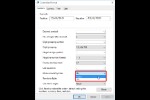


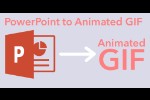
This is the original page. An AMP (Accelerated Mobile Page) version of this page is also available for those on mobile platforms, at Interface and Basics.
Microsoft and the Office logo are trademarks or registered trademarks of Microsoft Corporation in the United States and/or other countries.