Learn how the Sections option can help to organize your presentation into logical parts in PowerPoint 2010 for Windows.
Author: Geetesh Bajaj
Product/Version: PowerPoint 2010 for Windows
OS: Microsoft Windows XP and higher
It doesn't matter if there are many slides within your presentation, or just a few. If you have many slides, you may find the content difficult to handle, edit, or even deliver. And if you have a few slides, even then you may have the need to organize them logically in Sections. Yes, Sections are a PowerPoint feature that lets you organize slides into segments or divisions for easier management. The Section option is new within PowerPoint 2010 enables you to divide your presentation slides into logical parts.
All new presentations that you create have no Sections by default. You first need to add a Section. After you create a Section, you can display or hide slides within that Section as required. Figure 1 below shows a sample presentation with a few logically organized sections, as seen within the Slides Pane in Normal view. Notice how each Section is named to describe its content slides. The number suffixed after the Section name represents the number of slides within that Section.
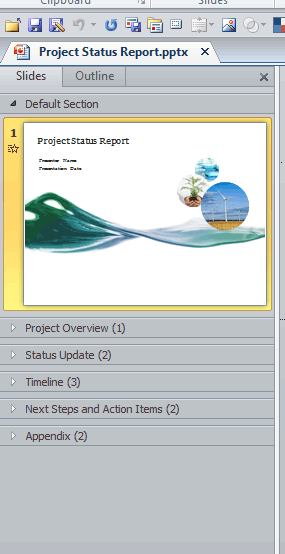
Figure 1: Presentation with sections in Slide pane within Normal view
Now, look at Figure 2 where you can see the same Sections, but now as viewed in Slide Sorter view.

Figure 2: Presentation with sections in Slide Sorter view
After creating Sections, you can move them backward and forward in a presentation. Also, you can go directly to a particular Section during the slide show. And, you can also print slides only within one or more Sections.
In this series of tutorials on Sections, we will learn about:
See Also:
Sections: Getting Started with Sections in PowerPoint (Index Page)
Getting Started with Sections in PowerPoint 2016 for WindowsYou May Also Like: How to Give People the Level of Detail They Need in Your Presentation | Italy Flags and Maps PowerPoint Templates




Microsoft and the Office logo are trademarks or registered trademarks of Microsoft Corporation in the United States and/or other countries.