Learn how to add commands to custom groups in PowerPoint 365 for Mac. This sort of personalization can help you customize your PowerPoint interface.
Author: Geetesh Bajaj
Product/Version: PowerPoint 365 for Mac
OS: Mac OS X
If you want to really benefit from customizing your Ribbon in PowerPoint 365 for Mac, then you will certainly want to add some commands, beyond the ones that are placed by default within any of the Ribbon tabs. You'll notice that all commands are placed within Groups. Whatever your intent may be, you cannot place any commands within the existing Groups that are built within PowerPoint. You first need to add a custom Group within any of the tabs available in the Ribbon. Thereafter, you need to populate them with commands.
Within a Ribbon tab, all commands are placed within Groups. You can learn more in our Working with Custom Groups in Ribbon Tabs in PowerPoint 365 for Mac tutorial.
Follow these steps to learn how to add commands to custom groups:



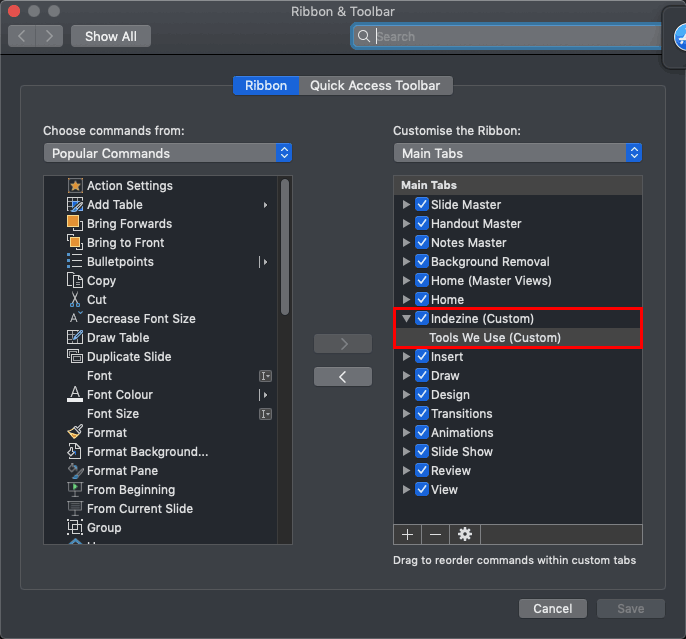

Note: In Figure 5 above, you can see that we chose the Popular Commands category within in the Choose commands from list. You can click the down-arrow within the commands selection area to bring up the Choose commands from drop-down list to find out more command categories, as shown in Figure 6.




01 06 05 - Working with QAT and Ribbons: Adding Commands to Custom Groups in PowerPoint (Glossary Page)
Adding Commands to Custom Groups in PowerPoint 365 for Windows
Adding Commands to Custom Groups in PowerPoint 2019 for Windows
Adding Commands to Custom Groups in PowerPoint 2016 for Windows
Adding Commands to Custom Groups in PowerPoint 2016 for Mac
Adding Commands to Custom Groups in PowerPoint 2013 for Windows
Adding Commands to Custom Groups in PowerPoint 2010 for Windows
You May Also Like: The Art of Skillful and Sincere Speaking – on Video or in Person | Insects PowerPoint Templates




Microsoft and the Office logo are trademarks or registered trademarks of Microsoft Corporation in the United States and/or other countries.