Learn how to insert a new slide in PowerPoint 2003 and 2002 for Windows.
Author: Geetesh Bajaj
Product/Version: PowerPoint 2003 and 2002 for Windows
OS: Microsoft Windows XP and higher
Follow these steps to insert a new slide in PowerPoint 2002 and 2003:

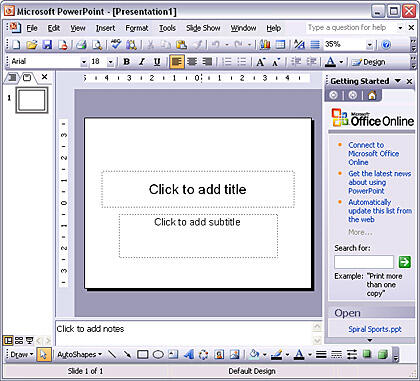
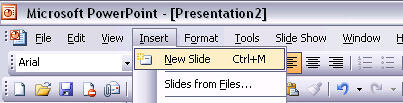
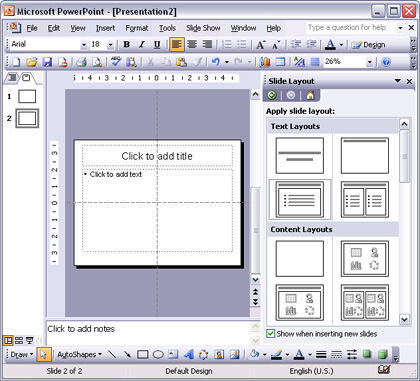
01 09 01 - Working with Slides: Inserting a New Slide in PowerPoint (Glossary Page)
Inserting a New Slide in PowerPoint 2016 for Windows
Inserting a New Slide in PowerPoint 2016 for Mac
Inserting a New Slide in PowerPoint 2013 for Windows
Inserting a New Slide in PowerPoint 2011 for Mac
Inserting a New Slide in PowerPoint 2010 for Windows
Inserting a New Slide in PowerPoint 2007 for Windows
Inserting a New Slide in PowerPoint for the Web
You May Also Like: Using the Morph Transition with Characters in PowerPoint 365 for Windows | Emotions PowerPoint Templates




Microsoft and the Office logo are trademarks or registered trademarks of Microsoft Corporation in the United States and/or other countries.