Learn how to insert a new slide in PowerPoint 2016 for Mac.
Author: Geetesh Bajaj
Product/Version: PowerPoint 2016 for Mac
OS: Mac OS X
Like many other tasks you do in PowerPoint, inserting a new slide can be done in multiple ways. You just need to find a way that works best for you. The following steps show you how you can do this simple task in PowerPoint 2016 for Mac:
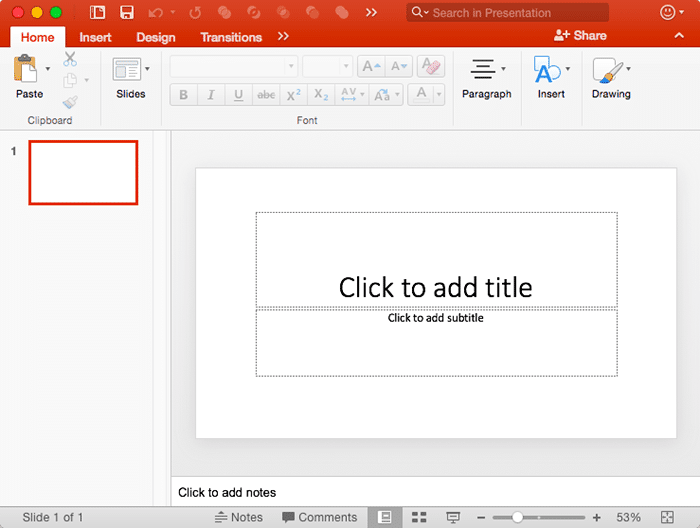
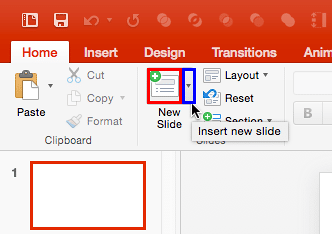
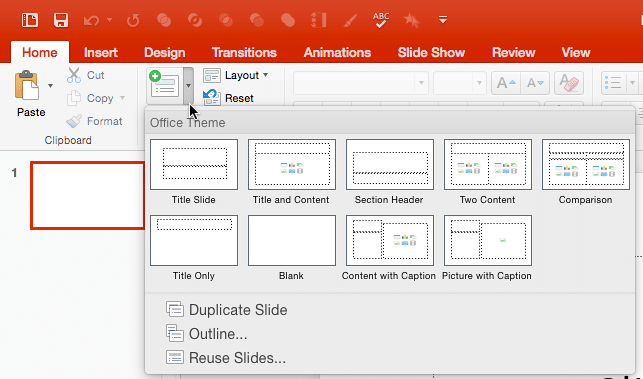
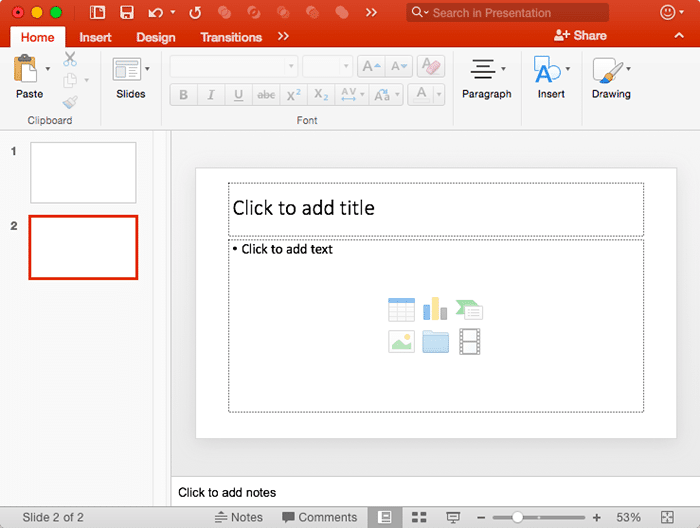
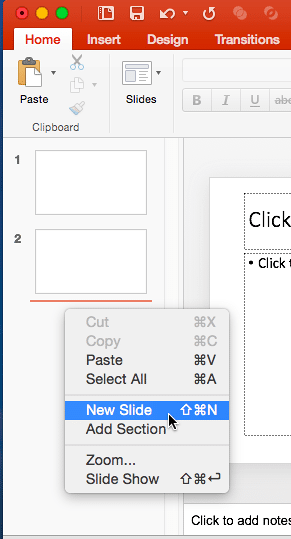

Do you want more keyboard shortcuts?
Explore our PowerPoint Keyboard Shortcuts and Sequences Ebook that is updated for all PowerPoint versions.
01 09 01 - Working with Slides: Inserting a New Slide in PowerPoint (Glossary Page)
Inserting a New Slide in PowerPoint 2016 for Windows
Inserting a New Slide in PowerPoint 2013 for Windows
Inserting a New Slide in PowerPoint 2011 for Mac
Inserting a New Slide in PowerPoint 2010 for Windows
Inserting a New Slide in PowerPoint 2007 for Windows
Inserting a New Slide in PowerPoint 2003 and 2002 for Windows
Inserting a New Slide in PowerPoint for the Web
You May Also Like: The Bezos Blueprint: Conversation with Carmine Gallo | Israel Flags and Maps PowerPoint Templates




Microsoft and the Office logo are trademarks or registered trademarks of Microsoft Corporation in the United States and/or other countries.