Learn how you can add sound (audio) and movie (video) clips to your slides in various versions of Microsoft PowerPoint.
Author: Geetesh Bajaj
Product/Version: PowerPoint
| Feature | All Versions |
365 Windows |
365 Mac |
2019 Windows |
2019 Mac |
2016 Windows |
2016 Mac |
2013 Windows |
2011 Mac |
2010 Windows |
2008 Mac |
2007 Windows |
2003 Windows |
For the Web |
iOS iPad |
iOS iPhone |
Android Tablet |
Android Phone |
Windows Phone |
|---|---|---|---|---|---|---|---|---|---|---|---|---|---|---|---|---|---|---|---|
| 14-01 | PowerPoint Multimedia Basics | ||||||||||||||||||
| PowerPoint Friendly Video Formats | Y | ||||||||||||||||||
| PowerPoint Friendly Audio Formats | Y | ||||||||||||||||||
| Feature | All Versions |
365 Windows |
365 Mac |
2019 Windows |
2019 Mac |
2016 Windows |
2016 Mac |
2013 Windows |
2011 Mac |
2010 Windows |
2008 Mac |
2007 Windows |
2003 Windows |
For the Web |
iOS iPad |
iOS iPhone |
Android Tablet |
Android Phone |
Windows Phone |
|---|---|---|---|---|---|---|---|---|---|---|---|---|---|---|---|---|---|---|---|
| 14-02 | Video in PowerPoint - Basics | ||||||||||||||||||
| Insert Video Clips | Y | Y | Y | Y | Y | Y | Y | Y | Y | Y | Y | Y | |||||||
| Insert Video Clips from the Clip Art Pane | Y | Y | |||||||||||||||||
| Poster Frames for Videos | Y | Y | Y | Y | |||||||||||||||
| Video Correction Adjustments | Y | Y | Y | Y | |||||||||||||||
| Video Recolor Options | Y | Y | Y | Y | |||||||||||||||
| Video Styles | Y | Y | Y | Y | |||||||||||||||
| Video Borders | Y | Y | Y | Y | |||||||||||||||
| Video Effects | Y | Y | Y | Y | |||||||||||||||
| Video Shapes | Y | Y | Y | Y | |||||||||||||||
| Crop Video | Y | Y | Y | Y | |||||||||||||||
| Resize, Rotate, and Flip Videos | Y | Y | Y | Y | |||||||||||||||
| Reset Options for Videos | Y | Y | Y | Y | |||||||||||||||
| Feature | All Versions |
365 Windows |
365 Mac |
2019 Windows |
2019 Mac |
2016 Windows |
2016 Mac |
2013 Windows |
2011 Mac |
2010 Windows |
2008 Mac |
2007 Windows |
2003 Windows |
For the Web |
iOS iPad |
iOS iPhone |
Android Tablet |
Android Phone |
Windows Phone |
|---|---|---|---|---|---|---|---|---|---|---|---|---|---|---|---|---|---|---|---|
| 14-03 | Bookmarks in Video Clips | ||||||||||||||||||
| Add Bookmarks to Video Clips | Y | Y | Y | ||||||||||||||||
| Remove Bookmarks from Video Clips | Y | Y | Y | ||||||||||||||||
| Feature | All Versions |
365 Windows |
365 Mac |
2019 Windows |
2019 Mac |
2016 Windows |
2016 Mac |
2013 Windows |
2011 Mac |
2010 Windows |
2008 Mac |
2007 Windows |
2003 Windows |
For the Web |
iOS iPad |
iOS iPhone |
Android Tablet |
Android Phone |
Windows Phone |
|---|---|---|---|---|---|---|---|---|---|---|---|---|---|---|---|---|---|---|---|
| 14-04 | Video in PowerPoint - Advanced | ||||||||||||||||||
| Trim Video Clips | Y | Y | Y | ||||||||||||||||
| Video Compression Options | Y | Y | Y | ||||||||||||||||
| Fade Effect for Video Clips | Y | Y | Y | ||||||||||||||||
| Advanced Video Options | Y | Y | Y | ||||||||||||||||
| Playing Video Across Slides | Y | Y | Y | ||||||||||||||||
| Feature | All Versions |
365 Windows |
365 Mac |
2019 Windows |
2019 Mac |
2016 Windows |
2016 Mac |
2013 Windows |
2011 Mac |
2010 Windows |
2008 Mac |
2007 Windows |
2003 Windows |
For the Web |
iOS iPad |
iOS iPhone |
Android Tablet |
Android Phone |
Windows Phone |
|---|---|---|---|---|---|---|---|---|---|---|---|---|---|---|---|---|---|---|---|
| 14-05 | Online Video Clips | ||||||||||||||||||
| Insert Online Video Clips | Y | Y | Y | ||||||||||||||||
| Manually Embed YouTube Video | Y | ||||||||||||||||||
| Insert Video from OneDrive | Y | Y | |||||||||||||||||
| Insert Video from YouTube | Y | Y | |||||||||||||||||
| Insert Video Using Video Embed Code | Y | Y | |||||||||||||||||
| Insert Video from Facebook | Y | Y | |||||||||||||||||
| Feature | All Versions |
365 Windows |
365 Mac |
2019 Windows |
2019 Mac |
2016 Windows |
2016 Mac |
2013 Windows |
2011 Mac |
2010 Windows |
2008 Mac |
2007 Windows |
2003 Windows |
For the Web |
iOS iPad |
iOS iPhone |
Android Tablet |
Android Phone |
Windows Phone |
|---|---|---|---|---|---|---|---|---|---|---|---|---|---|---|---|---|---|---|---|
| 14-06 | Screen Recording | ||||||||||||||||||
| Screen Recording | Y | Y | |||||||||||||||||
| Feature | All Versions |
365 Windows |
365 Mac |
2019 Windows |
2019 Mac |
2016 Windows |
2016 Mac |
2013 Windows |
2011 Mac |
2010 Windows |
2008 Mac |
2007 Windows |
2003 Windows |
For the Web |
iOS iPad |
iOS iPhone |
Android Tablet |
Android Phone |
Windows Phone |
|---|---|---|---|---|---|---|---|---|---|---|---|---|---|---|---|---|---|---|---|
| 14-07 | Video Troubleshooting | ||||||||||||||||||
| Troubleshooting Video Playback | Y | ||||||||||||||||||
| Support for YouTube Videos | Y | Y | |||||||||||||||||
| Missing "Video from Web Site" Option | Y | ||||||||||||||||||
| Feature | All Versions |
365 Windows |
365 Mac |
2019 Windows |
2019 Mac |
2016 Windows |
2016 Mac |
2013 Windows |
2011 Mac |
2010 Windows |
2008 Mac |
2007 Windows |
2003 Windows |
For the Web |
iOS iPad |
iOS iPhone |
Android Tablet |
Android Phone |
Windows Phone |
|---|---|---|---|---|---|---|---|---|---|---|---|---|---|---|---|---|---|---|---|
| 14-08 | Flash Movie Clips | ||||||||||||||||||
| Insert Flash Movies using the Insert Tab | Y | ||||||||||||||||||
| Insert Flash Movies using the Developer Tab | Y | Y | Y | Y | |||||||||||||||
| Feature | All Versions |
365 Windows |
365 Mac |
2019 Windows |
2019 Mac |
2016 Windows |
2016 Mac |
2013 Windows |
2011 Mac |
2010 Windows |
2008 Mac |
2007 Windows |
2003 Windows |
For the Web |
iOS iPad |
iOS iPhone |
Android Tablet |
Android Phone |
Windows Phone |
|---|---|---|---|---|---|---|---|---|---|---|---|---|---|---|---|---|---|---|---|
| 14-09 | Audio in PowerPoint - Basics | ||||||||||||||||||
| Insert Audio (Sound) | Y | Y | Y | Y | Y | Y | Y | Y | Y | Y | Y | Y | |||||||
| Sound Across Slides | Y | Y | Y | Y | Y | Y | Y | Y | Y | Y | Y | Y | Y | ||||||
| Sound Across Specific Slides | Y | Y | Y | Y | Y | Y | Y | Y | Y | Y | |||||||||
| Insert Online Audio | Y | ||||||||||||||||||
| Feature | All Versions |
365 Windows |
365 Mac |
2019 Windows |
2019 Mac |
2016 Windows |
2016 Mac |
2013 Windows |
2011 Mac |
2010 Windows |
2008 Mac |
2007 Windows |
2003 Windows |
For the Web |
iOS iPad |
iOS iPhone |
Android Tablet |
Android Phone |
Windows Phone |
|---|---|---|---|---|---|---|---|---|---|---|---|---|---|---|---|---|---|---|---|
| 14-10 | Bookmarks in Audio Clips | ||||||||||||||||||
| Add Bookmarks for Audio Clips | Y | Y | Y | ||||||||||||||||
| Remove Bookmarks from Audio Clips | Y | Y | Y | ||||||||||||||||
| Feature | All Versions |
365 Windows |
365 Mac |
2019 Windows |
2019 Mac |
2016 Windows |
2016 Mac |
2013 Windows |
2011 Mac |
2010 Windows |
2008 Mac |
2007 Windows |
2003 Windows |
For the Web |
iOS iPad |
iOS iPhone |
Android Tablet |
Android Phone |
Windows Phone |
|---|---|---|---|---|---|---|---|---|---|---|---|---|---|---|---|---|---|---|---|
| 14-11 | Audio in PowerPoint - Advanced | ||||||||||||||||||
| Fade Effect for Audio Clips | Y | Y | Y | ||||||||||||||||
| Trim Audio Clips | Y | Y | Y | ||||||||||||||||
| Advanced Audio Options | Y | Y | |||||||||||||||||
| Format Tab for Audio Clips | Y | Y | Y | ||||||||||||||||
| Audio Styles | Y | Y | |||||||||||||||||
| Feature | All Versions |
365 Windows |
365 Mac |
2019 Windows |
2019 Mac |
2016 Windows |
2016 Mac |
2013 Windows |
2011 Mac |
2010 Windows |
2008 Mac |
2007 Windows |
2003 Windows |
For the Web |
iOS iPad |
iOS iPhone |
Android Tablet |
Android Phone |
Windows Phone |
|---|---|---|---|---|---|---|---|---|---|---|---|---|---|---|---|---|---|---|---|
| 14-12 | Media in PowerPoint - Advanced | ||||||||||||||||||
| Animating Slide Objects While Media is Playing | Y | Y | Y | ||||||||||||||||
You May Also Like: If You Can Hold a Conversation, You Can Ace a Job Interview | Creativity PowerPoint Templates

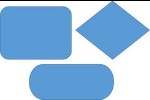

Microsoft and the Office logo are trademarks or registered trademarks of Microsoft Corporation in the United States and/or other countries.