Learn how to insert Flash movies directly without any ActiveX controls in PowerPoint 2010 for Windows. This technique is now deprecated.
Author: Geetesh Bajaj
Product/Version: PowerPoint 2010 for Windows
OS: Microsoft Windows XP and higher
Content on this page is not recent and has been retained for historical reasons.
In a previous tutorial, we showed you how to insert a Flash movie (an SWF file) into your PowerPoint slide. Here are links to tutorials on PowerPoint 2007 and PowerPoint 2010 that explain the use of the Shockwave Flash control in inserting a Flash movie within PowerPoint. In addition, PowerPoint 2010 provides another way to insert Flash movies. This is much more intuitive and simpler, but the resulting Flash movies will play only within PowerPoint 2010. Older versions including PowerPoint 2007 will not support playback of movies inserted using this process.
To bring in the Flash movie within PowerPoint, we need a Flash movie placed in the same folder which contains the PowerPoint presentation.
Follow these steps to insert a Flash movie into PowerPoint 2010 for Windows:
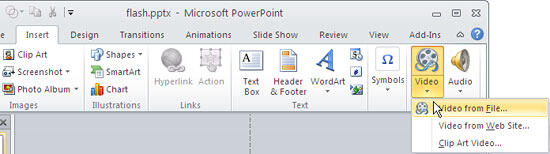
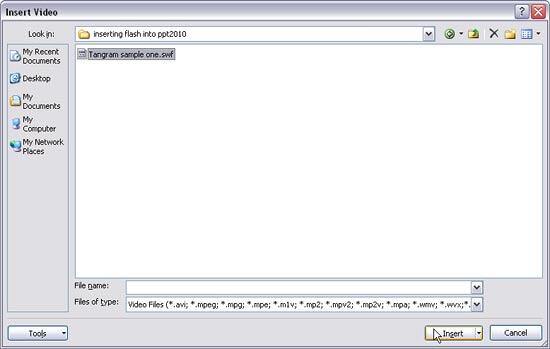
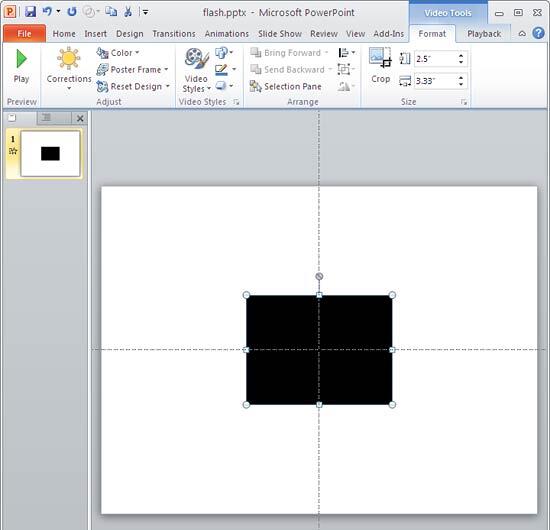
14 08 01 - Flash Movie Clips: Insert Flash Movies using the Insert Tab in PowerPoint (Glossary Page)
You May Also Like: You Can Bank on Your Voice, 2nd Edition: Conversation with Rodney Saulsberry | Belgium Flags and Maps PowerPoint Templates



Microsoft and the Office logo are trademarks or registered trademarks of Microsoft Corporation in the United States and/or other countries.