This is a listing of content created about PowerPoint 2016 for Mac. You will find detailed pages on features introduced, and also tutorials on other features.
Author: Geetesh Bajaj
OS: Mac OS X
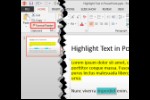

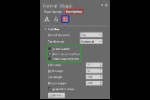
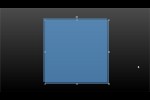
This is the original page. An AMP (Accelerated Mobile Page) version of this page is also available for those on mobile platforms, at PowerPoint 2016 for Mac.
Microsoft and the Office logo are trademarks or registered trademarks of Microsoft Corporation in the United States and/or other countries.