Introduction
About Rhapzodé
Download and Installation
Using Rhapzodé
Properties Pane
Rhapzodé Features
Pricing and Support
Conclusion
With so many converters for PowerPoint that output everything from the popular to the arcane -- and from Flash to S5, it is a surprise that there are not as many security products available for PowerPoint.
So what if you look at a product that provides the option to share your PowerPoints securely -- and then what if that product adds Flash and PDF output as well to the feature list? You'll end up with something that provides value to almost anyone -- that's exactly what Rhapzodé, the product we are reviewing does.
So how does it perform? Can it address so many issues and keep everyone happy? Read more to find out.
BackRhapzodé is from altaVENTE, a company based in the UK that creates add-on products for Microsoft Office applications -- in addition to Rhapzodé, their PowerPoint security product, they also make ProtexCel for Microsoft Excel.
Rhapzodé is being marketed as a PowerPoint security tool -- the product allows you to create EXEs from PowerPoint presentations -- these can be password protected, watermarked, and given program expiry options.
It does all this by wrapping the presentation in its own secure Rhapzodé Viewer -- then it creates an EXE with security options. In addition to EXE files, Rhapzodé can also export to SWF and PDF formats.
You can learn more about them and the product on their site (link no longer exists).
My contacts at altaVENTE for this review were Tim Carmichael and Wendy Birks - thank you, Tim and Wendy.
BackDownload the installer from the allaVENTE site, run the setup routine and follow the instructions, to launch the application. You'll need to have the Microsoft .NET2 Framework installed on your machine to run Rhapzode.
When installed, the add-in creates a Rhapzodé toolbar within PowerPoint as shown in Figure 1. If you don't find it there choose View | Toolbars | Rhapzodé.
![]()
Figure 1: Rhapzodé Toolbar
Here's how you can use Rhapzodé -- choose any presentation, or download a sample presentation here.
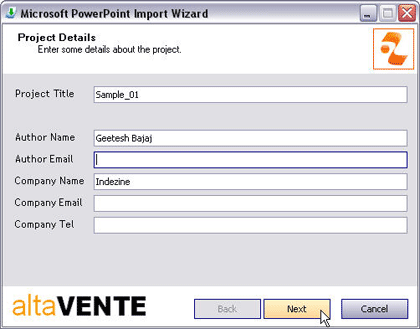
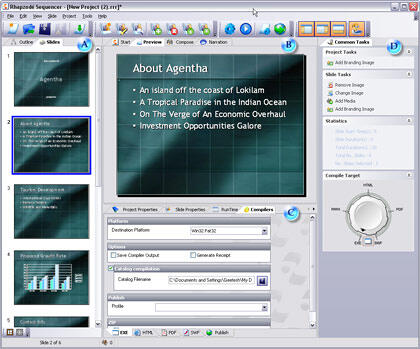
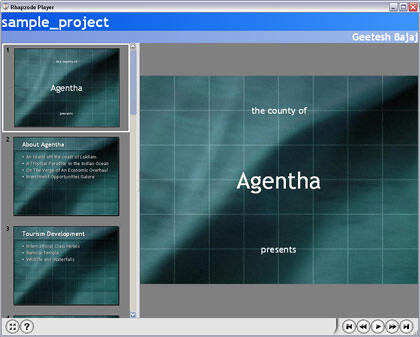
The Properties pane shows properties of the current project, selected slides, runtime, compilers and output details. It also has some advanced options which can be edited by going to View | Advance Mode (F12). This will activate the advance options like applying password, watermark, branding etc.
Under standard mode the properties which are active are explained below:
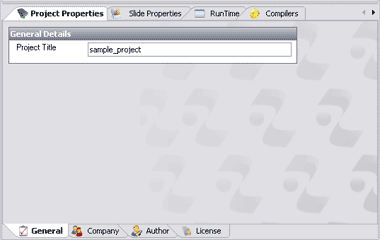
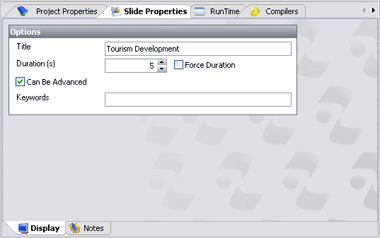
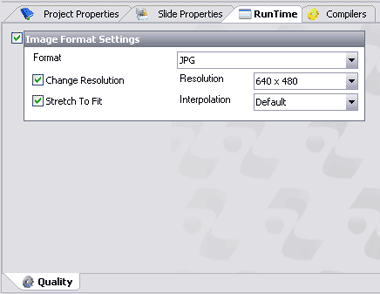
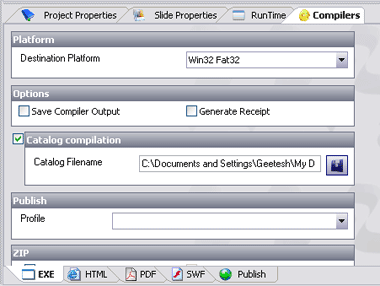
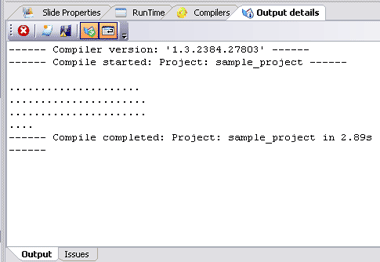
I asked Tim about some features that makes Rhapzodé different and better than other PowerPoint security products -- here are Tim's responses:
Video Streaming -- We felt that one of the most important features of a compiled presentation should be that it was encrypted and that its contents should never be extracted to disk before being played back. Rhapzodé actually does a native compile to produce a Win32 .EXE, which contains all the content from both the slides and the media encrypted using a multi-part key which includes the target users name and organization as well as any passwords/PINs.
When the compiled presentation is played by the end user, the content is decrypted (assuming the correct passwords have been entered) and the content is loaded directly out of the .EXE file. This means slides and media never get extracted to disk before playback. For media content we have created a special buffered streaming interface which allows various media types including WMV, AVI, ASF, MPEG, MP3, WMA, WAV and SWF to be streamed directly to the Windows API for rendering the content. If the content is video based we can then render it back in the main slide window, a separate external window or in the branding area. This content goes straight from the .EXE to memory to the API in chunks, never exposing any whole media file that might have been included in the compiled presentation.
Rhapzodé Viewer -- To enforce security during playback we do not use any other Windows applications that require content extraction. Instead we have a very small player (about 300KB) which handles the data management and actually performs the rendering on the screen. The player can render the playback either in full screen or in what we call gallery mode where the user sees the playlist and the branding area as well as the slide. The viewer also enforces all the runtime playback rules such as navigation control, valid from / expiry, passwords, hide levels and decryption.
BackRhapzodé costs US $695.00 for a single user licence.
Support options include email support and a searchable knowledge base.
BackallaVENTE targets Rhapzodé as a security product -- but then again, $695 is way too much to pay for a product of this type. Many users may not need all the features and I wish they had a cutdown version of this product that was more cost effective. altaVENTE is aware of this and they confirmed that the upcoming release of a wizard-style add-in which will allow users to apply all the key security features from within PowerPoint for a much lower price.
I liked the application for the export results from a security point of view -- if you just want to send still slides with media that should remain unaltered, password protected, or even expire after a certain date -- then Rhapzodé certainly is the most complete solution of its type in the PowerPoint marketplace today. Also, the EXE and Flash outputs provide a nice output interface that has a capable slide pane and navigation buttons. The output sizes are also small and these can be easily sent as email attachments.
BackYou May Also Like: Monaco Flags and Maps PowerPoint Templates | Calculate

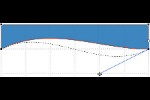

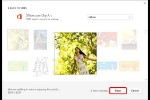
Microsoft and the Office logo are trademarks or registered trademarks of Microsoft Corporation in the United States and/or other countries.