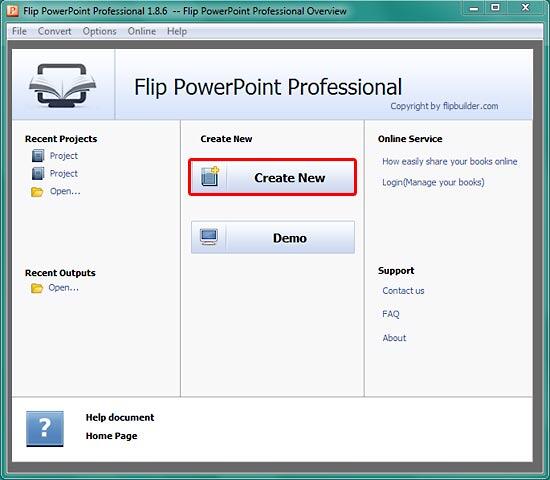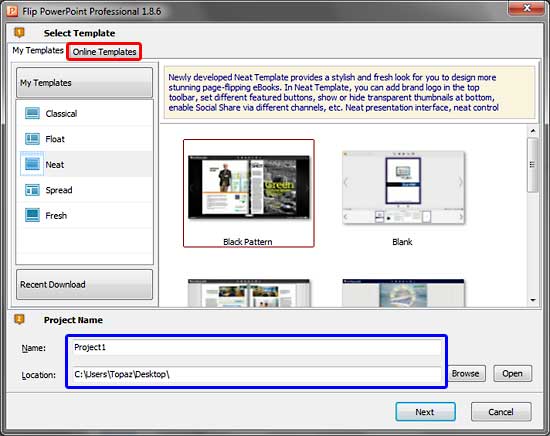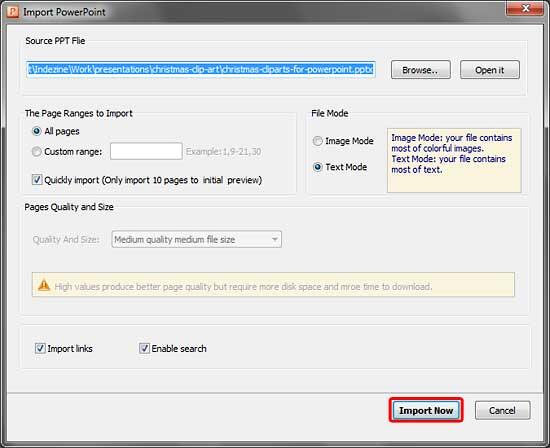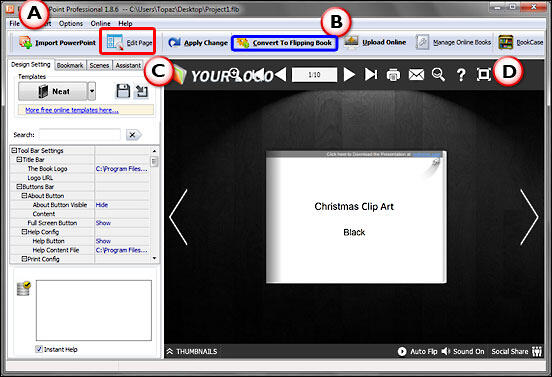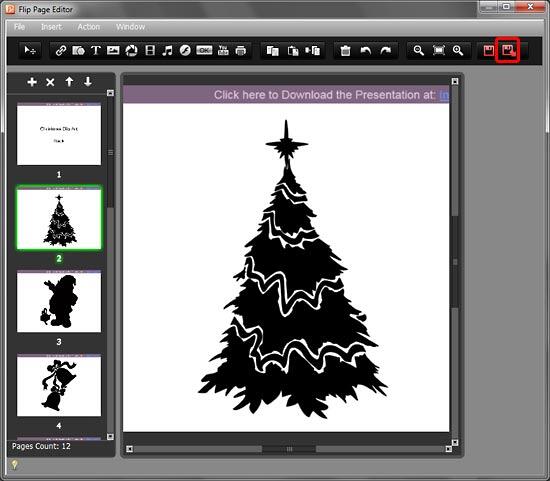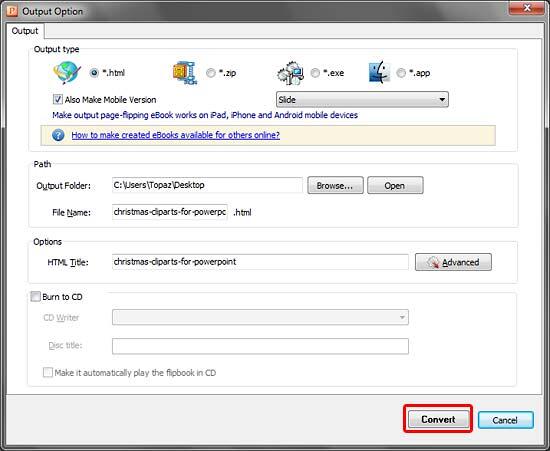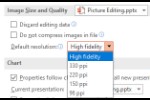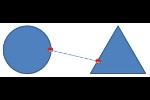Introduction
Using Flip PowerPoint Professional
Pricing and Support
Conclusion
Introduction
So much hard work goes into creating presentation slides in PowerPoint -- that's the reason why many users want to
repurpose their PowerPoint content to make elearning content, online presentations, screen savers and even ebooks. And our
review product today goes a step further and lets you create page-flipping ebooks.
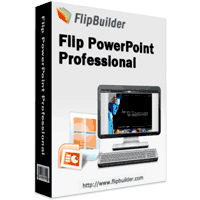
Flip PowerPoint Professional opens your existing PowerPoint slides, and then provides you extra elements to design consulting
quality documents. Behind the scenes, your PowerPoint presentations are converted into Flash based publications, with
page-flipping animation and sound. Additionally you can customize your own themes and add objects such as MP4 and FLV movie
clips, YouTube videos, MP3 music audios, hyperlinks, email addresses, internal page links, image slide shows and more.
Finally, publish your presentation online and share your page-flipping ebooks.
Flip PowerPoint Professional is from Wonder Idea Technology Limited, a company based in Hong Kong. You can
learn more about the Flip PowerPoint Professional
from their site.
My contact at Flip PowerPoint Professional for this review was Lailie Tan -- thank you, Lailie.
Back
Flip PowerPoint Professional
Download the installer from the link given above, and run the setup routine. Even if you do not download and install
Flip PowerPoint Professional, you can follow this walkthrough to understand this product better:
- Launch the application to bring up the Flip PowerPoint Professional splash screen. Here click the
Create New button, as shown highlighted in red within Figure 1.
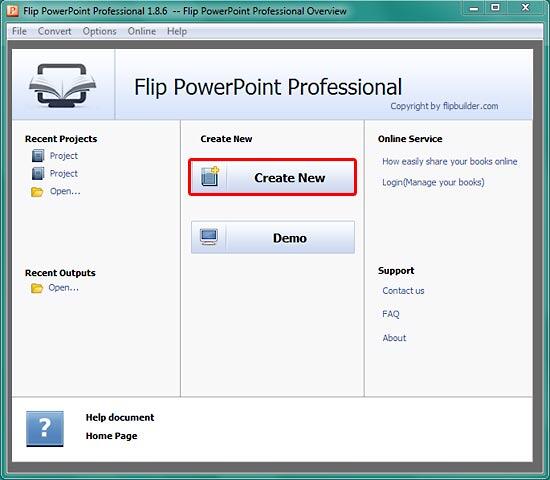
Figure 1: Flip PowerPoint Professional splash screen- This brings up Flip PowerPoint Professional dialog box, as shown in Figure 2.
Here you can choose from various templates and themes, you can also choose from Online Templates
tab (highlighted in red within Figure 2) to get more choices. Also, provide a
name to your file and set location to save the file in the section highlighted in blue
within Figure 2. When done click the Next button.
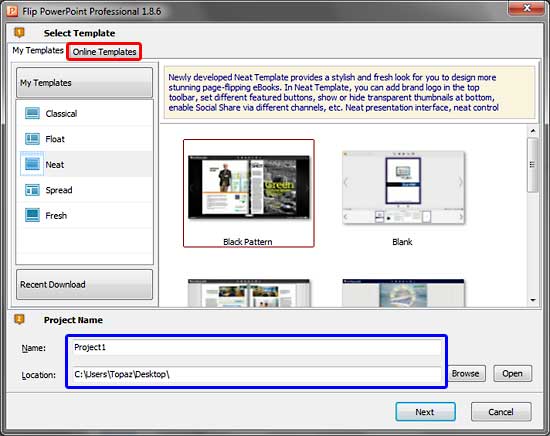
Figure 2: Choose your templates and themes- This opens the Import PowerPoint dialog box, as shown in Figure 3. Here you
can import your PowerPoint presentation which you want to use as the source for your flipping ebook. Also, set the page range
for importing, select the file mode, and set the quality and size of the pages. When done, click the Import Now
button, as shown highlighted in red within Figure 3.
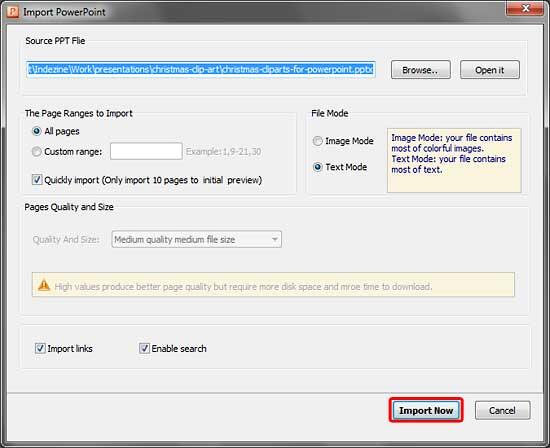
Figure 3: Import PowerPoint dialog box- This opens the Flip PowerPoint Professional interface with the imported presentation, as shown
in Figure 4.
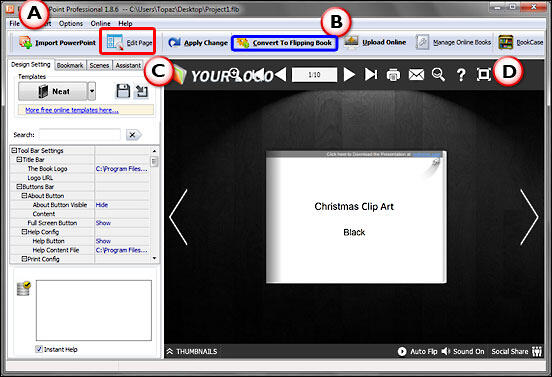
Figure 4: Flip PowerPoint Professional interface- The Flip PowerPoint Professional interface options are explained below, as marked in
Figure 4.
A. File Menu
- Here you'll find options to save and import the project.
B. Toolbar
- Within this toolbar, you'll find buttons for Import PowerPoint, Edit Page,
Apply Changes, Convert to Flipping Book, Upload Online,
Manage Online Books, and BookCase.
C. Pane
- This pane has four tabs: Design Setting, Bookmark,
Scenes, Assistant. With the help of these tabs, you can add bookmarks, scenes, and also add
an assistant to the flipped ebook.
D. Preview Area
- Here you can preview the changes made.
- Click the Edit Page button (highlighted in red
within Figure 4, above) within the Toolbar to bring up the Flip Page Editor, as shown
in Figure 5. Here you can embed Flash clips, pictures, movies, YouTube clips, audio, links, etc. Once done,
click the Save and Exit button, highlighted in red within Figure 5.
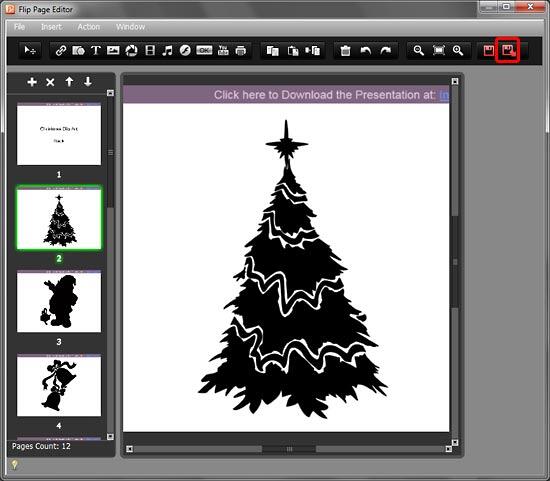
Figure 5: Flip Page Editor- This will take you back to Flip PowerPoint Professional interface -- if you are satisfied with
all the changes made, click the Convert to Flipping Book button highlighted in blue
within Figure 4 (shown previously on this page).
- This brings up the Output Option dialog box, as shown in Figure 6. Here you can
choose from various output options such as HTML format or you can also distribute your publications using Email, CD/DVD or
Flash-drivers in ZIP, Mac App, Mobile (iPhone, iPad, iPod Touch, and even Android-powered devices) or EXE format. When done
click the Convert button, highlighted in red within Figure 6.
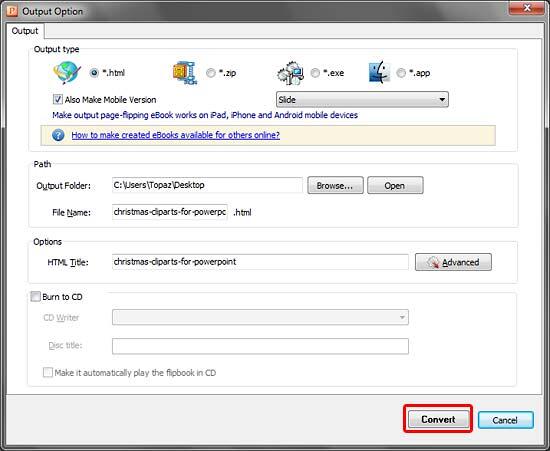
Figure 6: Output Option dialog box- Make sure you save your project often.
Back
Pricing and Support
Flip PowerPoint Professional costs $299.00.
Support is through e-mail.
Back
Conclusion
For what it does achieve, Flip PowerPoint Professional is an investment that may work for you. We did find several quirks
in the product -- for one, the hyperlinks in our flipped ebooks did not work all the time. Also at $299, you better be sure
that this is a product that you need. But if this product does work for you, then that's great -- also we haven't found
another product that offers the same abilities.
Back