Read the Indezine review of Animated Photo Album.
Author: Geetesh Bajaj
Product/Version: PowerPoint
Introduction
About Animated Photo Album
Download and Installation
Using Animated Photo Album
Pricing and Support
Conclusion
While PowerPoint includes a very capable Photo Album feature that lets you quickly insert multiple photos in a presentation, you still need to add the animations yourself -- also there's no navigation between viewing pictures and slides.
Our review product is a PowerPoint add-in that simplifies the process of inserting pictures with animation and navigation.
BackAnimated Photo Album is from PowerPoint Alchemy, a company based in the UK. You can learn more about Animated Photo Album and download the demo version from their site.
Animated Photo Album allows you to batch import images into an animated photo album presentation -- each page of the photo album includes five thumbnails which grow-animate to the larger-central photo in turn (on click) -- see Figure 1.
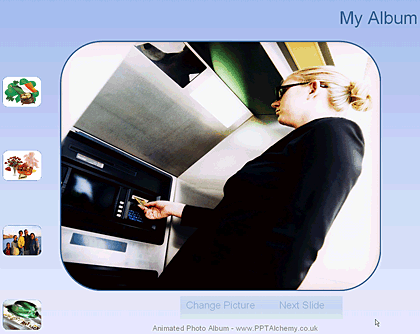
Figure 1: A slide within the animated photo album presentation
There are two versions available for the addin:
This review is based on the Professional version.
My contact at PowerPoint Alchemy for this review was John Wilson -thank you, John.
BackDownload the installer from the their site, run the setup routine and follow the instructions.
When installed, the add-in creates an Animated Album toolbar within PowerPoint as shown in Figure 2 -- if you don't find it there choose View | Toolbars | Animated Album Toolbar.
![]()
Figure 2: Animated Photo Album Toolbar
Follow these step to start working with Animated Photo Album.
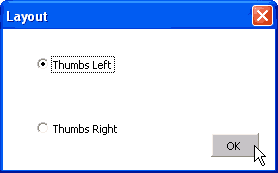

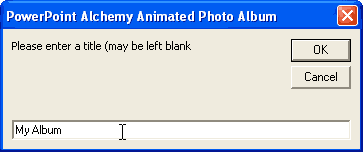
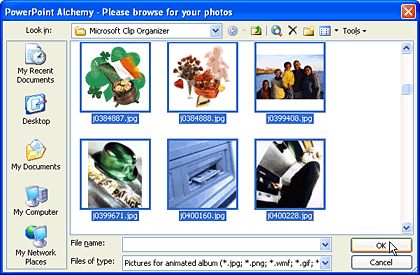
Animated Photo Album Professional version costs $19.99, while the basic version is free.
Support is through e-mail.
BackAnimated Photo Album is a helpful add-in for PowerPoint if you need to create many photo slide shows with animation -- you'll save a lot of time, and you can always try the free version and then upgrade to the Professional version based on your requirements.
BackYou May Also Like: Suriname Flags and Maps PowerPoint Templates | Autorun CD Project Creator - Page 2




Microsoft and the Office logo are trademarks or registered trademarks of Microsoft Corporation in the United States and/or other countries.