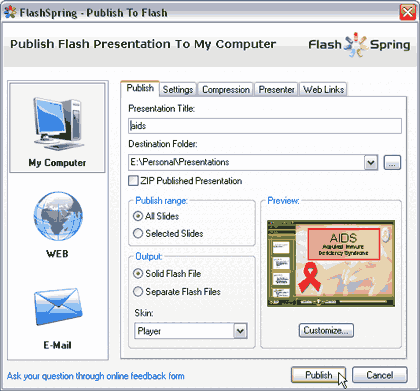Introduction
New Features
Using FlashSpring Pro 2.2
Pricing and Support
Conclusion
Introduction
FlashSpring Pro is a PowerPoint add-in which allows you to converts your PowerPoint presentations into Flash SWF movies with all the slide transitions, custom animations, audio and video clips, and inserted Flash SWF files intact.
FlashSpring Pro 2.2 is the newest version of FlashSpring with substantially improved features that makes more accurate PowerPoint to Flash conversions. You can read our earlier review on FlashSpring Pro here.
FlashSpring Pro is from CPS labs, a software development company based out of Yoshkar-Ola, Russia.
My contact at FlashSpring for this review was Yury Uskov, thank you.
Back
New Features
The improved features in FlashSpring Pro 2.2 include:
- Support of synchronizing sounds with animations and transition effects
- High-quality processing of grouped shapes in vector format, support of hyperlinks in grouped shapes
- Support for animated GIF images
- Conversion of large (300+ Mb) presentations
- Flash banner creation mode
Back
Using FlashSpring Pro 2.2
You'll first need to install the program -- this results in a new FlashSpring Pro 2 toolbar inside PowerPoint.
The following steps take you through a very basic walkthrough of FlashSpring Pro 2.2:
- Open PowerPoint, where you will find FlashSpring Pro 2.2 toolbar, as shown in Figure 1, below. If you don't find it there choose View | Toolbars | FlashSpring Pro.

Figure 1: FlashSpring Pro 2 toolbar
- Open any presentation, or create a new presentation. You can add a background music to the entire presentation or individual audio to the slides.
- When done, save the presentation, and click the Publish option within the FlashSpring toolbar (refer to
Figure 1, above).
- Doing so opens the Publish To Flash interface, as shown in Figure 2, below.
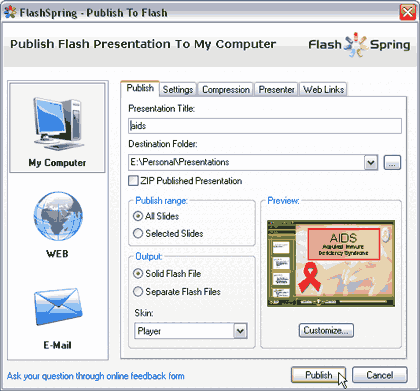
Figure 2 : Publish to Flash
- Here you can set the parameters for output files, such as:
Publish
- Select to add a player to the output file and customize it, set the publish range, choose the destination folder,
etc.
Settings
- Provides options for setting the dimensions, playing time, navigation settings, etc.
Compression
- Opt to compress images, audio and video file, and set the quality.
Presenter
- Add presenter information meta data as required.
Weblink
- Set the weblinks and targets.
- Make the changes and choices as required and click on the Publish button. This action will export the presentation to a Flash SWF movie.
Back
Pricing and Support
FlashSpring Pro 2.2 costs $199.00 for a single-user license. Multiple user licenses are available. FlashSpring is also avaliable for non-profit or educational use at a concessional rate of $99.
Support is by e-mail, and an online FAQ.
Back
Conclusion
FlashSpring Pro is one of the more capable PowerPoint to Flash programs. It is logically laid out, does the conversions well, and provides a good price : performance ratio.
Back