Read the Indezine review of BrainStorm QuickHelp.
Author: Geetesh Bajaj
Product/Version: PowerPoint
Introduction
Using BrainStorm QuickHelp
Pricing and Support
Conclusion
BrainStorm QuickHelp is an online resource that provides many video tutorials on using Microsoft Office programs. To use BrainStorm, you subscribe to their services -- in addition to viewing the tutorials online in a web browser, subscribers can download a Microsoft Office 2007 and 2010 compatible add-in. This BrainStorm add-in provides a new QuickHelp tab on the Ribbon within Microsoft Office 2007 and 2010 applications (see Figure 1 later on this page) which enables you to access BrainStorm help videos off the cloud without leaving your application.
QuickHelp is from BrainStorm, an Utah, USA based entity. You can learn more about their products from their site.
My contact at BrainStorm for this review was Zach Bitner - thank you, Zach.
BackOnce you have purchased the subscription plan as per your requirement and downloaded the EXE file for their Microsoft Office add-in, install the application. Thereafter, follow these steps for a small walkthrough that shows how you can use BrainStorm QuickHelp within PowerPoint 2010 -- these options work the same way in all Microsoft Office 2007 and 2010 applications:
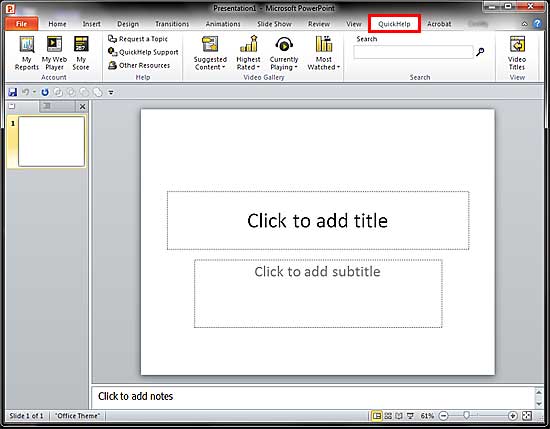

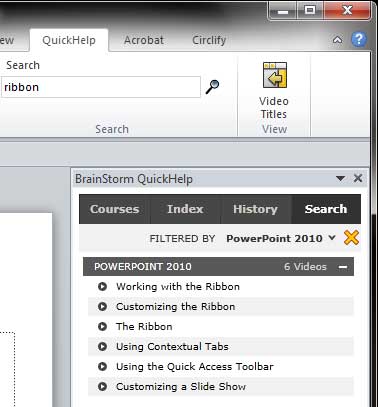
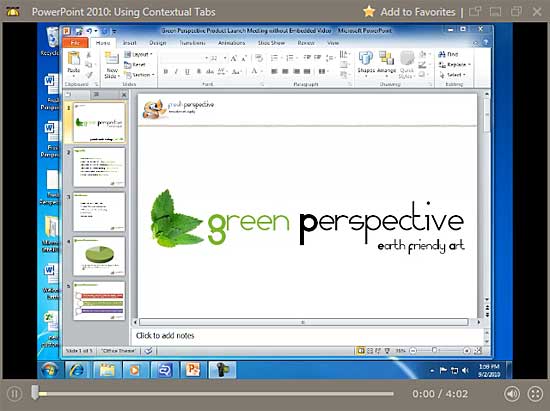
QuickHelp is an annual subscription cost, based on the total number of users. Annual costs for your organization begin at about $25 for a single user, and go down to as low as $2 to 3 per user per annum. All of the Office, Windows and SharePoint training is included within the annual pricing. Consumer or single-user pricing is also available.
Support is through email, telephone, fax, and online FAQ.
BackBrainStorm has come up with a great way to provide instant help to you, or your office staff. Users can save so much time not having to look around for answers -- and video clips are an easier way to learn more about any program than reading textual content.
BackYou May Also Like: Fish PowerPoint Templates | Cinematize



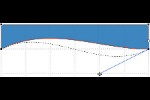
Microsoft and the Office logo are trademarks or registered trademarks of Microsoft Corporation in the United States and/or other countries.