Learn about animation, and how to effectively plan animation for PowerPoint. We also explore why you should consider using animation in PowerPoint.
Author: Geetesh Bajaj
Product/Version: PowerPoint
OS: Microsoft Windows and Mac OS X

In the simplest sense, animation is something that makes slide objects move on a slide. And slide objects can be anything on a slide. These include text, pictures, charts, SmartArt graphics, shapes, even movie clips.
In this series of learning tutorials, we'll show you how you can add animation, and then remove, change, reorder, and sequence animation. You'll learn more about the types of animation, and animation speed too.
However, let us first consider if we really need to add animation at all to slide objects. Animation is something that can never be ignored by the presenter or the audience. Moreover, depending upon what type of animation you added to a particular object, you might have added a perfect emphasis to an important component on your slide, or you may have highlighted an unimportant part of your presentation, and distracted your audience!
As you can see animation is a very powerful tool in the PowerPoint scheme of things, and a little planning and thought before adding any sort of animation is paramount.
So how do you effectively plan animation? That's simple if you follow these guidelines:
13 01 01 - Basics of Animation: What is Animation in PowerPoint? (Glossary Page)
You May Also Like: Improve Your Delegating With These Tips | Red Radish PowerPoint Templates



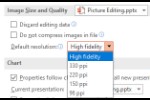
Microsoft and the Office logo are trademarks or registered trademarks of Microsoft Corporation in the United States and/or other countries.