With Flevy Tools you can create diagrams, shapes, charts, tables, etc. for your business presentations.
Author: Geetesh Bajaj
Product/Version: PowerPoint
Introduction
Using Flevy Tools
Flevy Tools Samples
Pricing and Support
Conclusion
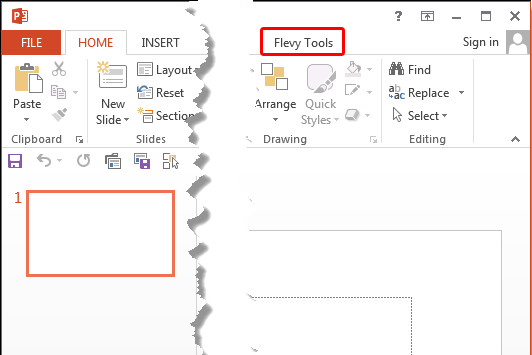
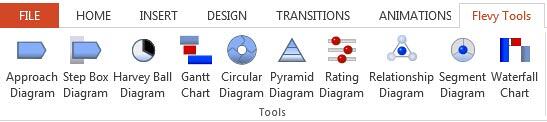
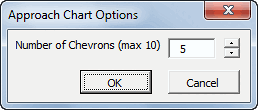
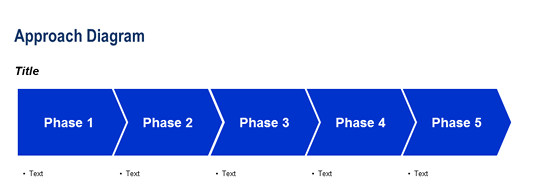
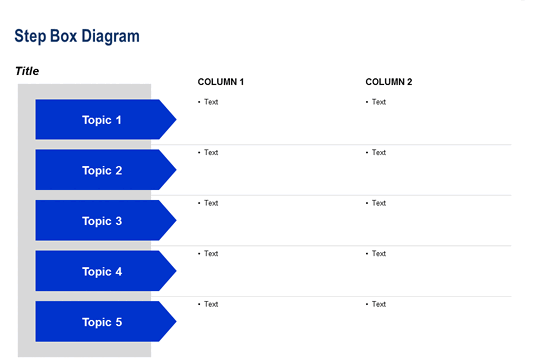
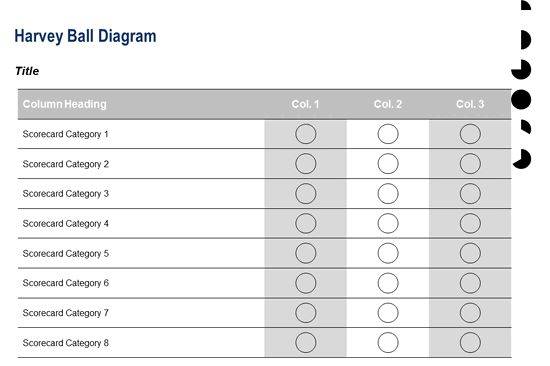
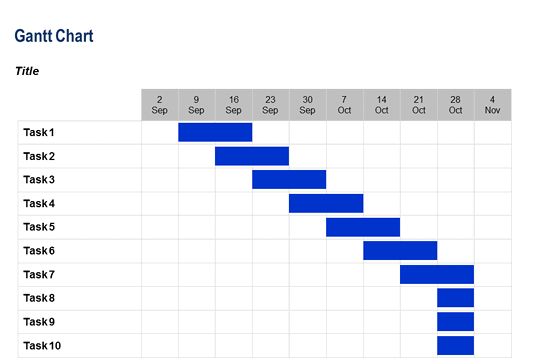
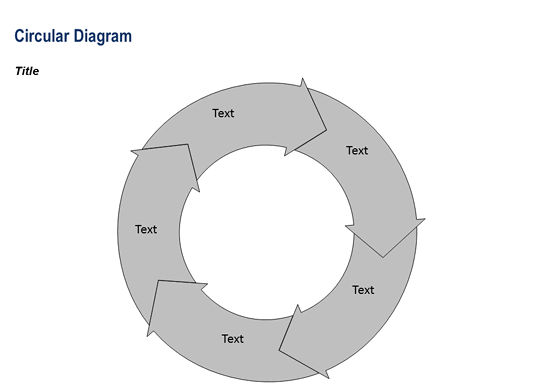
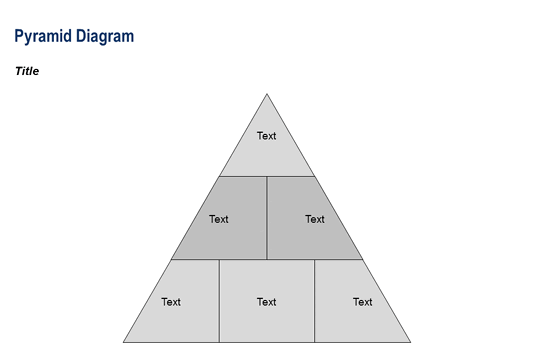
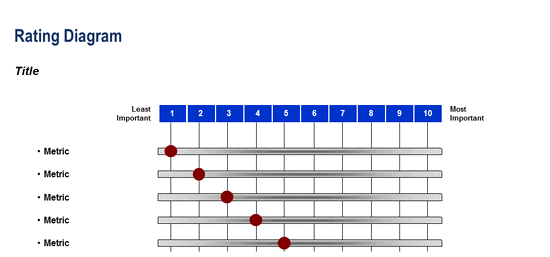
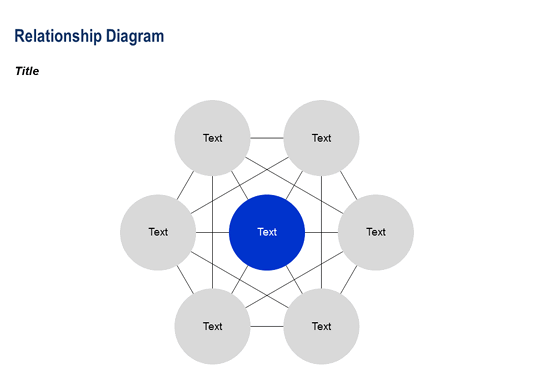
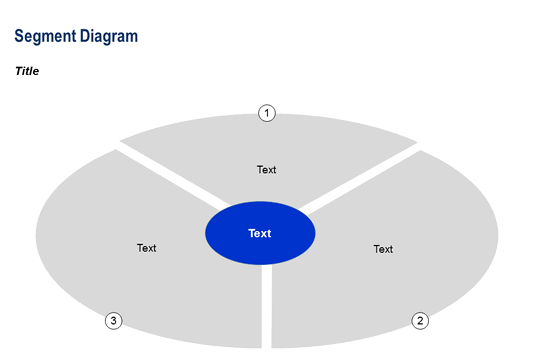
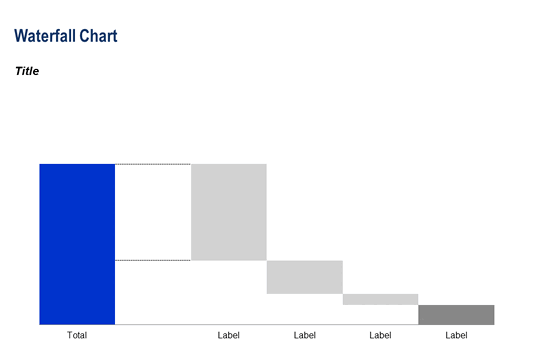
You May Also Like: Zebra PowerPoint Templates | Insert Interactions and Manage in PowerPoint using Adobe Presenter
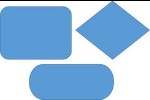



Microsoft and the Office logo are trademarks or registered trademarks of Microsoft Corporation in the United States and/or other countries.