Explore how you can draw variations of the pie shape in PowerPoint. These variations show how you can create multiple shapes from any single shape tool.
Author: Geetesh Bajaj
Product/Version: PowerPoint
OS: Microsoft Windows and Mac OS X
Have you ever found yourself frustrated with the limited shape options within PowerPoint? Perhaps you needed a unique shape, like one resembling Pac-Man, as shown in Figure 1, below. For those who remember this lovable character from the classic computer game, it can be disheartening to not have this shape option readily available, especially since it’s just a variation of the Pie shape.
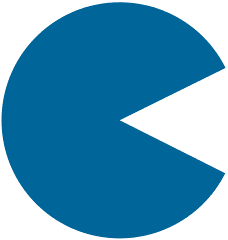
Figure 1: Pac-Man shape
But don't worry, there are ways to work around this limitation. With a little creativity and some basic design skills, anyone can create Pie shapes that perfectly fit their needs using various tools within PowerPoint, or even external software programs. So, the next time you find yourself searching for a particular shape in PowerPoint and coming up short, take a step back and consider your options - there's always a way to get what you need!
Whether you find Pacman lovable or not, creating the iconic shape in PowerPoint is simple if you know where to begin. The key is starting with a Pie shape!
Follow these easy steps to learn how you can work with Pie shapes in PowerPoint:
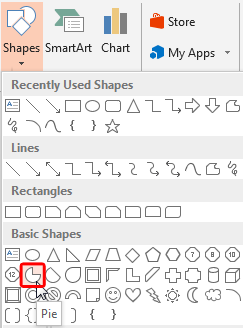

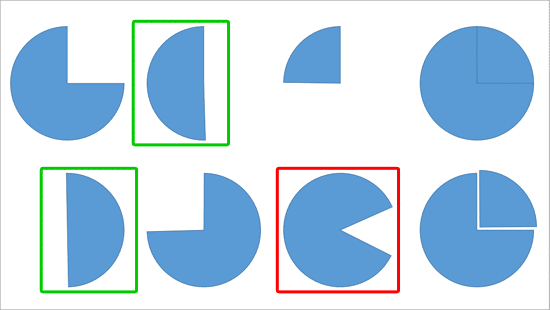
Creating a semicircle in PowerPoint may seem like a daunting task, but with this simple tip, it can be done effortlessly. While you won't find the semicircle shape listed among PowerPoint's available shapes, you can still achieve what you're looking for by using another shape: the pie shape. Although this may not look like a semicircle at first glance, don't let that deter you - simply select the pie shape and modify it to suit your needs. With just a few clicks of your mouse button on the yellow handle located within its properties menu, your default pie will easily transform into an elegant and visually appealing semicircular design in no time!
You can change one shape to another but such shapes will still look like something recognizable. However, what if you want to deform an existing shape? That's possible too. Right-click the shape and choose the Edit Points option. Then play with and manipulate the points as you want.
If your chosen shape is not available within the Shapes gallery, look at icon options in PowerPoint. There are far too any icons and more are added all the time; so it's quite likely you can use an icon in place of a shape in PowerPoint.
06 02 07 - Advanced Shape Techniques: Working with Pie Shapes in PowerPoint (Glossary Page)
You May Also Like: The Art of Skillful and Sincere Speaking – on Video or in Person | Charoli PowerPoint Templates



Microsoft and the Office logo are trademarks or registered trademarks of Microsoft Corporation in the United States and/or other countries.