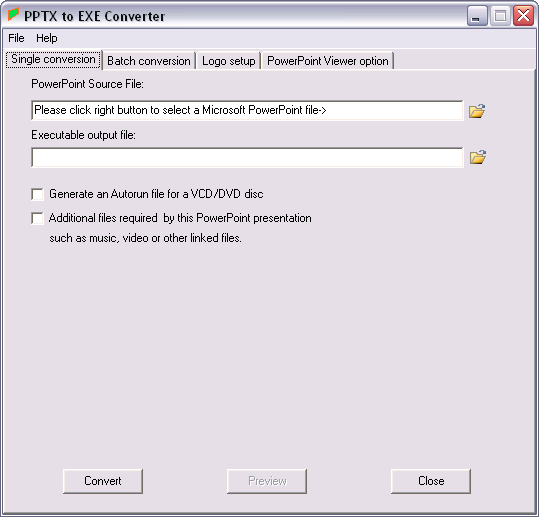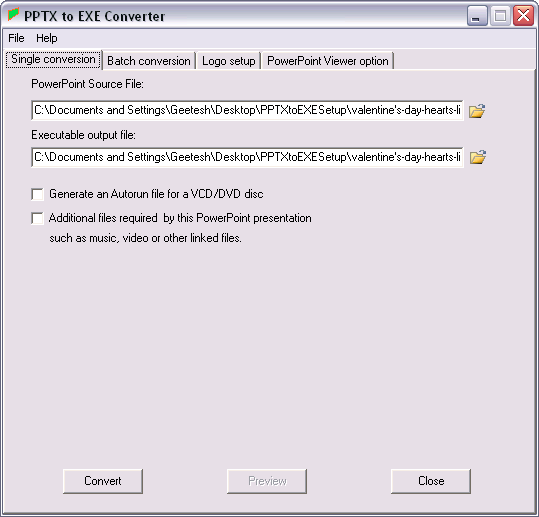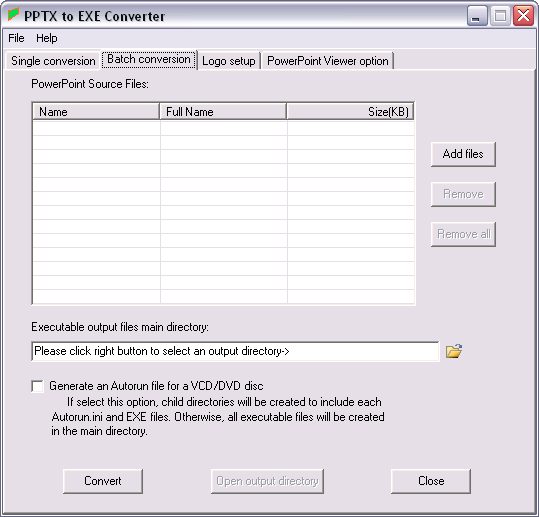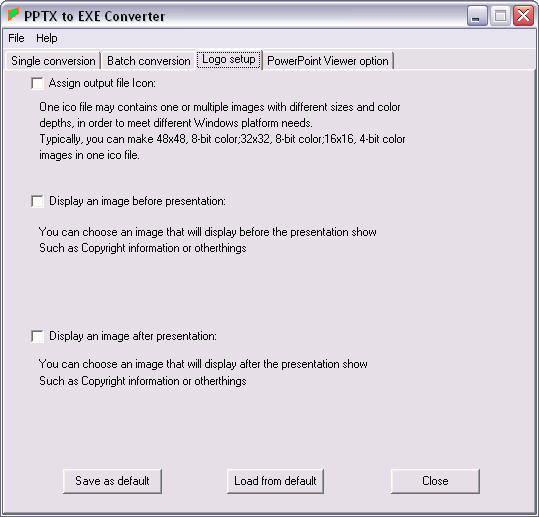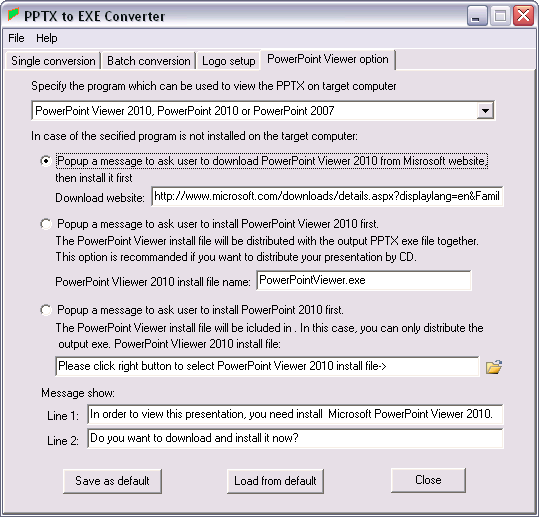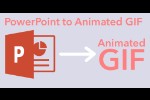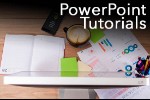Introduction
Using PPTX to EXE Converter
Pricing and Support
Conclusion
Introduction
Many users like you share their PowerPoint files in their native PPTX (or older PPT) formats -- yet not many realize that these files can
be converted to EXE files with custom splash screens. I need to add here that many such EXE files still need PowerPoint or the PowerPoint
Viewer to be installed on your system -- and that holds true for the product I am reviewing today as well.
VaySoft's PPTX to EXE Converter creates EXE files that automatically check whether Microsoft PowerPoint 2007, 2010 or the PowerPoint Viewer
2010 is installed on your user's computer. If not, it will ask to download and install PowerPoint Viewer 2010. This feature helps users
open and play your shared presentations. Let us explore more to see what else VaySoft PPTX to EXE Converter can do.
PPTX to EXE Converter is from VaySoft Ltd., a company based in Beijing, China. You can find more information about the company
and their products at the VaySoft web site.
PPTX to EXE Converter is an application that will help you to convert PowerPoint 2007 and PowerPoint 2010 PPTX files to EXE files. The
EXE files can be copied to any computer and will run on:
Windows 7
Windows Server 2003 R2 (32-Bit x86)
Windows Server 2003 R2 x64 editions
Windows Server 2008
Windows Vista Service Pack 1
Windows Vista Service Pack 2
Windows XP Service Pack 3
My contact at VaySoft Ltd., for this review was Jhon Watter - thank you, Jhon.
Back
PPTX to EXE Converter
Download the installer, run the setup routine and follow the instructions. When installed, follow these steps to use PPTX to EXE Converter:
- Go to your Windows Start menu, and choose All Programs | PPTX to EXE Converter |
PPTX to EXE Converter.
- This opens the PPTX to EXE Converter interface, as shown in Figure 1.
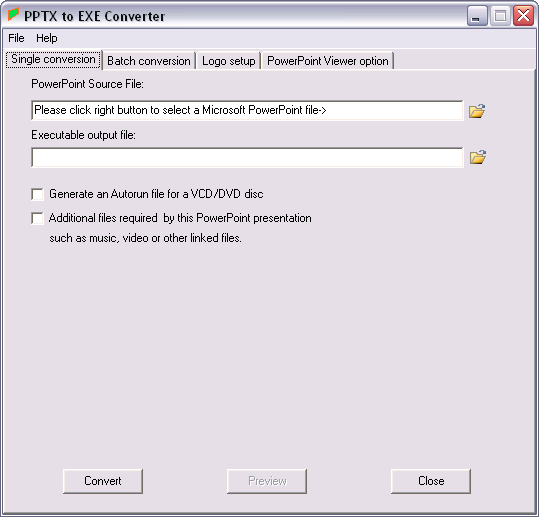
Figure 1: PPTX to EXE Converter interface- PPTX to EXE Converter uses a tabbed interface. The first tab is called Single conversion, here you can convert a single PPTX file to an
EXE file, as you can see in Figure 2. Set the destination folder were the converted Executable file will be saved and change the
output file name if required. You can even generate an Autorun file for a self running disc, and also add additional files required by the selected
PPTX file, such as video, audio, or any other linked files.
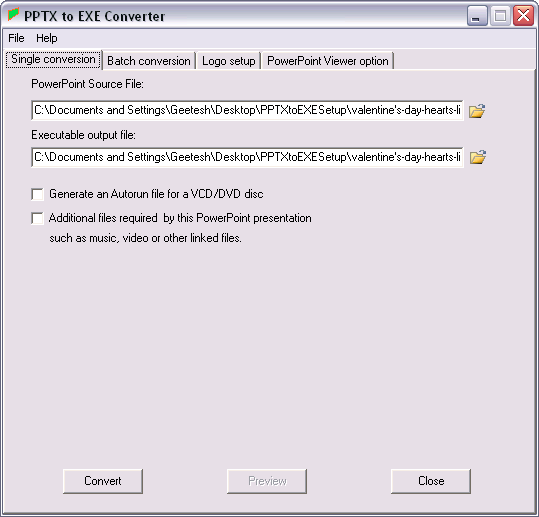
Figure 2: Single PPTX file added within Single conversion tab of PPTX to EXE Converter interface- Now move on to the Batch conversion tab, as shown in Figure 3. Here you can import multiple PPTX files for EXE
conversion.
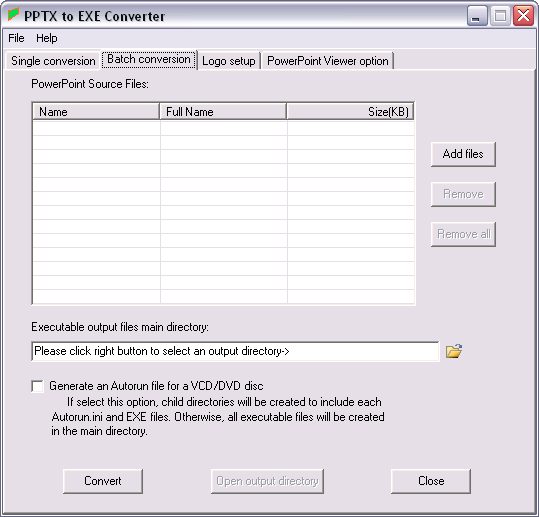
Figure 3: Batch conversion tab - The next tab is Logo setup, as shown in Figure 4. Here you provide options to assign an output file icon, display
an image (splash screen) before presentation, and display an image after the presentation ends (for example good for showing copyright information,
etc.).
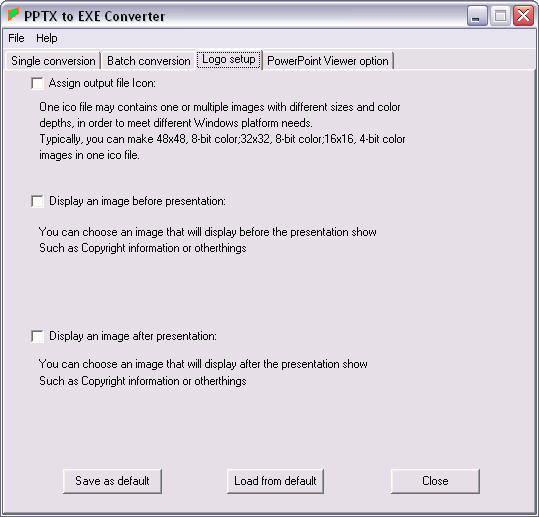
Figure 4: Logo setup tab- You can, click the Save as default button to save your current settings as default, or click the
Load from default button to load default settings. Choose as required.
- The last tab is the PowerPoint Viewer option tab (see Figure 5). Here you can specify the program which can be used to
view the EXE on target computers.
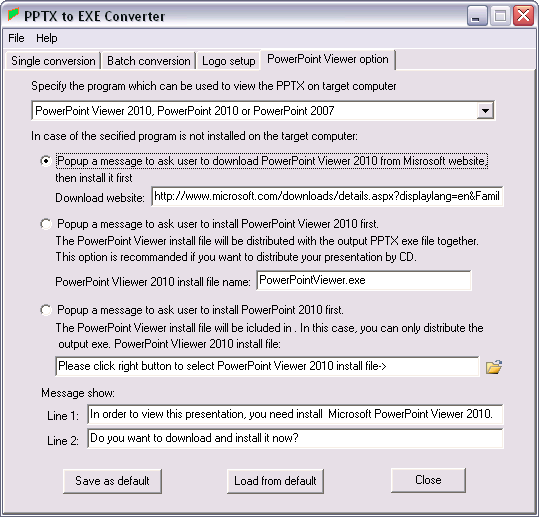
Figure 5: PowerPoint Viewer option- If the target system doesn't have the specified programs, you can choose from these three options -- just click the relevant
radio button to choose the option:
- i. Popup a message with a link provided to download the PowerPoint Viewer 2010 from the Microsoft website and install it.
- ii. Popup a message asking the user to install the PowerPoint Viewer 2010 first. The PowerPoint Viewer install file will be distributed
with the output EXE file. Choose this option if you are opting to distribute the output EXE by a CD. This allows a direct, easy install of the
PowerPoint View 2010, and the output EXE file size is much smaller.
- iii. Popup a message asking the user to install the PowerPoint 2010 first. The PowerPoint Viewer install file will be included
in the output EXE file. This option is recommended when the output EXE is run from hard disk, and your users can not quickly and easily access
internet or intranet to get install file. The output EXE file size is much bigger, it includes the PowerPoint Viewer 2010 install file, and will
extract at any time if necessary.
- Here also, you can click the Save as default button, to save current settings as default, or click the
Load from default button, to load default settings. Choose as required.
- When you have made your choices, go back to the Single conversion tab and click the Convert button to start the
conversion process.
Back
Pricing and Support
PPTX to EXE Converter costs $45.00.
Support is through e-mail and an FAQ.
Back
Conclusion
VaySoft's PPTX to EXE Converter is not a seamless solution but still provides a very viable option since Microsoft has engineered the new
PowerPoint Viewer to not run off a CD or archived file -- the price is right too.
Back