Read the Indezine review of Jigsaw Maker 2.
Author: Geetesh Bajaj
Product/Version: PowerPoint
Introduction
About Jigsaw Maker 2
Download and Installation
Using Jigsaw Maker 2
Pricing and Support
Conclusion
Jigsaws can add a whole new level of interest to a PowerPoint slide, especially if the jigsaw shapes are cleverly placed and animated. However easy it might be to create something like this from scratch in PowerPoint, it cannot be as easy as Jigsaw Maker, the PowerPoint add-in that I am reviewing today.
BackJigsaw Maker 2 is from PowerPoint Alchemy, a company based in UK. You can learn more about Jigsaw Maker 2 and download the demo version from their site.
The add-in enables you to make jigsaws in PowerPoint. Any picture can be inserted and trimmed into jigsaw shapes. The jigsaw shapes can be moved and resized -- and you can use PowerPoint's picture adjustment options.
Jigsaw Maker works in PowerPoint 2007, PowerPoint 2003, and earlier versions on Windows XP, Windows Vista, etc.
My contact at Jigsaw maker 2 for this review was John Wilson - thank you, John.
BackDownload the installer from the their site, run the setup routine and follow the instructions.
When installed, the add-in creates an Jigsaw toolbar within PowerPoint as shown in Figure 1 -- if you don't find it there choose View | Toolbars | JSaw.
In PowerPoint 2007 (and higher), Jigsaw Maker shows up in the Add-in tab of the Ribbon.
BackWhen installed, follow these steps to create a jigsaw puzzle in PowerPoint:
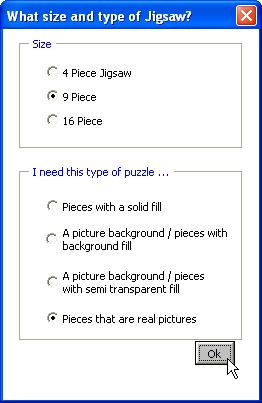
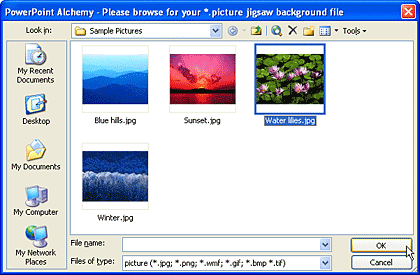

You May Also Like: Burundi Flags and Maps PowerPoint Templates | PPTshare Desktop Slide Library

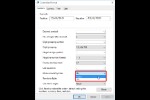


Microsoft and the Office logo are trademarks or registered trademarks of Microsoft Corporation in the United States and/or other countries.