Explore the structure of TTML XML files that can be used within the STAMP add-in PowerPoint 2016, 2013, and 2010 for Windows. We explore the structure of these TTML XML files.
Author: Geetesh Bajaj
Product/Version: PowerPoint 2016, 2013, and 2010 for Windows
OS: Microsoft Windows XP and higher
We already showed how you can use the STAMP add-in for PowerPoint to manually add captions for videos right inside PowerPoint. While manually adding captions is a great way to get easily started, professional organizations use TTML files. TTML files are markup files, not too different in structure from the HTML web pages, and typically they have the XML file extension.
TTML stands for Timed Text Markup Language and the Wikipedia site has some more info on this topic.
Although there are several other standards for timed text, Microsoft STAMP add-in for PowerPoint works with these markup files. While there are many editing applications, we could not find any readily available TTML editor that creates something in the exact syntax that PowerPoint expects. Fortunately, since these TTML files are markup files, any text editor should work. Let us help you explore a basic TTML XML file to get started.
The Microsoft STAMP add-in download site had some sample files, and this sample TTML XML file was sourced from that site. We made some small edits to clean up the file so that we could explain what each part of the code does. Look at Figure 1 to see this code.
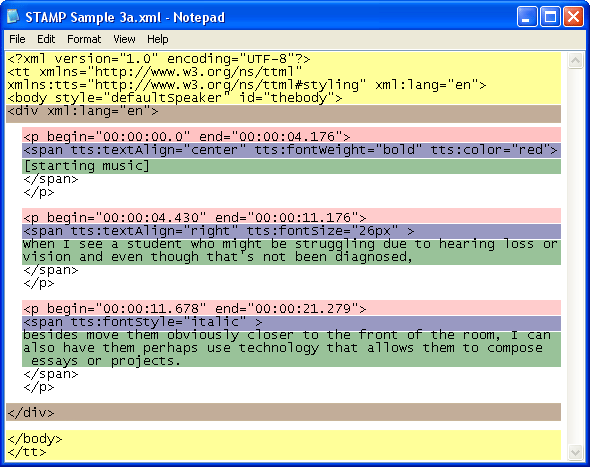
Figure 1: TTML code
If you see how this TTML file is structured, you will find that the different color coded areas in Figure 1 comprise code that is specific for one of these reasons:
Yellow: This area comprises the opening and closing content. Code contained here just declares that the document is an XML file that contains TTML data.
Brown: Opening and closing DIV tags that indicate the start and end of the code that contains data signifying the captions.
Red: Each individual caption has an opening P tag with timings in relation to the video clip. As you can see, the first caption starts at 0:00 minutes:seconds and ends at 0:04 minutes:seconds. Then the second caption starts at 0:04 minutes:seconds and ends at 0:11 minutes:seconds.
Blue: Indicates the formatting of the caption text, and includes font alignment, font weight, and font color attributes.
Green: The actual caption text is contained here.
In the next tutorial of this series, you will learn how to import these TTML caption files into PowerPoint.
You May Also Like: Eyeful Presentations, Brexit, and EU: Conversation with Rob Bailey | Gingham PowerPoint Templates




Microsoft and the Office logo are trademarks or registered trademarks of Microsoft Corporation in the United States and/or other countries.