Learn about different types of shapes in PowerPoint for the Web. In many ways, shapes are the building blocks of PowerPoint slide design.
Author: Geetesh Bajaj
Product/Version: PowerPoint for the Web
OS: Microsoft Windows and Mac OS X
What does the word “shape” mean to you? Do you imagine a square, a circle, a heart, or even a smiley face? Yes, all those are shapes, as are the hundreds of other recognizable outlines or figures that we call shapes in our daily conversations. Shapes play a significant role within slides you create for your PowerPoint presentation. In more ways that you may want to count, shapes are like the building blocks of almost anything you do on your PowerPoint slides.
PowerPoint provides hundreds of shapes efficiently categorized into 8 types. You can do so much with these shapes such as formatting them with fills, lines, and effects, and even group or layers them one over the other to create more amazing graphics.
In this tutorial, we will explore the various types of shapes available within PowerPoint for the Web:
To look at these different types of shapes, choose the Insert tab (or even the Home tab) of the Ribbon and click the Shapes button to bring up a drop-down gallery, as shown in Figure 1, below.
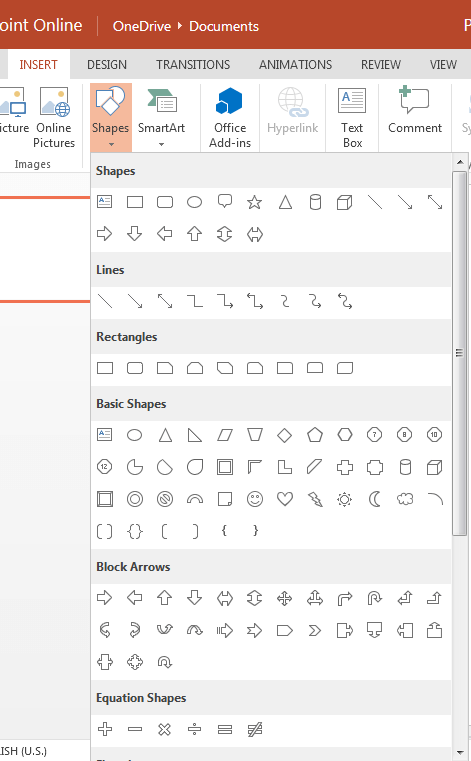
Figure 1: Shapes drop-down gallery
Use the scrollbar on the right to access more Shape categories, as shown in Figure 2, below.
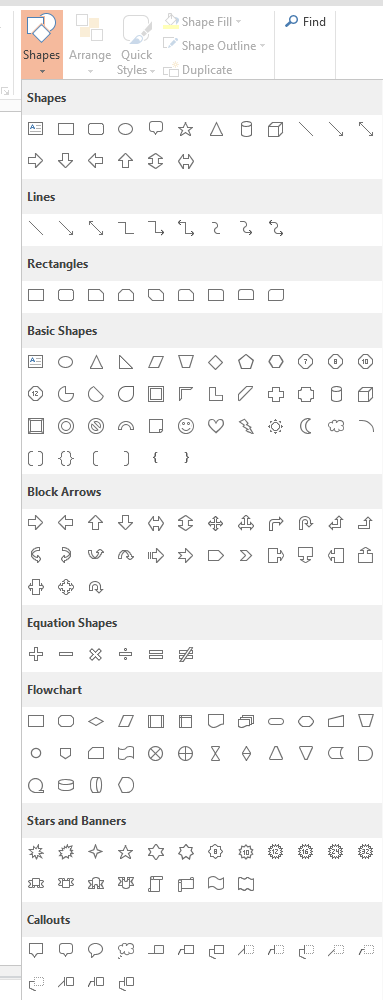
Figure 2: Shapes in PowerPoint
PowerPoint for the Web sorts these different shape types into eight categories, as explained below:
Straight and curved lines, with or without arrowheads, as shown in Figure 3, below. Also, you'll find options to create freeform paths and scribbles. In addition, lines also work as connectors, which link individual shapes and other slide objects via straight, curved, or elbow branches.

Figure 3: Lines
When you select a Connector shape in PowerPoint for the Web, you will just see the Connector placed on your slide! It does not connect two shapes, and there are no options to 'connect' in PowerPoint for the Web. However, if you have already connected two shapes with a Connector using a desktop version of PowerPoint, then PowerPoint for the Web will respect existing 'connects'.
Other than the ubiquitous simple rectangle, PowerPoint provides several types of other rectangles including those with rounded and snipped corners, as shown in Figure 4, below.

Figure 4: Rectangles
Common shapes such as ovals, triangles, cubes, hearts, etc., as shown in Figure 5, below.
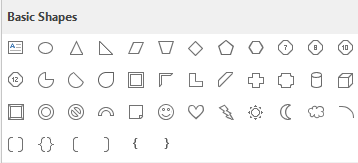
Figure 5: Basic Shapes
A comprehensive assortment of arrow shapes, as shown in Figure 6, below.

Figure 6: Block Arrows
Common mathematical and equation symbols, as shown in Figure 7, below.

Figure 7: Equation Shapes
Several standard flowchart symbols such as Process, Decision, Data, etc. can be found within this category, as shown in Figure 8, below.
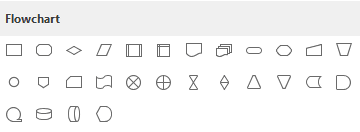
Figure 8: Flowchart
Learn more about various flowchart shapes in our Flowchart Symbols: What They Represent? tutorial.
Stars with 4 until 32 points, explosions, scrolls, and banners, as shown in Figure 9, below.
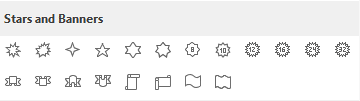
Figure 9: Stars and Banners
Provides speech and thought bubbles, and line callouts too, as shown in Figure 10, below.
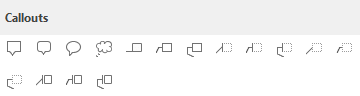
Figure 10: Callouts
Other than the categories mentioned above, the Shapes drop-down gallery also includes a Shapes category right on top that lists any shapes that you use often, as shown in Figure 11, below. All these shapes are also visible in their normal location in the Shapes drop-down gallery.

Figure 11: Recently Used Shapes
Yes, there are no options to add Action Button shapes in PowerPoint for the Web. However, any Action Buttons added in desktop versions of PowerPoint will be respected if you open them in PowerPoint for the Web.
06 01 01 - Basics About Shapes: Types of Shapes in PowerPoint (Glossary Page)
Types of Shapes in PowerPoint 365 for Windows
Types of Shapes in PowerPoint 365 for Mac
Types of Shapes in PowerPoint 2016 for Windows
Types of Shapes in PowerPoint 2016 for Mac
Types of Shapes in PowerPoint 2013 for Windows
Types of Shapes in PowerPoint 2011 for Mac
Types of Shapes in PowerPoint 2010 and 2007 for Windows
You May Also Like: Comoros Flags and Maps PowerPoint Templates | Show Off Your Expertise in an Impressive Presentation




Microsoft and the Office logo are trademarks or registered trademarks of Microsoft Corporation in the United States and/or other countries.