Learn about different types of shapes in PowerPoint 2016 for Windows. In many ways, shapes are the building blocks of PowerPoint slide design.
Author: Geetesh Bajaj
Product/Version: PowerPoint 2016 for Windows
OS: Microsoft Windows 7 and higher
What does the word “shape” mean to you? Do you imagine a square, a circle, a heart, or even a smiley face? Yes, all those are shapes—as are the hundreds of other recognizable outlines or figures that we call shapes in our daily conversations. Shapes play a significant role within any slides you create for your PowerPoint presentation. In so many ways, shapes are like the building blocks of almost anything you do on your PowerPoint slides.
PowerPoint provides hundreds of shapes efficiently categorized into 9 types. You can do so much with these shapes—for example, you can combine shapes to create your own unique shapes, format shapes with fills, lines, and effects, and even group or layers them one over the other to create more amazing graphics. You can even create flowcharts with these shapes.
In this tutorial, we will explore the various types of shapes available within PowerPoint 2016 for Windows:
To look at these different types of shapes, choose the Insert tab (or even the Home tab) of the Ribbon. Then, click the Shapes button to bring up a drop-down gallery, as shown in Figure 1, below.
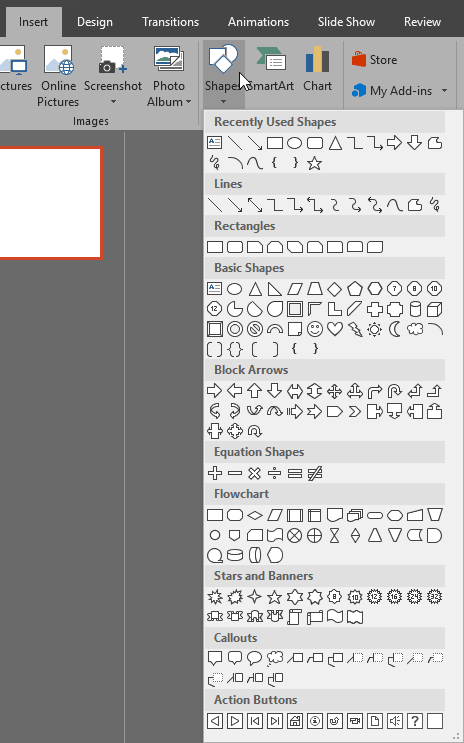
Figure 1: Shapes drop-down gallery
PowerPoint 2016 sorts these different shape types into nine categories, as explained below:
Straight and curved lines, with or without arrowheads, as shown in Figure 2, below. Also, you'll find options to create freeform paths and scribbles. In addition, lines also work as connectors, which link individual shapes and other slide objects via straight, curved, or elbow branches.
![]()
Figure 2: Lines
The first 9 line types also work as "connectors". These can be especially useful if you need to create flowcharts. For more info, explore our Using Flowchart and Connector Shapes Together tutorial.
Other than the ubiquitous simple rectangle, PowerPoint provides several types of other rectangles including those with rounded and snipped corners, as shown in Figure 3, below.
![]()
Figure 3: Rectangles
Common shapes such as ovals, triangles, cubes, hearts, etc., as shown in Figure 4, below.
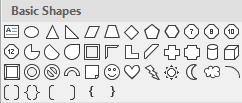
Figure 4: Basic Shapes
A comprehensive assortment of arrow shapes, as shown in Figure 5, below.
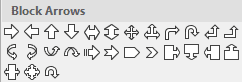
Figure 5: Block Arrows
Common mathematical and equation symbols, as shown in Figure 6, below.
![]()
Figure 6: Equation Shapes
Several standard flowchart symbols such as Process, Decision, Data, etc. can be found within this category, as shown in Figure 7, below.
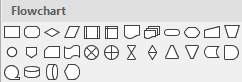
Figure 7: Flowchart
Learn more about various flowchart shapes in our Flowchart Symbols: What They Represent? tutorial.
Stars with 4 until 32 points, explosions, scrolls, and banners, as shown in Figure 8, below.
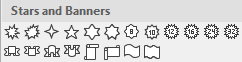
Figure 8: Stars and Banners
Provides speech and thought bubbles, and line callouts too, as shown in Figure 9, below.
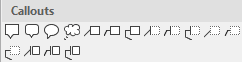
Figure 9: Callouts
A special category of buttons that enables you to add push style buttons that allow you to add navigation between slides and other interactivity, as shown in Figure 10, below.
![]()
Figure 10: Action Buttons
Other than the categories mentioned above, the Shapes drop-down gallery also includes a Recently Used Shapes category right on top that lists any shapes that you use often, as shown in Figure 11, below. All these shapes are also visible in their normal location in the Shapes drop-down gallery.
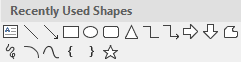
Figure 11: Recently Used Shapes
As you learned from this tutorial, PowerPoint does provide an amazing assortment of shapes to use within your slides.
06 01 01 - Basics About Shapes: Types of Shapes in PowerPoint (Glossary Page)
Types of Shapes in PowerPoint 365 for Windows
Types of Shapes in PowerPoint 365 for Mac
Types of Shapes in PowerPoint 2016 for Mac
Types of Shapes in PowerPoint 2013 for Windows
Types of Shapes in PowerPoint 2011 for Mac
Types of Shapes in PowerPoint 2010 and 2007 for Windows
Types of Shapes in PowerPoint for the Web
You May Also Like: Central African Republic Flags and Maps PowerPoint Templates | Here’s How President Obama Gave Stellar Inspirational Speeches



Microsoft and the Office logo are trademarks or registered trademarks of Microsoft Corporation in the United States and/or other countries.