Learn about different connector types in PowerPoint 2011 for Mac. You'll find straight, elbow, and curved connectors in PowerPoint.
Author: Geetesh Bajaj
Product/Version: PowerPoint 2011 for Mac
OS: Mac OS X
We explored what Smart Connectors are in a previous tutorial. To paraphrase again, Smart Connectors are type of lines with special "smart" characteristics that connect one slide object to another. Move a slide object which is connected to a Smart Connector—the Smart Connector automatically resizes and reorients itself to stay connected. In this tutorial, we will explore the various types of Smart Connectors.
PowerPoint 2011 for Mac provides three types of connectors. You will learn more about them in this tutorial. Also, you can scroll down this page to see an online presentation showing their examples.
These are straight lines that connect one shape (or any other slide object) to another, as shown in Figure 1.
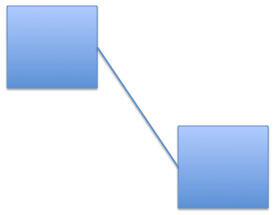
Figure 1: Straight Connector connecting two Rectangles
Straight Connectors can have arrowheads on one or both ends. You thus end up with three variants of Straight Connectors that you can choose from Lines and Connectors category as shown in Figure 2:
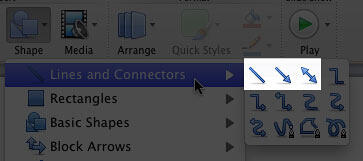
These are segmented (elbowed) lines that connect one shape (or any other slide object) to another, as shown in Figure 3.
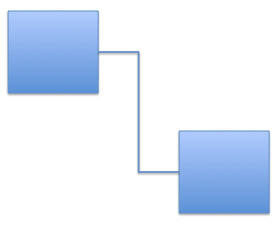
Figure 3: Elbow Connector connecting two Rectangles
Elbow Connectors can also have arrowheads on one or both ends. You thus end up with three variants of Elbow Connectors that you can choose from Lines and Connectors category, as shown in Figure 4:
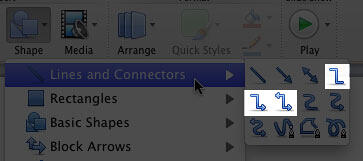
These are curved lines that connect one shape (or any other slide object) to another, as shown in Figure 5.
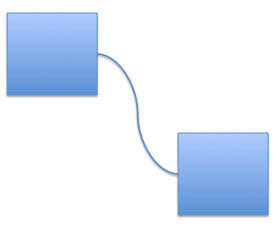
Figure 5: Curved Connector connecting two Rectangles
Like Straight and Elbow Connectors, Curved Connectors can also have arrowheads on one or both ends. You thus end up with three variants of Curved Connectors that you can chose from Lines and Connectors category, as shown in Figure 6:
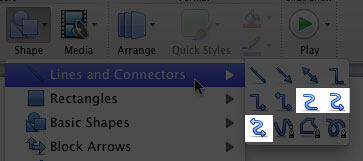
In subsequent tutorials, you will learn how to draw, format, move, and change these connectors.
BackSample Presentation of Types of Connectors in PowerPoint:
Click below to view on SlideShare
Click below to view on YouTube
See Also:
Types of Connectors in PowerPoint 2013 for Windows
Types of Connectors in PowerPoint 2010 for Windows
You May Also Like: Tips for Making the Most of Your Slides in a Business Presentation | Flags: Canada Provinces and Territories PowerPoint Templates



Microsoft and the Office logo are trademarks or registered trademarks of Microsoft Corporation in the United States and/or other countries.