Learn about the Trust Center in PowerPoint 2013 for Windows.
Author: Geetesh Bajaj
Product/Version: PowerPoint 2013 for Windows
OS: Windows 7 and higher
PowerPoint lets you keep your computer secure by using Trust Center options. In the Trust Center, you can change settings that influence how macros run, see privacy statements, and also learn about the Microsoft Customer Experience Improvement Program.
Follow these settings to learn more.
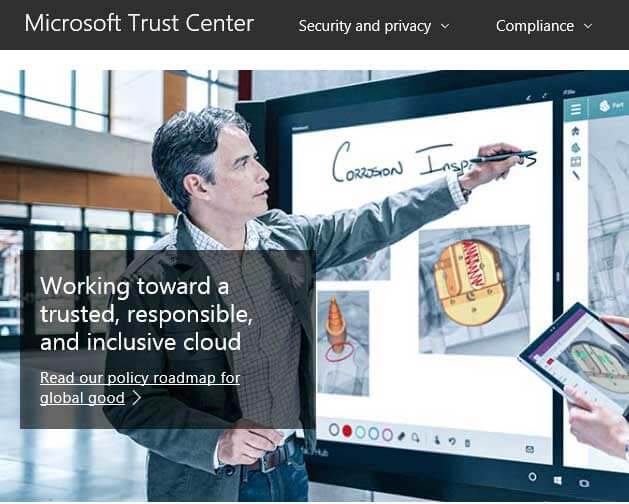
Microsoft and the Office logo are trademarks or registered trademarks of Microsoft Corporation in the United States and/or other countries.