Get up to steam with Trigger animations so that a click on one object triggers an animation on another object.
Author: Geetesh Bajaj
Product/Version: PowerPoint
Trigger animations work with PowerPoint 2002 and above. In this exercise, we'll look at a basic trigger animation. You can download the sample presentation here (around 73 kb).
You'll need two images to illustrate the trigger animations - we've used images downloaded from Microsoft Office Online's Clipart section.

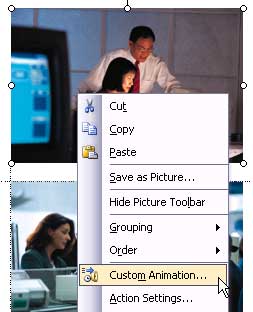





Microsoft and the Office logo are trademarks or registered trademarks of Microsoft Corporation in the United States and/or other countries.