Read the Indezine review of SWiSH Presenter.
Author: Geetesh Bajaj
Product/Version: PowerPoint
SWiSHzone creates a well known range of Flash output programs, and when they released their PowerPoint add-in that could create Flash output from a presentation, I really wanted to take a look at the product.
Their PowerPoint add-in product is called SWiSH Presenter.
BackSWiSH Presenter is from SWiSHzone.com, a company based in New South Wales, Australia. You can learn more about their products from their site (link no longer exists).
SWiSH Presenter converts Microsoft PowerPoint presentations to Flash (SWF) files, the application can be used within as PowerPoint add-in, or as a separate application for batch conversion.
Following are the key features of the application:
My contact at SWiSHzone.com for this review was Hugh Boyd - thank you, Hugh.
BackDownload the installer from the their site, run the setup routine and follow the instructions.
When installed, the add-in creates an SWiSH Presenter toolbar within PowerPoint as shown in Figure 1.
![]()
Figure 1: SWiSH Presenter toolbar
Follow these steps to convert a PowerPoint file to SWF, using SWiSH Presenter.
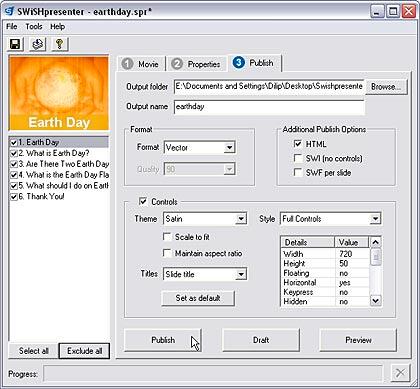
The interface has three tabs.
Movie: under this tab you can set the dimensions of the movie, set the playback frame rate and other options.
Properties: has options for slide playing time, transitions, and options to record a narration.
Publish: is were you can select the output folder to save the file, output file name, choose additional publish options, and choose from different navigation themes.
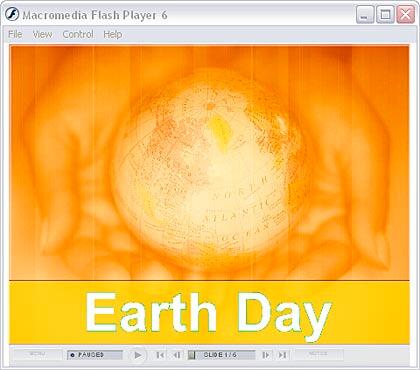
SWiSH Presenter costs $99.95.
Support options include e-mail, tutorials, and an online FAQ.
BackSWiSH Presenter is an easy-to-use and capable product that does not stop at Flash conversion of a PowerPoint presentation. Since the project is saved as an SWI file, SWiSH Max users can further edit the presentation.
The pricing is reasonable, and the product can make a nice addition to your software collection.
BackYou May Also Like: Peru Flags and Maps PowerPoint Templates | OfficeFX Presenter v3.5




Microsoft and the Office logo are trademarks or registered trademarks of Microsoft Corporation in the United States and/or other countries.