Explore Super Themes in PowerPoint 2016 for Windows.
Author: Geetesh Bajaj
Product/Version: PowerPoint 2016 for Windows
OS: Microsoft Windows 7 and higher
Create a presentation in PowerPoint 2016, using some of the built-in Themes, and you will have more options to change the look of your presentation slides slightly. By "slightly," we mean that you don't have to change to another Theme altogether, and yet you can make small changes in colors or design elements that still look very similar to your existing Theme. These small changes are "variants," and a Theme that includes such variants is called a "SuperTheme".
Figure 1 below shows a typical new slide created in PowerPoint 2016. We used the new Organic Theme for this presentation.
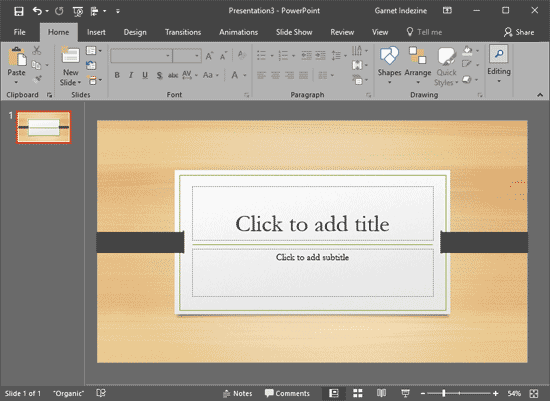
Figure 1: New presentation created using the Organic Theme
We next added a few slides to the new presentation (see Figure 2).
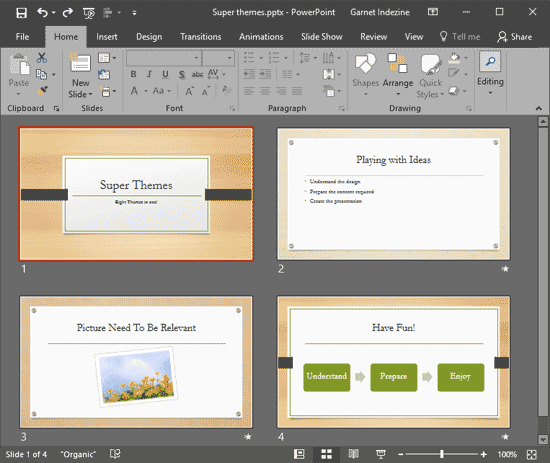
Figure 2: Slides added to Organic Theme presentation
All these new slides use colors, effects, fonts, etc., derived from the active Theme. In PowerPoint 2016, each of the new Themes has four variants built-in. To explore these variants, access the Design tab of the Ribbon, and you'll see a group called Variants (highlighted in red within Figure 3). This Variants group was not available in previous versions of PowerPoint.
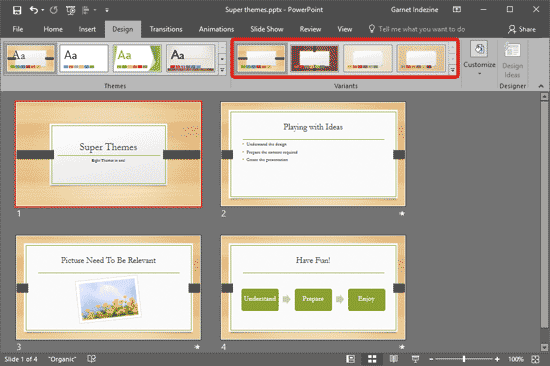
Figure 3: Variants group within the Design tab of the Ribbon
Click on any of the thumbnails within the Variants gallery to change the look of your slides. Remember though that all variants share a common thread as far as the overall look is concerned, they may make changes to the look of your slides. But the changes are subtle and not so different as changing to another Theme altogether. Figure 4 shows you how the slides look after we changed to another variant of the Organic Theme (compare with Figure 2, shown earlier on this page).
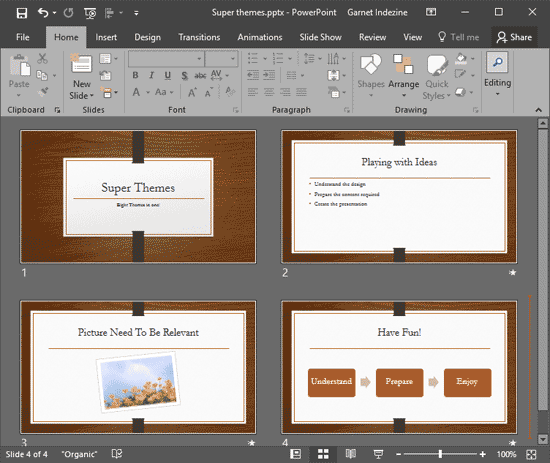
Figure 4: Another Theme variant applied to the slides
So does this mean that each of these new Super Themes has four Themes contained within? Yes and no; yes because those extra Themes are contained within the Super Theme, and no because there are actually 8 variants for each Theme, not just 4! So, where are the 4 missing Theme variants? The other 4 Theme variants are available for Standard (4:3) aspect ratio slides. So if you change your presentation's aspect ratio, you will see the 4 extra Themes (represented by the 4 variants).
Want to explore these Super Themes a little more? We explain more about the actual Super Theme files and their XML codes in our Editing Super Themes with XML tutorial.
See Also:
Themes Basics: Super Themes in PowerPoint (Index Page)
Super Themes in PowerPoint 2013 for WindowsYou May Also Like: Presentation Management is Better Content Management | USA Flags and Maps PowerPoint Templates




Microsoft and the Office logo are trademarks or registered trademarks of Microsoft Corporation in the United States and/or other countries.