Read the Indezine review of SlideFinder.
Author: Geetesh Bajaj
Product/Version: PowerPoint
Introduction
About SlideFinder
Using SlideFinder
User Stories and Case Studies
Conclusion
We all use search engines like Google. Some of us use the advanced search options to fine-tune our results like searching for only PowerPoint presentations rather than all web page results. Although that's a great option, the results are all text, and hardly intuitive for PowerPoint users who are used to seeing thumbnail sized representations of their slides. Enter a new slide search engine that indexes slides online, provides search results with thumbnail slide views, and shows these to you. And all this for free!
BackSlideFinder is from SlideFinder AB, a company based out of Sweden. My contact at SlideFinder for this review was Christer Ogenstad, thank you Christer.
I asked Christer to tell me more about SlideFinder, the company – where it is based, what they do, etc. – and why they created this search site for slides? And here is Christer's responses:
In general searching for PowerPoint files with traditional search engines left us feeling they were presenting less than ideal search result pages. Having access to Slide Executive we knew what was possible. We also wanted to build on the ideas from Slide Executive with the SlideFinder Add-in for PowerPoint which can take search results from SlideFinder and insert them directly to a new presentation, e.g. searching the web from within Microsoft PowerPoint.
We also have some general information available on a press release we recently sent out. I think the press-release says quite a lot.
Note from Geetesh: This review only looks at the SlideFinder search web site -- we hope to have another review available soon on the SlideFinder Add-in for PowerPoint.
BackFollow these steps to use SlideFinder:
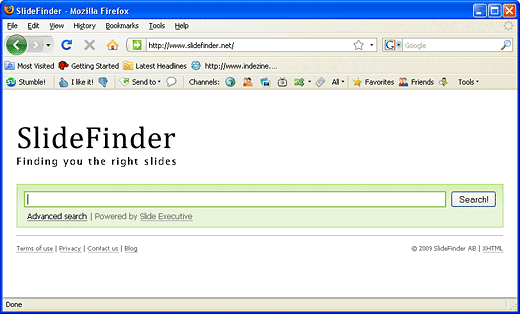
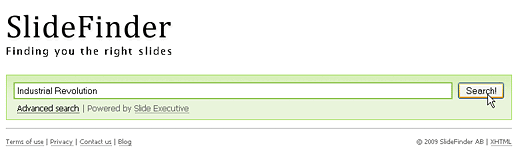
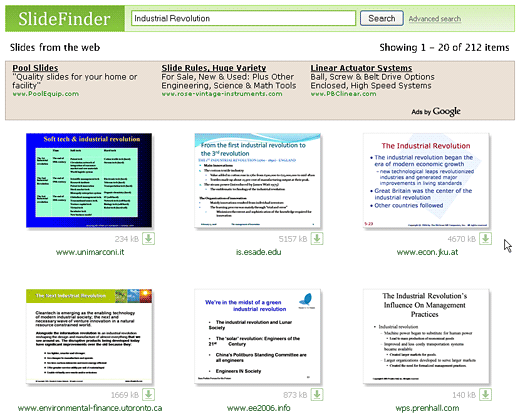
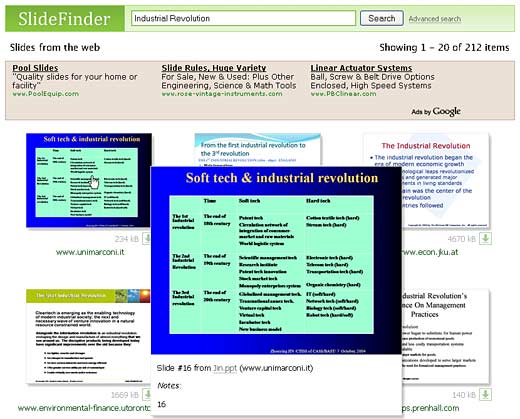
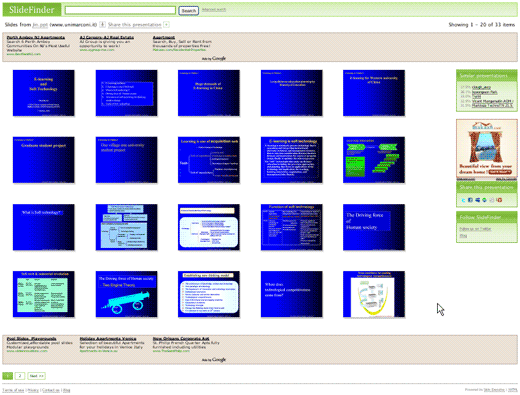
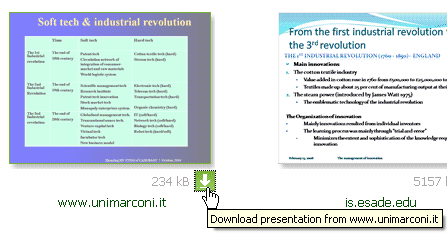
I also asked Christer to share some user stories or case studies – or just a few sentences on how SlideFinder is helping people.
Christer responded: We are still waiting for specific user stories, however the initial response from users and people on the net have been that they think it’s a cool project. We would be delighted to hear about how people are using the site and if they have any ideas as to how we can improve their experience. We don’t think any other search engine will give its users the same depth when it comes to showing the results on PowerPoint files. Even other search engines which are aimed to target PowerPoint still just do what every other search engine does i.e. lists files in the search results page.
BackI think SlideFinder is an amazing product, site, and technology. I already use it so often -- and the fact that I can see thumbnails as search results means that my searches are now richer, more visual, and intuitive!
BackYou May Also Like: Norway Flags and Maps PowerPoint Templates | Neuxpower NXPowerLite




Microsoft and the Office logo are trademarks or registered trademarks of Microsoft Corporation in the United States and/or other countries.