Read the Indezine review of Slide Executive Desktop 2.9.
Author: Geetesh Bajaj
Product/Version: PowerPoint
If you work with tons of PowerPoint slides from clients, reviews, and samples like I do, you may soon land yourself into a slide nightmare. Slide nightmare is a state of slides (and mind) where you know that you do have the particular slide you want, but can't locate the presentation deck that contains that slide! It's time to invest in a slide management program like Slide Executive. In the past, I have reviewed previous versions of this program. So, this new review will focus on improvements and new features since the core program is relatively the same.
BackSlide Executive Desktop 2.9 is from Novatrox AB, a company based in Stockholm, Sweden -- you'll find more information on the company at their web site (link no longer exists). Learn more about Slide Executive Desktop 2.9 and download the free trial version of Slide Executive Desktop 2.9 here (link no longer exists).
Version 2.9 of the program is the newest incarnation of Slide Desktop and you can read a review of the earlier version here. Other than the Slide Executive Desktop, Novatrox also creates Slide Executive Professional version, which is an online web service comprising a slide library and document management system.
My contact at Novatrox for this review was Liber Rodriguez - thank you, Liber.
BackThe following are some of the enhancements in Slide Executive Desktop 2.9:
In addition, this version also fixes some bugs:
This new version is available as a free upgrade to existing users.
BackDownload the installer, run the setup routine and follow the instructions. When installed, launch Slide Executive Desktop 2.9. Figure 1 shows the Slide Executive Desktop 2.9 interface.
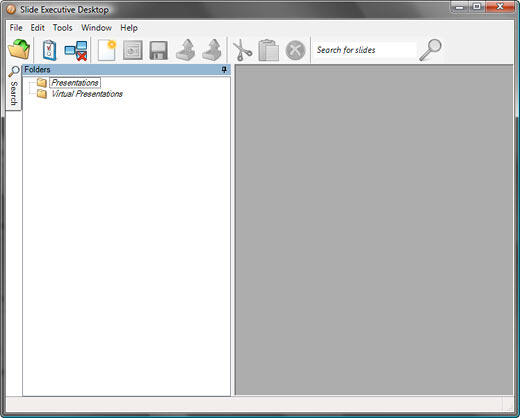
Access the Settings dialog box by choosing the Tools | Settings (or F7) option. Opt to include folders where you typically save and store all the presentations. Then click the Tools | Check Folders (or F6) option to start the indexing process. Figure 2 shows several indexed presentations on the left pane within the interface under the suitably named Presentations folder.
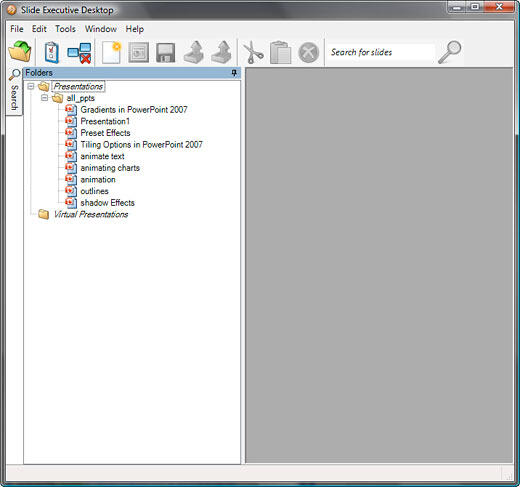
Double click any presentation on the left pane to see the content slide(s) on the right side of the interface as shown in Figure 3.
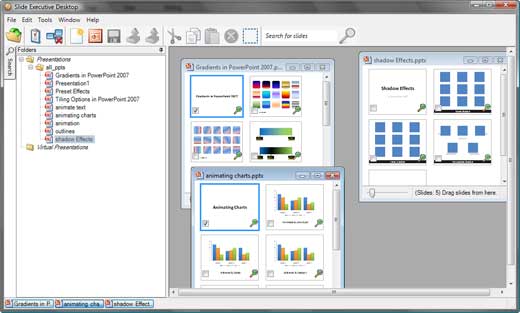
You can create a new Virtual Presentation comprising slides for various indexed presentations by choosing the File | New Virtual Presentation (or Ctrl+N) option. This brings up a New Virtual Presentation window. Drag and drop the slides you want to include in this window, as shown in Figure 4.
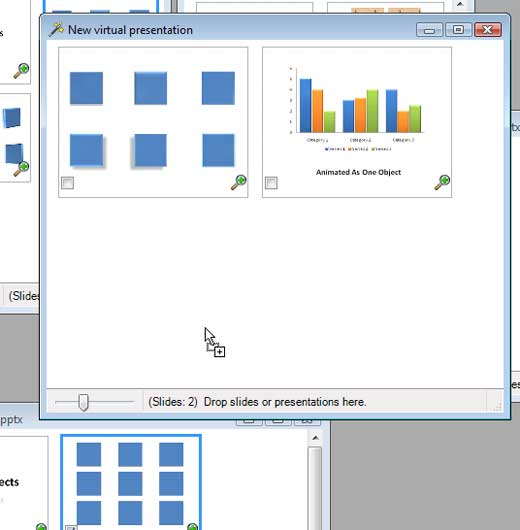
From the main menu choose File | Save Virtual Presentation, and give a name to the presentation.
To export the virtual presentation to a normal PowerPoint file, select the virtual presentation in the left pane, and then choose File | Quick Export Virtual Presentation. This brings up a Save as window. Here you can give a name and location to save it as a PowerPoint presentation (.PPT).
Of course, Slide Executive does so much more than just show you a catalog view of all your slides and create presentations. You can search for slides and create new presentations from the search results. The new Slide Executive add-in for PowerPoint 2007 allows you to do the same operations from within PowerPoint as well.
BackSlide Executive 2.9 also includes an optional PowerPoint 2007 add-in that enables you to search and add slides, all from within the PowerPoint interface.
When you install Slide Executive 2.9's desktop version, you are prompted with a link to the PowerPoint add-in. Download the add-in and follow the instructions to end up with a Slide Executive tab on the Ribbon as you can see in Figure 5.

All the options on the Slide Executive tab are explained below:
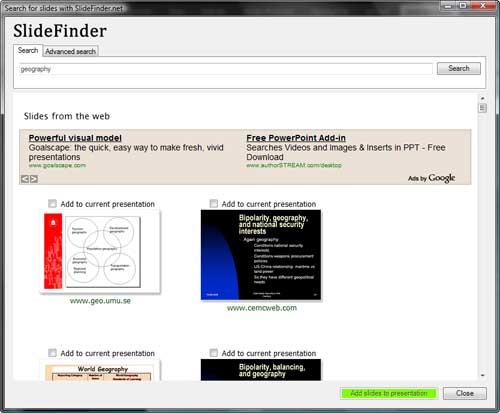
Slide Executive Desktop 2.9 is priced at US$365 and is available for online purchase.
Support options include email and telephone responses.
BackSlide Executive Desktop is a one-of-its-kind program. It's a cool tool for anyone who creates PowerPoint presentations often!
BackYou May Also Like: Nigeria Flags and Maps PowerPoint Templates | Lingo 2: The Indezine Review


Microsoft and the Office logo are trademarks or registered trademarks of Microsoft Corporation in the United States and/or other countries.