Learn how to create a semi-circle in PowerPoint 2007 for Windows. As you will discover, there is more than one way to create a semi-circle in PowerPoint.
Author: Geetesh Bajaj
Product/Version: PowerPoint 2007 for Windows
OS: Microsoft Windows XP and higher
PowerPoint 2007 makes it easier to draw a semi-circle than in PowerPoint 2003 and previous versions, but it still isn't as intuitive. However, the steps in this tutorial will make it easy for you:
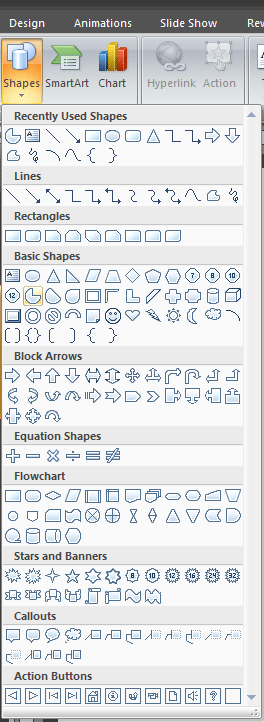
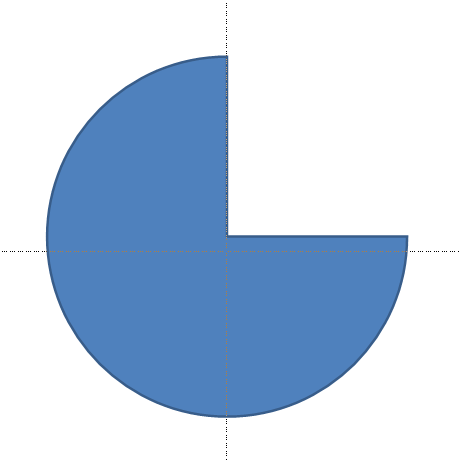
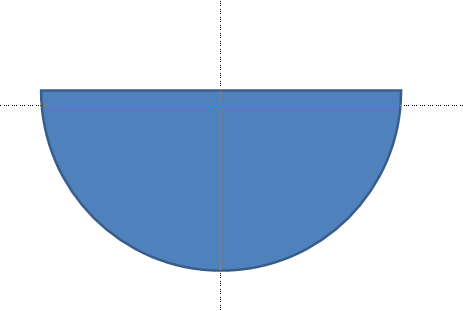
See Also:
Circles and Squares: Creating Semi-Circles in PowerPoint (Index Page)
Creating Semi-Circles in PowerPoint 2013 for WindowsYou May Also Like: Finding Your Presentation Metaphor | Sheep PowerPoint Templates




Microsoft and the Office logo are trademarks or registered trademarks of Microsoft Corporation in the United States and/or other countries.