Explore how you can get started using Sections in Microsoft Sway.
Author: Geetesh Bajaj
Product/Version: Microsoft Sway
OS: Works in a browser, or as an app
We already explored that the Title card in Sway cannot be deleted. That’s because the Title Card represents the entire Sway. Now let us look at another such relationship in Sway—but even before we get there, let us understand the concept of Sections. Sections in Sway are much like Sections in PowerPoint. While a Section in the latter is a bunch of consecutive slides, a Section in Sway is a bunch of consecutive Cards.
One of these Cards is the Heading Card. When a Heading Card is added to your Sway, you will find that a whole new Section is added. Delete the Heading Card and the Section will disappear too! So in a way, the relationship between a Sway and a Title Card is akin to the relationship between a Section and a Heading Card. We will explore Sections within this tutorial, and then explore Heading Cards later.
Sections help provide visual structure to your content, and each Section represents a screen that plays within your final Sway production.
In Figure 1 below you can see that we have opened an existing Sway which already has Sections added.
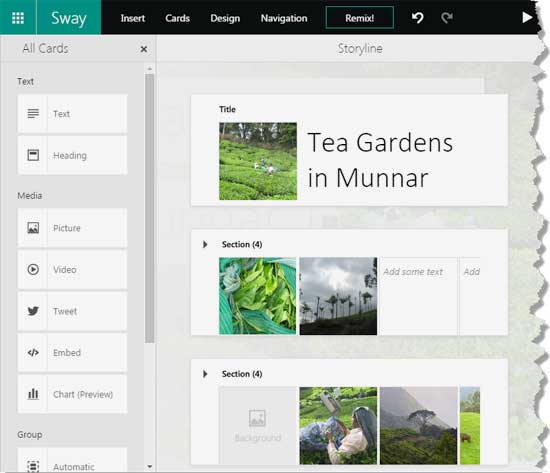
Figure 1: A Sway with Sections
To add a new section, just click the Heading option within the All Cards pane, as shown highlighted in red within Figure 2.
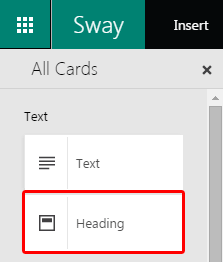
Figure 2: Heading Card within All Cards pane
As soon as a new Heading Card is inserted, a whole new Section will be added as can be seen highlighted in red within Figure 3, below.
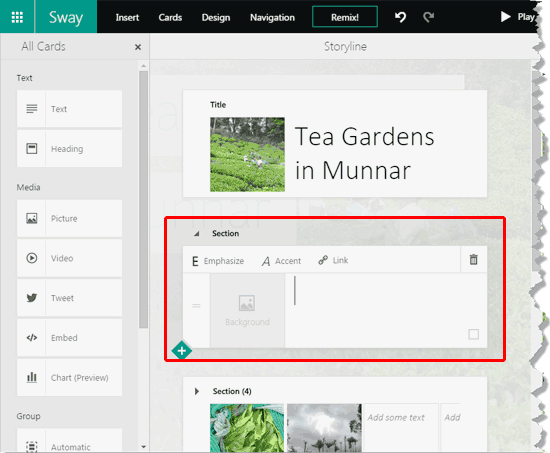
Figure 3: A new Section added
Now you can add any number of new Cards such as Text, Media, or Group cards. As long as you do not add a new Heading Card, all these Cards are populated within the new Section you just created. In Figure 4, you can see that we have added a Text Card and a Picture Card within this new Section.
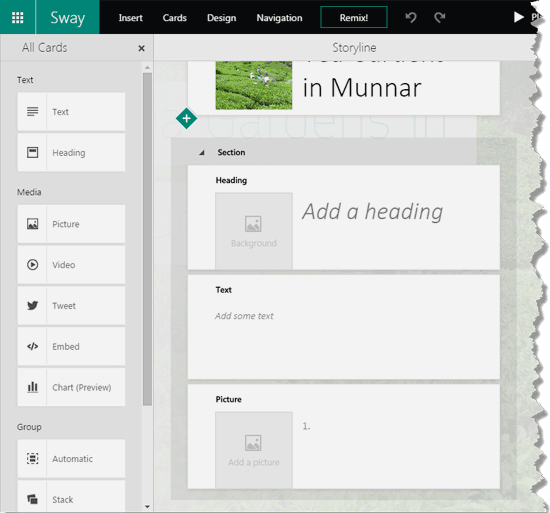
Figure 4: Text and Picture Cards added to the new Section
Now we come to the part where we will explore some differences between a Section and its Heading Card. While it is true that you will lose the Section itself when you delete the Heading Card, what will happen to the other Cards within the Section? Well, those won’t get deleted. They will automatically move to the preceding Section. And if you delete the Heading Card of the first Section in your Sway—then those Cards will move to be placed right below the Title Card of the Sway!
You can do so much more with Sections. We explain further in our Naming and Reordering Sections in Sway tutorial.
You May Also Like: Play Options in Microsoft Sway | Media Cards in Microsoft Sway




Microsoft and the Office logo are trademarks or registered trademarks of Microsoft Corporation in the United States and/or other countries.