Read the Indezine review of ScreenTime for PowerPoint.
Author: Geetesh Bajaj
Product/Version: PowerPoint
Imagine you're in a virtual coffee shop - crowded with a generation of new wannabes and achievers. You'll find new nuances of a contemporary lifestyle through their binary culture - terms like e-tailers, SMS, 24/365 and WAP may be just a few of the technical rattle you might recognize as emanating from their vocal chords. And then you hear 'screen saver' - what's that term doing here - wasn't that a program used in the ancient days of MS-DOS to prevent screen burn in monitors? Yes indeed - but the lure of screen savers continues unabated - so many of today's generation want to create their personalized screen savers for business or pleasure. Indeed - there are scores who want to convert their presentations into screen savers. Enter ScreenTime!
BackA thought to convert your presentation to a screen saver - what type of presentation would that be? It could be a board meeting presentation, a slide show, a series of quotations or an animated graph. It could be anything else - after all, everybody has their own presentation ideas. On the other hand of our discussion spectrum lies the screen saver - a few years ago, the only way you could create one was through programming - then we had these screen saver creation programs which did a great job. Unfortunately, not everyone wants to learn a new application. So why not have a program which can convert your presentation into a screen saver? That's exactly what ScreenTime does - it converts your PowerPoint presentation into a screen saver you can use and distribute. Let's take ScreenTime for a ride.
BackScreenTime for PowerPoint (hereafter ScreenTime) is from ScreenTime Media - a company that has made a profession of creating tools to create screen savers from mainstream applications and formats like Flash, QuickTime, Director, Generator, etc. Not surprisingly, PowerPoint fits well into their corporate strategy - and thus ScreenTime for PowerPoint was born.
Known earlier as MacSourcery, ScreenTime Media has an impressive repertoire of clients in over 30 countries - it provides products to several Fortune 500 companies including Walt Disney, Sony, Columbia Pictures, Levi's and PepsiCo.
BackYou can download a demo version of ScreenTime for PowerPoint from the ScreenTime site - it is entirely functional and similar to the full version - although screen savers created with the demo version expire in a week's time.
Installation is a simple affair - once it has been setup, you'll find a new ScreenTime menu within your PowerPoint interface. Newer builds of ScreenTime are compatible with PowerPoint 97, 2000 and 2002 (aka XP).
BackTo create a screen saver you need a PowerPoint presentation - I used an interesting presentation on 'Colour Psychology' as the base for this activity. You might want to follow these steps:
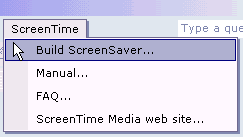
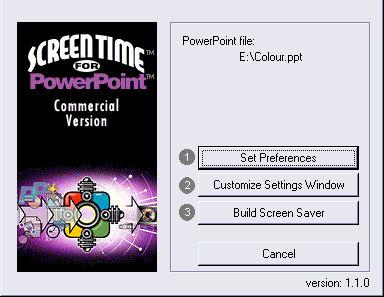
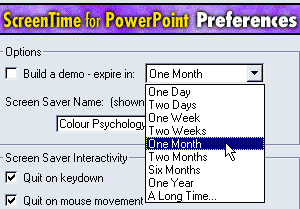
ScreenTime may claim that it's product is compatible with PowerPoint 97, 2000 and 2002 - but the fact remains that all PowerPoint add-ins - including those that create autorun CDs, screen savers or password protected executables piggybank on Microsoft's PowerPoint Viewer engine - the engine has remained unchanged since PowerPoint 97.
It would be churlish to blame ScreenTime for that defect - but it might be worth remembering - considering the fact that none of the new cool animations and timelines of PowerPoint 2002 will be transported to your screen saver.
On all other fronts, ScreenTime is an admirable add-in for PowerPoint - it is almost foolproof to the extent that anyone who uses PowerPoint can actually create a screen saver from any presentation. The interface is helpful - small touches like reminders for macros or automatic settings to PowerPoint's kiosk mode make ScreenTime the easiest way to create a screen saver from PowerPoint.
BackScreenTime is licensed in two options - commercial and unlimited. The commercial license costs US$49 - and covers bases for most users - as this explanation from ScreenTime says:
If you are going to distribute less than a total of 10,000 screen savers then you should purchase the "commercial" version of ScreenTime for PowerPoint. This version allows distribution of up to 10,000 screen savers. For example you could make 1,000 copies of 10 different screen savers. All screen savers must be created using one Windows computer.
The unlimited license at US$249 is more flexible:
If you are going to distribute more than a total of 10,000 screen savers, then you should purchase the "unlimited" version of ScreenTime for PowerPoint. This version allows you to distribute as many copies of as many screen savers as you want. All screen savers must be created using one Windows computer.
You can buy ScreenTime for PowerPoint online through a secure server - you can also order it as a physical shipment delivered to you by mail.
Support options for ScreenTime look good - there is an evolving FAQ on their site which discusses topics like support for AVI and Flash files in your PowerPoint screensaver - you can also email their support staff if you need more direct assistance.
BackI asked Angie Altfillisch of ScreenTime Media for a few authentic user responses - here are a few she sent me:
Steve Roche of Digital Juice says: "Everything worked according to plan and I felt that even a novice Windows user could navigate and utilize the product. Very nice!"
Steven Schneiderman of CoolTools.com found that "overall, [ScreenTime for PowerPoint] is a fine, inexpensive utility and it should prove quite helpful to those of you wishing to expand your marketing and promotional efforts without having to reinvent your existing material."
Finally, Tom Orent puts his thoughts across: "I love your ScreenTime for PowerPoint. I'm a dentist, and not overly versed with computers. So the first three programs I found on the net were far too complicated for me to create a good screen saver. But yours is awesome. It was as simple and clear as could be. Thanks!"
BackIn all, ScreenTime is a one-trick pony - but it does whatever it set out to perform very well indeed. If you want to convert your PowerPoint presentations into screen savers, there may not be a better route than ScreenTime.
BackYou May Also Like: Namibia Flags and Maps PowerPoint Templates | MathType




Microsoft and the Office logo are trademarks or registered trademarks of Microsoft Corporation in the United States and/or other countries.