RunIt! is a small program that functions as an add-in within Microsoft PowerPoint 97 for Windows and higher. It creates autorun CDs that can be played on any system that has a copy of PowerPoint or the free PowerPoint Viewer installed.
RunIt! is from Creative Minds Inc., a company based in Acworth, Georgia, United States. Headed by Jennifer Rotondo, Creative Minds offers several other products from their site including PowerPoint templates, music and sound clips and other presentation related content.
In the past, I have reviewed Jennifer's Slides That Win! and FlashClips products. I coordinated entirely with Jennifer for this review and I wish to thank her for all her assistance. Meanwhile, if you want to know more about her other products, do visit the Creative Minds website
RunIt! is around a 7 mb download that comprises a single file setup executable - the setup decompresses the RunIt! add-in for PowerPoint and some documentation into a chosen folder - it also creates a RunIt! group within the Windows Start menu. Unfortunately, it only creates an icon for the RunIt!.exe file and clicking that icon did nothing towards initiation of the product as an add-in within PowerPoint 2003. That's probably because PowerPoint 2003's security levels are set to High by default - this does not allow automatic loading of the add-in within PowerPoint.
The solution to that problem is to set PowerPoint's security level to at least Medium and load the add-in manually - a procedure that's explained in RunIt's help file - it's just that there's no shortcut to the help file or any other documentation from the RunIt! group within the Start menu.
Once I had RunIt successfully loaded into PowerPoint 2003, the rest of the process was painless. All you need to do is open any presentation you want to autorun and choose the File | RunIt! option within PowerPoint.
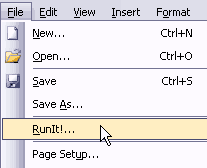
This presents you with several options that are very easy to understand - basically you get to choose three options:
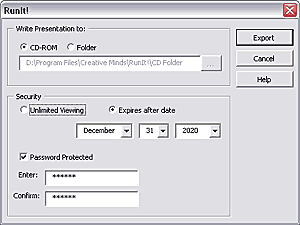
Once your options are decided, you just need to click the Export button - nothing could be simpler!
Autorun CDs created with RunIt! assume that a copy of PowerPoint or the free PowerPoint Viewer is installed on every system where the output CD is going to be used. That's too big an assumption to make! Add to that, the RunIt! output does not even include a helpful screen that suggests you download the free PowerPoint Viewer from the Microsoft site. They could have even included a copy of the Viewer setup on the CD itself since Microsoft is so open about allowing distribution of the Viewer.
Other than that, the RunIt! output runs smoothly and works well with the expiration and password options.
RunIt! is an easy-to-use product that promises what it sets out to do as long as you read the help file before you get started - and Creative Minds has to make that help file accessible from the Start menu! Also, there has to be some info about the PowerPoint Viewer available somewhere within RunIt!.
These are trivial complaints that can be easily rectified by Creative Minds in a few minutes - and if they do address these issues, RunIt! received a positive verdict.
See Also:
Rich Chart Live: Conversation with Manuel Fernandes
You May Also Like: Myanmar (Burma) Flags and Maps PowerPoint Templates | Macromedia Breeze




Microsoft and the Office logo are trademarks or registered trademarks of Microsoft Corporation in the United States and/or other countries.