Repair Associations in Windows XP
Author: Geetesh Bajaj
Product/Version: PowerPoint 97, 2000, 2002, 2003 and 2007
OS: Window Vista / XP
October 3rd 2007
February 27th 2009
You are sure you have PowerPoint installed on your system, and now your PowerPoint files don't open in PowerPoint when you double-click them? Or maybe they open in some other application? This might indicate that your PowerPoint file associations have gone wrong. Before we learn more about associations, let's look at file extensions.
PowerPoint's File Extensions
There are many different file types on our systems, and each individual file type is set to open in a particular application -- the file types can be usually identified with their file extensions. These are the common PowerPoint file extensions:
| File Extension | Description |
| PPT | PowerPoint Presentation, used by PowerPoint versions 97, 2000, 2002, and 2003 for Windows |
| PPS | PowerPoint Show, used by PowerPoint versions 97, 2000, 2002, and 2003 |
| POT | PowerPoint Template, used by PowerPoint versions 97, 2000, 2002, and 2003 |
| PPTX | PowerPoint Presentation, used by PowerPoint version 2007 |
| PPSX | PowerPoint Show, used by PowerPoint version 2007 |
| POTX | PowerPoint Template, used by PowerPoint version 2007 |
When you double click any file, here's what Windows XP does:
- It identifies the file type using the file extension of the file.
- It then activates the associated application to open the clicked file.
Most of the time, this works great unless your file association gets changed, or in some cases there may be no file associations in place.
About File Associations
As you are probably aware now, each file type is associated with a particular application on your computer. These associations can sometimes get changed.
So, how do these file associations get changed? This typically happens when there is more than one program on your computer for opening a particular file type -- or when you install a new software program that insists on changing the file associations. In PowerPoint, this could mean that you double-click a PPT or PPS file, and PowerPoint does not launch at all.
Fortunately, it is easy to repair these associations. Follow these steps to set the file associations right:
- Right click on the file whose file association has gone wrong, this will open a context menu, as shown in Figure 1.

Figure 1: Context menu
- From the menu choose the Open With | Choose Program option, as shown in Figure 2.
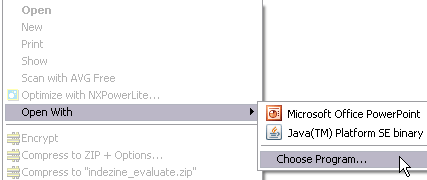
Figure 2: Choose the program to associate.
- This opens the Open With dialog box that you can see in Figure 3. Select the program you want Windows to use to open files of this type and select it. If you find that the program you want (PowerPoint) is not in the list, click the Browse button, and navigate to the powerpnt.exe executable on your computer, and select it.
Put a checkmark next to "Always use the selected program to open this kind of file". When done, click OK.

Figure 3: Choose the program you want to open PowerPoint files with.
- The next time when you will double-click the PowerPoint file, you'll find it will open in PowerPoint itself.
Related Links:
- You'll find a detailed explanation on repairing associations on the PowerPoint FAQ site...
- WAssociate is a freeware file association repairing software.
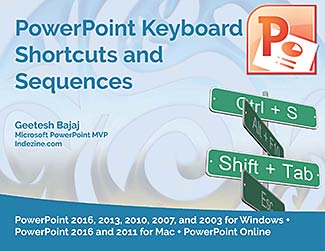 PowerPoint Keyboard Shortcuts and Sequences:
PowerPoint Keyboard Shortcuts and Sequences:
PowerPoint 2013, 2011, 2010, 2007 and 2003
Have your ever used keyboard shortcuts and sequences in PowerPoint? Or are you a complete keyboard aficionado? Do you want to learn about some new shortcuts? Or do you want to know if your favorite keyboard shortcuts are documented?
Go and get a copy of our PowerPoint Keyboard Shortcuts and Sequences E-Book.
PowerPoint Keyboard Shortcuts and Sequences E-book

