Explore how the Remix option works in Microsoft Sway.
Author: Geetesh Bajaj
Product/Version: Microsoft Sway
OS: Works in a browser, or as an app
Sway is more than just a new way to create presentations; it is a liberating experience that lets you play and work at the same time. Yes, you would expect to add content or import content. But would you like to venture a little off the beaten path? Then you will love Sway's Remix option which randomly changes the design and navigation features to your Sway. Think of Remix as a dice that has infinite rather than just six choices. You never know what you will end up with!
Follow these steps to learn more:
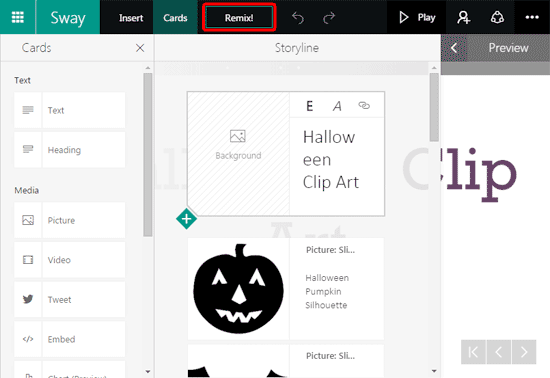
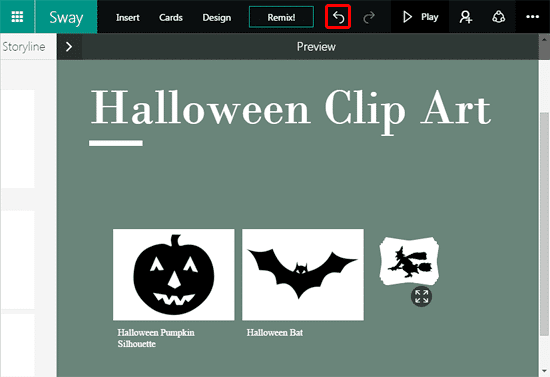
You May Also Like: Remove and Revoke Shares in Microsoft Sway | Heading Card in Microsoft Sway




Microsoft and the Office logo are trademarks or registered trademarks of Microsoft Corporation in the United States and/or other countries.