Find ways to improve your chart design skills or hire someone else to do it. This entire series is also available in the form of an ebook.
Author: Geetesh Bajaj
Product/Version: PowerPoint
OS: Microsoft Windows and Mac OS X
It's always been the norm that you will enjoy any work that you are passionate about, and chart designing is no exception There's so much to learn about creating better charts that are effective in sharing information or data with others, and people spend their entire careers trying to be better chart designers. If you have spare time and need a hobby, then chart designing is a great option. It is fun too, not to mention that it can become a very lucrative source of income if you get good at doing this stuff well.
And if you do not have the time to learn chart design, that's OK too. There are many professional slide designers who can create awesome charts for you. It's a great idea to hire someone professional to design your charts. There will always be someone who can do it a little differently, and that "difference" may make a "big difference!"
How do you find the right person? Look around, and see if there's someone in your office. Or if you know someone who is not from your office, through a friend or colleague, do reach out and ask if they could help you. Ask to see some sample work. You can also post on some of the LinkedIn forums for presenting technologies, one such forum is the PowerPoint and Presenting Stuff forum. Make sure you post these threads in the Jobs sections, and not within Discussions!
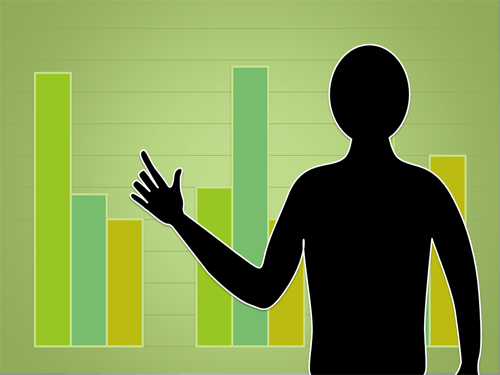
Figure 1: Practice Often, or Hire a Professional
10 15 10 - Ten Tips for Cool PowerPoint Charts: PowerPoint Chart Tips 09: Practice Often, or Hire a Professional (Glossary Page)
You May Also Like: Presentation Management Strategic to Enterprise Communication: Conversation with James Ontra | Burger PowerPoint Templates



Microsoft and the Office logo are trademarks or registered trademarks of Microsoft Corporation in the United States and/or other countries.