Learn about PowerPoint and WHIP.
Author: Geetesh Bajaj
Product/Version: PowerPoint
Autodesk no longer provides the WHIP! Viewer. This page is being retained as-it-is for users who do have WHIP! installed. Autodesk suggests the use of the Autodesk Express Viewer as a replacement for WHIP! You might be able to find WHIP! if you search Google.
Introduction
Installing WHIP!
Navigating WHIP!
DWF Sample Galleries
Inserting DWF Within PowerPoint
What's ActiveX?
Before You Begin
Step-by-Step
Disclaimer
Related Links
What's WHIP!? WHIP! is Autodesk's free solution to open, view, and print DWF files interactively. Autodesk's array of technical drawing applications including the venerable AutoCAD can output files to the compact DWF (Drawing Web Format) format, intended basically as a format for web delivery.
Since DWF is an open format, many other technical drawing applications can also output to the format. These include AutoCAD LT, TurboCAD, and Microsoft Visio.
WHIP! installs itself as an ActiveX control within Internet Explorer as a viewer technology, allowing you to zoom and pan any drawing saved in the DWF format.
Installing WHIP! is a simple affair. You just visit Autodesk's WHIP! page using Microsoft Internet.
You need to fill in simple details like your name and email address, and WHIP! self-installs itself as an ActiveX component. The installation can take anywhere from a few minutes to half an hour depending upon the speed of your internet connection.
You can also manually install WHIP! conventionally using a setup routine. More details and download instructions are available.
The actual download is around 3.5mb for the current version (WHIP! 4).
Now that you have a system equipped to view DWF files, we are sure you would love to see a few in action. Unfortunately, we could not find a sample gallery on the Autodesk site! We believe there used to be a fantastic DWF gallery on the Autodesk site some time ago. Maybe they'll revive it!
A quick search on Google discovered these two non-Autodesk links:
We're finally here, at the main topic of our discussion.
There's no magic filter that allows you to insert DWF graphics within PowerPoint. There are few prerequisites before you can do anything. These requirements are essential for both inserting and viewing DWF content within PowerPoint:
ActiveX is the successor to OLE 1 and OLE 2. In clear cut unambiguous terms, this means that ActiveX is a technology that allows components, clients or controls to run individually integrated in another application. These other applications are usually web browsers like Microsoft's Internet Explorer. Alternatively, they can be any program which has the ability to communicate with an ActiveX control. In our case, this program happens to be Microsoft PowerPoint.
If you want to learn more about ActiveX, you can visit the following link:
Web Developer's Virtual Library has an excellent introduction to ActiveX. They also maintain an ActiveX links page.
Before we begin inserting DWF content into PowerPoint, copy the DWF file in the same folder as the actual PowerPoint PPT presentation file. This way, we will not have to enter a complete absolute path string later.
For this example, we used a sample DWF file included with the ActiveX control installation.
To preview any DWF file just double-click it or drag into an open Internet Explorer window, subject to WHIP! being installed on your system.
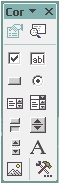
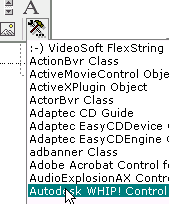
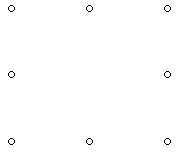
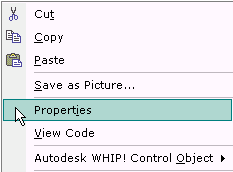
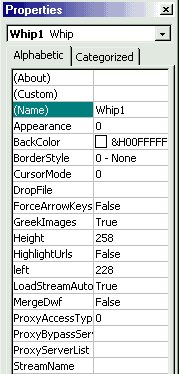
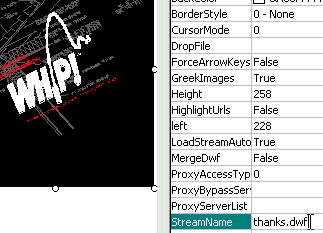
This is just an experiment. No support can be provided for the techniques listed here. Also, we don't suppose either Microsoft or Autodesk would offer support on this subject.
Microsoft's KB Article ID Q191531 shows how to create a shortcut for the ActiveMovie Activex Control.
See a similar article on using Autodesk's Volo View Express with PowerPoint.
You May Also Like: Ten Easy Topics for Pecha Kucha | Asia Travel PowerPoint Templates


Microsoft and the Office logo are trademarks or registered trademarks of Microsoft Corporation in the United States and/or other countries.