Read the Indezine review of PPTminimizer 3.
Author: Geetesh Bajaj
Product/Version: PowerPoint
Introduction
About PPTminimizer 3
Download and Installation
Using PPTminimizer 3
The Enterprise Version
Pricing and Support
Conclusion
In today's media driven age, we are surrounded by audio visual content like pictures, video clips, sounds, etc. And yes, we all like to insert them into our Powerpoint presentations, resulting in huge file sizes. Products like PPTminimizer provide a solution to this problem -- and I have reviewed this product in the past.
PPTminimizer's new version 3 is a much improved version that has been just launched.
BackPPTminimizer is from Balesio, a German company that also creates several other products such as TurboDemo. You can download a free trial version of PPTminimizer 3 from their site.
PPtminimizer 3 is a new version of their PowerPoint add-in product that is compatible with PowerPoint 2007 files (.PPTX), and also fully functional within Windows Vista.
New features includes
Possibility of adding and removing presentations from the task list
A search option that allows the user to search more effectively for PowerPoint type files.
My contact at PPTminimizer for this review was Sophia Taoutaou -thank you, Sophia.
BackDownload the installer from the link given above, run the setup routine and follow the instructions. You'll end up with an PPTminimizer program group in your Windows Start menu, as shown in Figure 1 below.
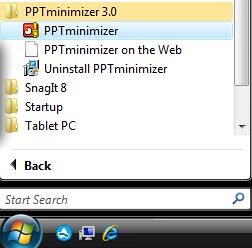
Figure 1: The PPTminimizer Start Menu Group
When you run it for the first time it will ask for your registration details (the serial number) -- alternatively, you can run the product in evaluation mode that allows you to do 12 free optimizations.
BackPPTminimizer works in two ways:
As an add-in from within PowerPoint (including PowerPoint 2007)
As a standalone product
In addition, PPTMinimizer 3 also includes a Microsoft Outlook add-in that prompts you to optimize any PowerPoint presentations that you are emailing as an attachment.
Also, there's a separate Enterprise version of PPTminimizer available that runs on servers -- I look at this version in more detail later in this review.
When installed, follow these steps to compress a PowerPoint 2007 file using PPTminimizer's standalone version.
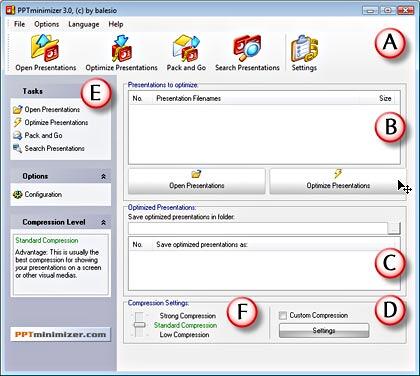

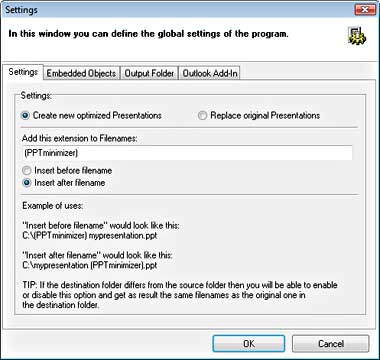
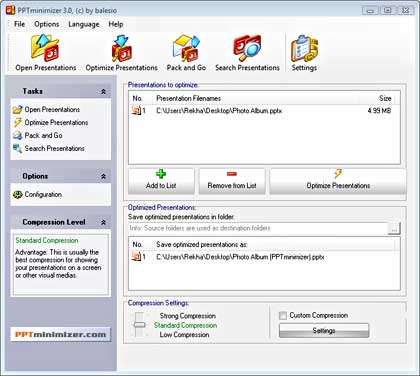
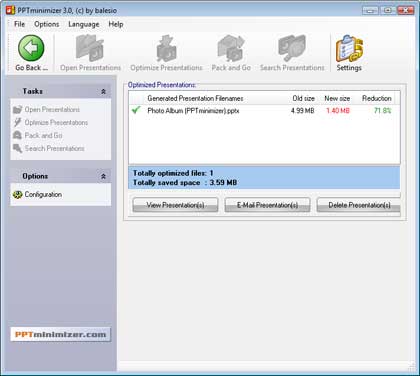
PPTminimizer Enterprise version is a server-capable version with the following features:
The Search Assistant option not only searches presentations to be optimized on local drives, but also servers and networks.
The Optimize and Replace functions replace the original presentations with newly optimized copiess, storage space can be attained by replacing unnecessarily large original presentations with new optimized ones.
BackPPTminimizer has two versions:
PPTminimizer 3 costs $29.95 for a single-user license
PPTminimizer Enterprise costs $399.00 for a single Server.
Support is through email and phone, and a small online FAQ.
BackPPTminimizer is a good investment, and version 3's new improvements make it even more useful.
You May Also Like: Grenada Flags and Maps PowerPoint Templates | FlashSpring Pro 2.2




Microsoft and the Office logo are trademarks or registered trademarks of Microsoft Corporation in the United States and/or other countries.