We get some help from IExpress to create an EXE in PowerPoint 2007 for Windows. This is the second part of the tutorial series.
Author: Geetesh Bajaj
Product/Version: PowerPoint 2007 for Windows
OS: Microsoft Windows XP and higher
Content on this page is not recent and has been retained for historical reasons.
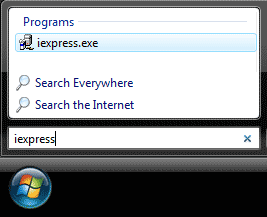
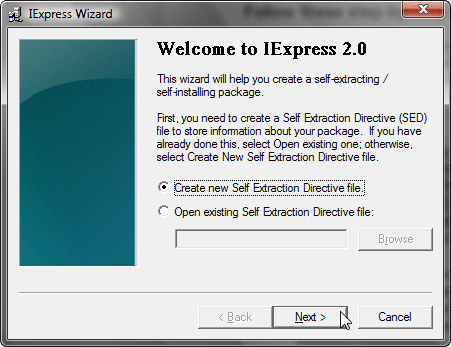
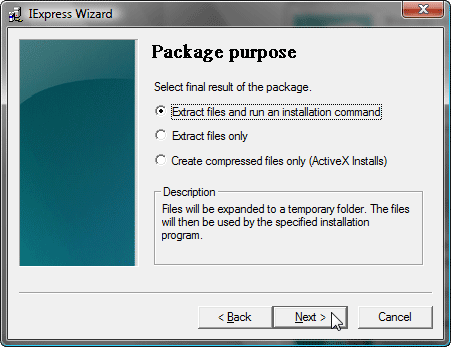
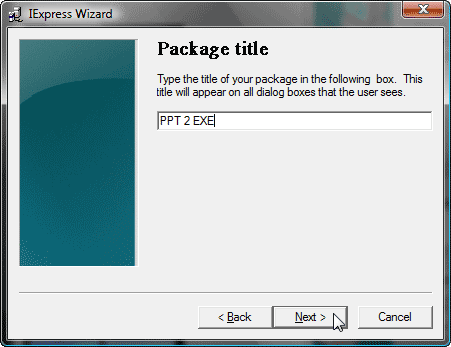
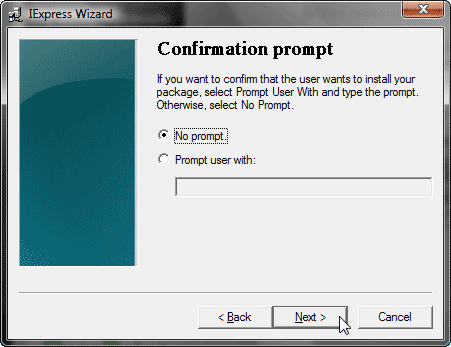

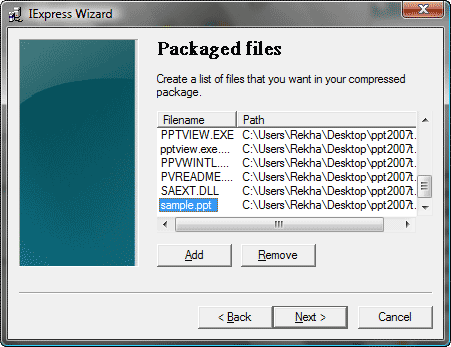
16 14 01 - PowerPoint to EXE: Convert PowerPoint to EXE - Page 2 of 4 in PowerPoint (Glossary Page)
PowerPoint to EXE Page 1 of 4
PowerPoint to EXE Page 3 of 4
PowerPoint to EXE Page 4 of 4
You May Also Like: Timeline Slides from PresenterMedia: Conversation with Judd Albrecht | Yen PowerPoint Templates




Microsoft and the Office logo are trademarks or registered trademarks of Microsoft Corporation in the United States and/or other countries.