Read the Indezine review of PowerQuizPoint.
Author: Geetesh Bajaj
Product/Version: PowerPoint
Introduction
Using Presentation Deployer
Pricing and Support
Conclusion
PowerPoint 2010 with the new features such as the snazzy transitions and the ability to control media in a much better way does create better presentations. Ironically when Microsoft provided these amazing features in this version, they took away the ability to create self running CDs and DVDs. In its place they provided a solution that's not elegant and assumes that people viewing off CDs are always connected online! Go to our interview with Damian McDonald if Visual Presenter to learn more.
So Damian created this Presentation Deployer product that I am reviewing. This includes the PowerPoint 2010 Viewer installer on the CD, and you can specify the PowerPoint version you wish to target and even choose to run the presentation/s automatically or display a presentation list if targeting PowerPoint 2010. The application will scan the computer for the desired PowerPoint version to use and if the version is not found will install the PowerPoint 2010 Viewer, then run the presentation automatically.
Presentation Deployer is from Visual Presenter, a company based at North Sydney, Australia. You can learn more about Presentation Deployer and download a trial version of the product from their site (link no longer exists).
My contact for this review was Damian McDonald, thank you Damian.
BackDownload the installer from their site, run the setup routine, and follow the instructions. The setup ensures that you have downloaded the PowerPoint 2010 Viewer via the message box shown in Figure 1 -- click Yes to accept.
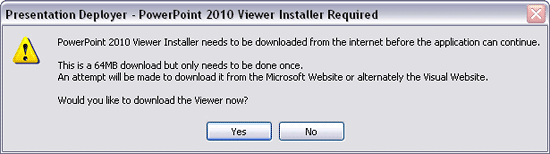
Thereafter you are prompted to install PowerPoint 2010 Viewer on your system. In addition, you can unlock your copy of Presentation Deployer or continue running it for 7 days in trial mode.
Follow these steps to use Presentation Deployer:
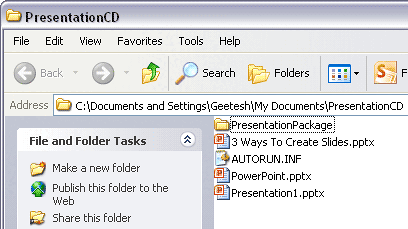
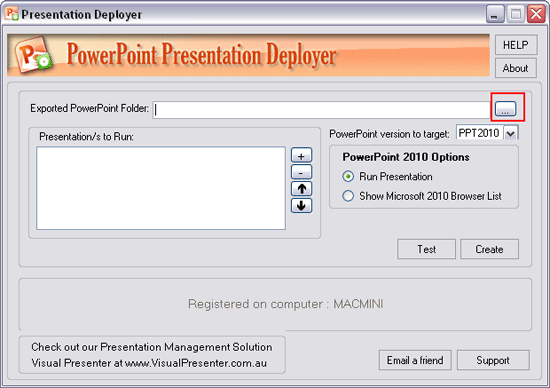
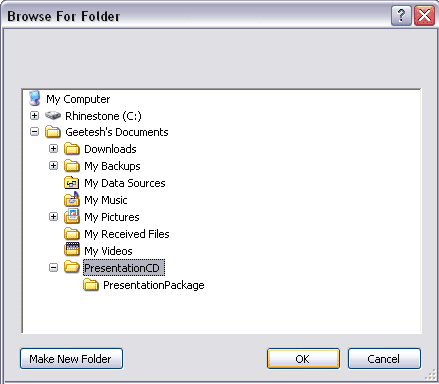
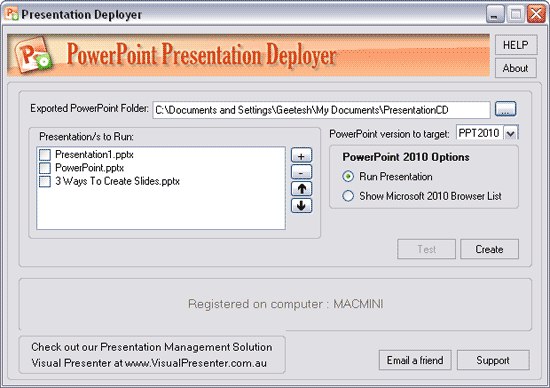
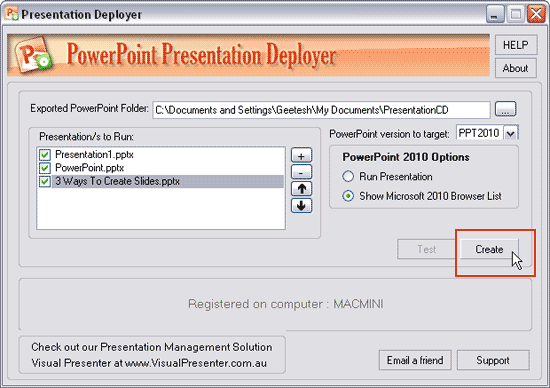
Presentation Deployer costs $79.00.
Support is by e-mail and phone.
BackPresentation Deployer is the first and probably only solution that creates autorun CDs that circumvent the lack of such abilities in PowerPoint 2010 -- it is not an exact equivalent of the Package for CD feature found in PowerPoint 2003 and 2007 that actually let you run the presentation off the Viewer on the CD itself without any installation -- but it does a great job in spite of the limitations that Microsoft created in PowerPoint 2010.
BackYou May Also Like: Korea, South Flags and Maps PowerPoint Templates | Learning Dashboard in Adobe Presenter



Microsoft and the Office logo are trademarks or registered trademarks of Microsoft Corporation in the United States and/or other countries.