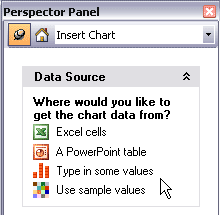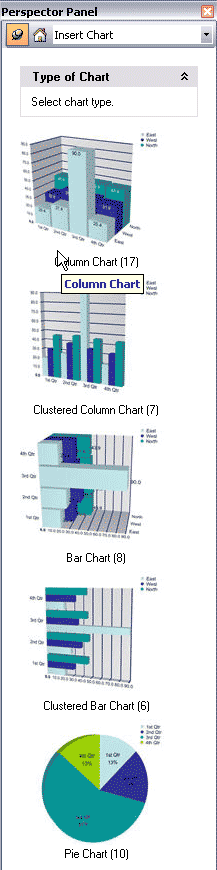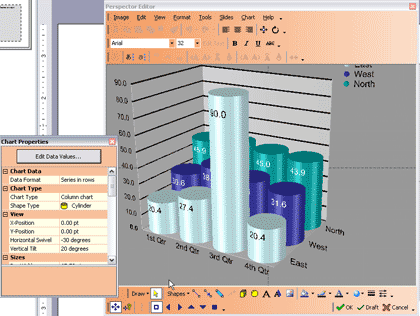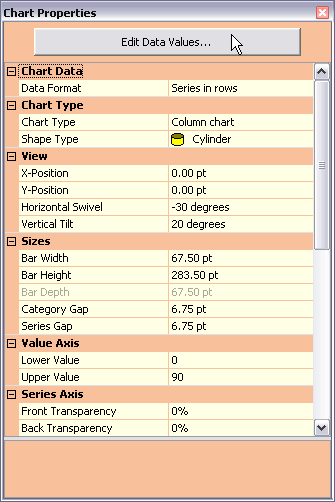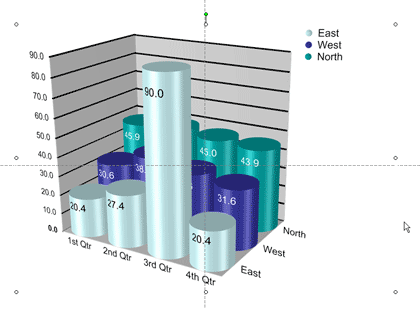Introduction
About Perspector 4
New Features
Using Perspector 4
Pricing and Support
Conclusion
Introduction
PowerPoint makes it easy to insert pictures, shapes, text, and multimedia -- and the new PowerPoint 2007 adds ample improvements
by way of effects and themes. Yet PowerPoint's 3D abilities still require some assistance from add-ins like Perspector.
Now in version 4, Perspector helps you do more 3D stuff inside PowerPoint -- this review will explore more.
Back
About Perspector 4
Perspector is from Visual Exemplars Ltd, a company based in Edinburgh, UK. You can learn more about Visual Exemplars and download
the free trial version of Perspector 4 here.
Perspector 4 is the newest version with added features -- you'll find a review of the earlier Perspector version
here.
My contact at Perspector for this review was
George McCaskill
- thank you, George.
Back
New Features
The new feature in Perspector 4 include:
- 3D Lists
These are really quick to play with, and provide awesome results.
- 3D Charts
You can now insert 3D charts into PowerPoint presentations -- these charts can be set up from a PowerPoint table or an Excel
spreadsheet. Just select the data and chart types from a series of thumbnail previews in the Perspector 4 panel, and the 3D chart
appears on your slide. The charts are fully editable in 3 dimensions, and the display properties can be changed via a properties
panel. Perspector charts also have an international character sets for users not producing presentationsin English.
- Slide and Image Layouts
All of these layouts are available in Perspector Professional Edition only. You can place images from picture files, and images
of your other slides, into these placeholders.
- Library Images
All of these 3D objects are available in the Perspector Library that is installed with Perspector.
Back
Using Perspector 4
When installed, the add-in creates:
- A Perspector toolbar within PowerPoint 2003 and earlier (see Figure 1)
- A Perspector group in PowerPoint 2007 (see Figure 1)


Figure 1: Perspector toolbar and group
To learn how you can create a
3D list in PowerPoint 2007 using Perspector 4.0, look here
Follow these steps to create a chart with Perspector 4:
- Within PowerPoint, insert a new slide with the blank layout.
- Choose the third button (Insert Chart) in the Perspector toolbar or group (refer to Figure 1).
- This will open the Perspector Panel on the right side of the PowerPoint interface as shown in
Figure 2.
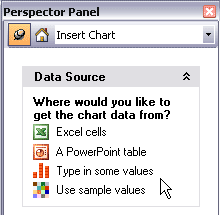
Figure 2: Perspector Panel- Here you will find various options for inserting data into the chart -- choose as required.
- This brings up the Chart Type options that you can see in Figure.
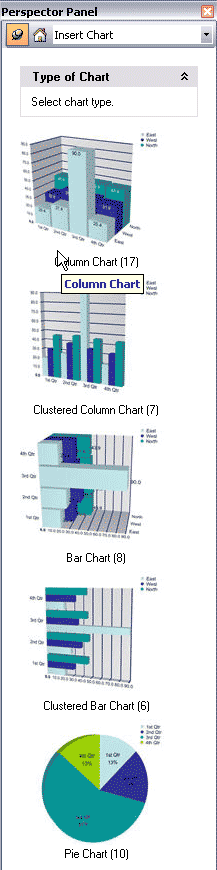
Figure 3: Chart Type- Click to choose the Chart Type; each chart type has more categories, choose the chart style you want to
insert on the PowerPoint slide.
- This opens the Perspector 4 interface, as shown in Figure 4.
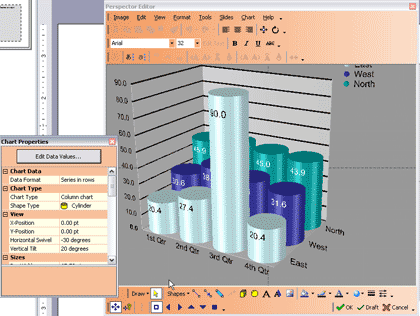
Figure 4: Perspector 4 interface- You can edit the charts in the Chart properties window (see Figure 5).
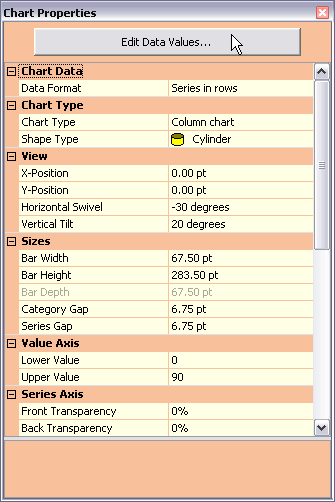
Figure 5: Chart Properties- Once done click the OK button to get back to PowerPoint.
- Rendering the chart in the slide may take some time. Once done, the slide will show the chart, as shown in
Figure 6.
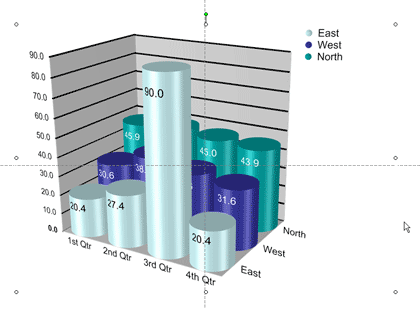
Figure 6: Inserted Chart- If you still want to edit it, just double click on the chart which will open the familiar Perspector interface and
chart properties windows.
Perspector 4 provides many more new features --
their site has more information.
Back
Pricing and Support
Perspector 4 has two versions:
- The Standard version costs $149.00, and
- The Professional version is for $299.00.
Support is through email, online knowledge base, and manuals.
Back
Conclusion
Perspector 4 is a mature and capable product that opens up new possibilities
in the PowerPoint interface -- Perspector's own user screens mimic the PowerPoint
dialog boxes -- so that really reduces the learning curve. The price is right
too, and the results can be awesome.
Back