Learn how to move individual shapes contained within SmartArt graphics in PowerPoint 2011 for Mac. Moving shapes lets you alter relationships within the SmartArt graphic.
Author: Geetesh Bajaj
Product/Version: PowerPoint 2011 for Mac
OS: Mac OS X
SmartArt is a powerful visual feature that typically places common PowerPoint shapes in relation to each other so that they can represent some logic or hierarchy. You can of course change individual shapes within SmartArt, as in changing a square to a circle or anything else, but, what many users don't realize is that you can do much more. You can move some shapes around within the SmartArt graphic if you want. This sort of creative freedom lets you customize existing SmartArt layouts to your liking.
Follow these steps to move shapes within any SmartArt graphic in PowerPoint 2011 for Mac:
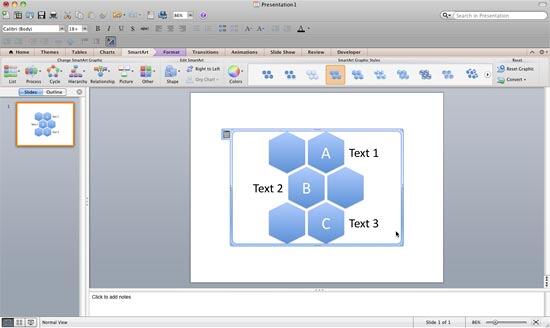
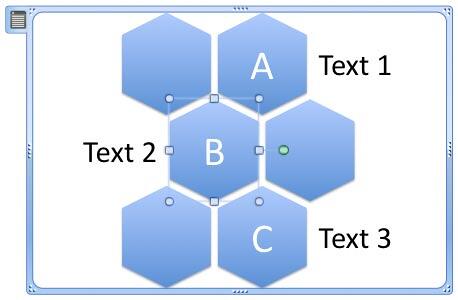
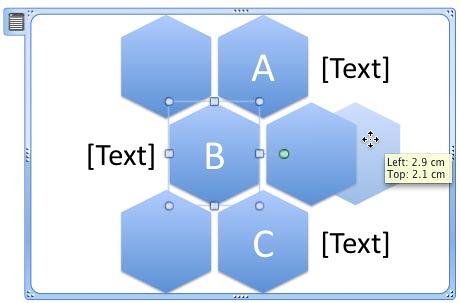
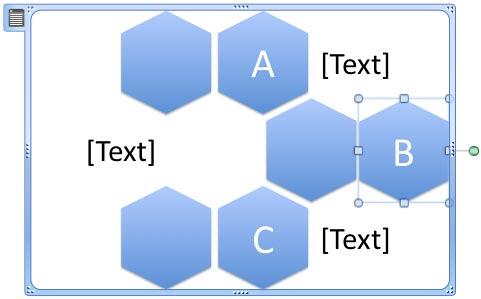
See Also:
Advanced SmartArt: Move Shapes within SmartArt Graphics (Glossary Page)
Move Shapes within SmartArt Graphics in PowerPoint 2013 for Windows
Move Shapes within SmartArt Graphics in PowerPoint 2010 for Windows
You May Also Like: Improve Your Delegating With These Tips | Peach PowerPoint Templates




Microsoft and the Office logo are trademarks or registered trademarks of Microsoft Corporation in the United States and/or other countries.