Learn about Motion Path animations in PowerPoint 2013 for Windows. There are three categories of Motion Path animations.
Author: Geetesh Bajaj
Product/Version: PowerPoint 2013 for Windows
OS: Microsoft Windows 7 and higher
The three basic animation types in PowerPoint: Entrance, Emphasis, and Exit animations are something we have already explored. The fourth animation type is called Motion Path animations, and this is something more advanced in nature than the basic animation types explored so far. Motion Path animations determine the route (path) and the direction in which the animated slide object moves across or around the slide. For example, you can move the slide object up, down, right, or left, on a preset or created motion path.
The Add Animation drop-down gallery on the Animations tab of the Ribbon in PowerPoint 2013 for Windows includes some of the Motion Path animations, as shown highlighted in red within Figure 1, below. If you cannot see them, use the scroll-bar to scroll down further.
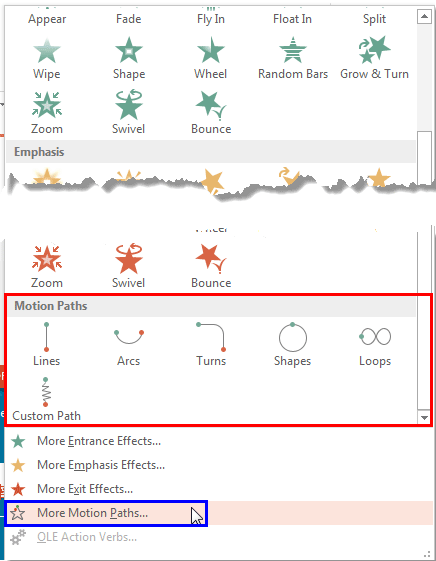
Figure 1: Motion Path animations
Among Motion Path animations that you see within Add Animation drop-down gallery, the Custom Path type is used to create your own Motion Paths. Refer to our Drawing Custom Motion Path in PowerPoint 2013 for Windows tutorial to learn more.
If you want to explore more Motion Path animations that PowerPoint offers, select the More Motion Paths option within the Add Animation drop-down gallery, as shown highlighted in blue within Figure 1, above. Doing so opens the Add Motion Path dialog box, as shown towards left in Figure 2, below.
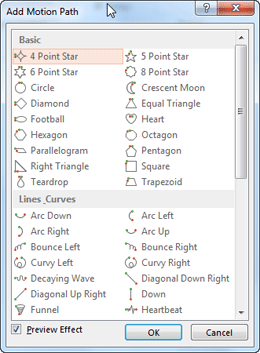
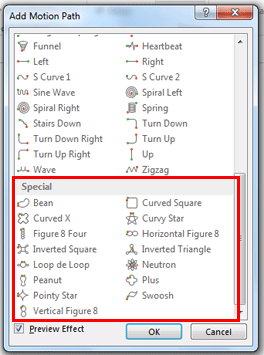
Figure 2: Add Motion Path dialog box
Within the Add Motion Path Effects dialog box, you can see the Motion Path Effects divided into 3 categories:
If you can't see Special which is the last category, as shown highlighted in red within Figure 2, above, just scroll down as shown towards right within Figure 2.
Basic Motion Paths are simple routes representing various basic Shapes such as Polygons, Stars, Circle, Heart, etc.
Lines_Curves includes Motion Paths such as Arcs, Lines, Curves, Spirals, Turns, Waves, Zigzag etc.
Special category Motion Paths make your slide object travel in some special paths such as a Neutron, Bean, Inverted Square, Swoosh, etc.
The embedded sample presentation below shows all the Motion Path animation effects available in PowerPoint 2013
You can also learn how to add an animation in PowerPoint 2013, and the types of animation that PowerPoint provides.
13 02 01 - Motion Path Animations: Motion Path Animations in PowerPoint (Glossary Page)
Motion Path Animations in PowerPoint 2016 for Windows
Motion Path Animations in PowerPoint 2011 for Mac
Motion Path Animations in PowerPoint 2010 for Windows
Motion Path Animations in PowerPoint 2007, 2003, and 2002 for Windows
You May Also Like: Rituals Roadmap: Conversation with Erica Keswin | Clogs PowerPoint Templates




Microsoft and the Office logo are trademarks or registered trademarks of Microsoft Corporation in the United States and/or other countries.