Learn how to launch Notepad in various versions of Windows.
Author: Geetesh Bajaj
Product/Version: PowerPoint
OS: Microsoft Windows
Notepad is a text editing application that has been bundled with all versions of Microsoft Windows. In this tutorial, we show you how you can launch the Notepad application from the shortcuts in the Start menu of different Windows versions. Learn how to launch Notepad in:
Windows 8
Windows 7
Windows Vista
Windows XP
Follow these steps to launch Notepad in Windows 8:
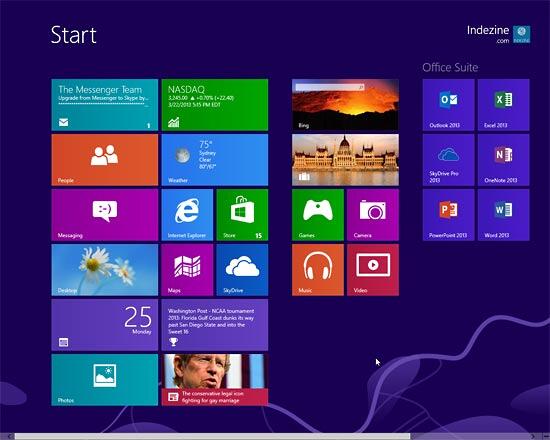
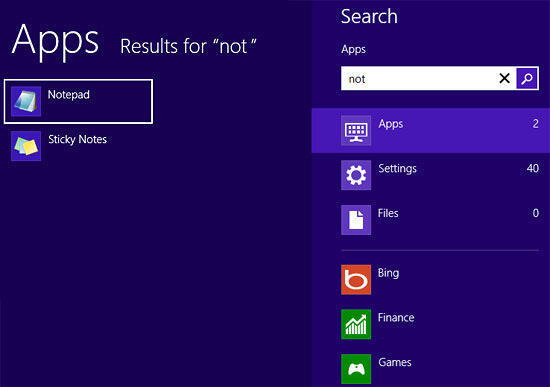
Follow these steps to launch Notepad in Windows 7:
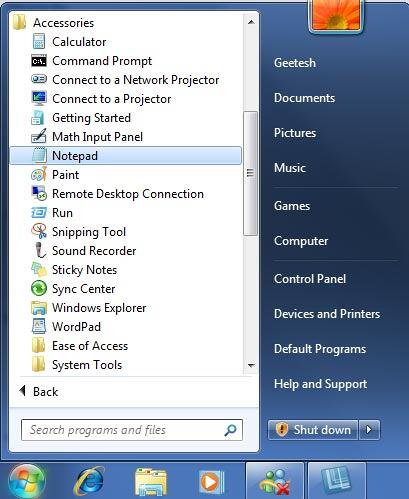
Follow these steps to launch Notepad in Windows Vista:
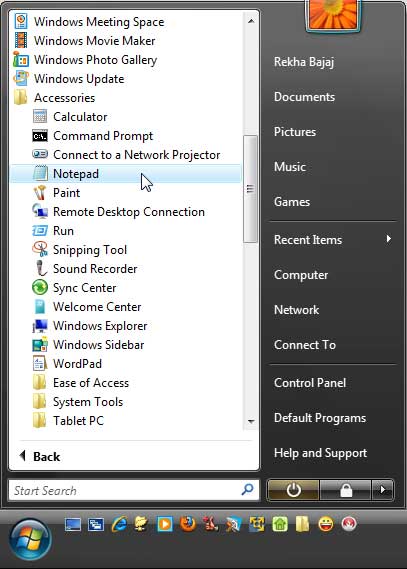
Follow these steps to launch Notepad in Windows XP:
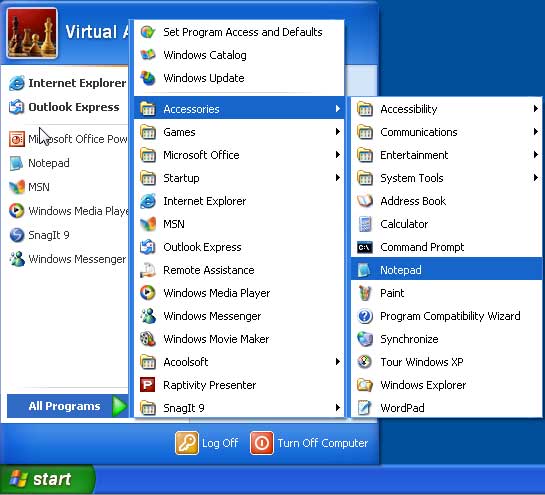
You May Also Like: 5 Ideas to Help You Remember Your Speech | Colombia Flags and Maps PowerPoint Templates




Microsoft and the Office logo are trademarks or registered trademarks of Microsoft Corporation in the United States and/or other countries.