Explore Keyboard Sequences in PowerPoint 2003 for Windows. These keyboard sequences are different than keyboard shortcuts, and provide you with more options to speedily accomplish PowerPoint tasks.
Author: Geetesh Bajaj
Product/Version: PowerPoint 2003 for Windows
OS: Microsoft Windows XP and higher
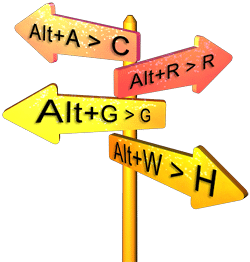 Many users are familiar with keyboard shortcuts, yet there are no real shortcuts for tasks users need to perform all the time. This includes changing PowerPoint's views or even aligning or reordering slide objects.
Many users are familiar with keyboard shortcuts, yet there are no real shortcuts for tasks users need to perform all the time. This includes changing PowerPoint's views or even aligning or reordering slide objects.
Thankfully, there are many keyboard sequences that work for these tasks. Most sequences entail that you press two buttons, and then press a third button after a moment.
So if the keyboard sequence is listed as Alt + S > H, then you must press the Alt and S keys together, let go those two keys and then press the H key.
If you discover a keyboard sequence not listed here, please get in touch with us through our feedback form.
Alt + D > M
Bring up the Custom Animation Task pane
Alt + I > L
Open Insert Outline dialog box
Alt + E > B
Show the Office Clipboard Task pane
Alt + I > F
Bring up Slide Finder dialog box
Alt + T > R
Open the Research Task pane
Alt + W > N
Open a new window containing a view of the current presentation
Alt + I > H
Inserts Chart on slide
Alt + W > C
Cascade the open document windows on the screen so that they overlap
Alt + V > I
Bring up the Grid and Guides dialog box
First make sure you choose whether you want to align objects to each other or to the slide:
To align objects to each other, select two or more objects to be aligned to each other
Alt + R > A
Align Selected Objects to Each Other
To align objects to slide select the objects which are to be aligned to the slide
Alt + R > A > S
Align Selected Objects to Slide
Then choose the Alignment options:
Alt + R > A > B
Align objects Bottom
Alt + R > A > C
Align objects Center
Alt + R > A > L
Align objects Left
Alt + R > A > M
Align objects Middle
Alt + R > A > R
Align objects Right
Alt + R > A > T
Align objects Top
You can also distribute selected slide objects:
Alt + R > A > H
Distribute objects Horizontally
Alt + R > A > V
Distribute objects Vertically
Alt + O > D
Bring up the Slide Design Task pane
Alt + V > N
Normal View
Alt + V > M > D
Handout Master view
Alt + V > M > N
Notes Master view
Alt + V > D
Slide Sorter view
Alt + V > M > S
Slide Master view
Alt + D > V (also F5)
Slide Show View
Do you want more keyboard shortcuts?
Explore our PowerPoint Keyboard Shortcuts and Sequences Ebook that is updated for all PowerPoint versions.
02 01 02 - Keyboard Shortcuts and Sequences: Keyboard Sequences for in PowerPoint (Glossary Page)
Keyboard Sequences for PowerPoint 365 for Windows
Keyboard Sequences for PowerPoint 365 for Mac
Keyboard Sequences for PowerPoint 2019 for Windows
Keyboard Sequences for PowerPoint 2019 for Mac
Keyboard Sequences for PowerPoint 2016 for Windows
Keyboard Sequences for PowerPoint 2016 for Mac
Keyboard Sequences for PowerPoint 2013 for Windows
Keyboard Sequences for PowerPoint 2011 for Mac
Keyboard Sequences for PowerPoint 2010 for Windows
Keyboard Sequences for PowerPoint 2007 for Windows
You May Also Like: Isometric Images by Presenter Media: Conversation with Billy Schlotter | Niue Flags and Maps PowerPoint Templates




Microsoft and the Office logo are trademarks or registered trademarks of Microsoft Corporation in the United States and/or other countries.