In this interview, Jan discusses PowerPoint, his book and video stuff.
Product/Version: PowerPoint
 Jan Ozer has worked with digital video since 1991, originally in the video compression industry and since 1996 as a contributing
editor for EventDV and PC Magazine. Jan teaches courses in digital video production, both privately and for the University of Wisconsin Department of
Continuing Education, and shoots and produces DVDs for local musicians near his hometown in Galax, Virginia.
DV 101 is Jan's tenth video-related book.
Jan Ozer has worked with digital video since 1991, originally in the video compression industry and since 1996 as a contributing
editor for EventDV and PC Magazine. Jan teaches courses in digital video production, both privately and for the University of Wisconsin Department of
Continuing Education, and shoots and produces DVDs for local musicians near his hometown in Galax, Virginia.
DV 101 is Jan's tenth video-related book.
Geetesh: Jan, tell us more about yourself and your new book.
Jan: Geetesh, I've been working in digital video since 1991, first on the vendor side and since about 1994 as a writer and seminar instructor. DV 101 is my tenth book, all on digital video related topics.
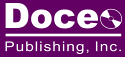 My first two books were targeted towards video professionals, and the next seven primarily towards consumers. With DV 101, I wanted to write
for a class of video producers I call "accidental videographers." Twenty years ago, when businesses, schools or government offices
wanted video done, they either brought in the video department or hired an outside firm. But fewer and fewer organizations have that luxury
anymore.
My first two books were targeted towards video professionals, and the next seven primarily towards consumers. With DV 101, I wanted to write
for a class of video producers I call "accidental videographers." Twenty years ago, when businesses, schools or government offices
wanted video done, they either brought in the video department or hired an outside firm. But fewer and fewer organizations have that luxury
anymore.
Instead, they hand the camcorder to someone, generally with technical or marketing skills but no video training, and say "shoot and produce the video." DV101 is for that new user, or even slightly more experienced producers, who need guidance in concepts like setting up a scene, framing a shot, lighting and mike-ing the scene, and basic editing, authoring and rendering.
Geetesh: Why do you call your book "A Hands-On for Business, Government & Educators?
Jan: Well, there are two aspects. Regarding the "hands-on" portion, the book is very specific and non-theoretical. For example, the shooting chapter contains diagrams showing where to place your subject, where to put the camera and how to frame your subject in the camera, which makes it easy for inexperienced producers to produce professional quality video. The book does that for every production stage, from shooting to rendering.
Regarding "Business, Government & Educators", the book addresses a very limited set of "enterprise-oriented" videos; a broadcast, an interview and a training video. It doesn't talk about home video, documentaries or Hollywood type films at all, either from a shooting or editing perspective.
In addition, the book is one of the few that contains a chapter describing how to create and insert closed captioning into streaming files and DVD, which is becoming a critical skill in Government and many academic institutions.
Geetesh: What are the "workbooks" I read about on your site?
Jan: DVD 101 is software agnostic, using screens from a number of programs to illustrate key editing and authoring functions. This makes the book appropriate for Macintosh and Windows users and helps ensure that it won't go out of date as new software revisions appear.
To provide program specific guidance, readers can download workbooks from my web site that illustrate how to perform all tasks described in DV 101 using a specific program or programs. This converts the software agnostic main text into a program specific guide.
Two workbooks are currently available for Pinnacle Studio and for Adobe Premiere/Pro and Encore.
Workbooks are free until June 30, 2005, and then may be offered for price not to exceed $10.00. Another workbook for Apple products will be released in May, 2005.
Geetesh: You have two chapters in the book that discuss PowerPoint and presentations - tell us more about your observations on using video inside PowerPoint.
Jan: My goal for DV 101 was to cover both production and distribution. It seems that much of the video produced for enterprise use is being shown from within PowerPoint presentations, whether within training, sales, trade shows or other presentations. As you probably know, there are at least three ways to insert video into PowerPoint, each with different advantages and disadvantages. And your insertion alternatives vary by compression technology used, with QuickTime and RealVideo, for example, having different options than MPEG and Windows Media.
Given these technology alternatives and the lack of coverage of this topic in other books, I'm hoping these chapters can provide real value to my readers.
Geetesh: Tell us more about your favorite video format for inclusion in PowerPoint presentations and what makes it your favorite.
Jan: Windows Media delivers the best quality at most relevant bandwidths, and the richest breadth of insertion options. As I say in the book, this makes it my "go to" codec for most desktop and even streaming uses. There are some subtleties, however, particularly issues like output resolution and de-interlacing that really can make or break the visual quality of the files, which I obviously cover extensively in the book.
Geetesh: Many users still find Producer confusing but the program does have its possibilities. Has Microsoft Producer evolved yet into a medium that can be used effectively.
Jan: It can be very effective for short, directed communications and can save an organization tons of travel dollars often spent delivering short, repetitive messages. It's even better than live because workers can review the presentation on their own time, and use the index to access and even replay just the information that they want to see.
It's a free product, though, and ships without a manual, which often makes it difficult for some users to learn. In creating my chapter, I downloaded and read all technical materials available from Microsoft and built several other presentations to complement the ones I had created previously for clients and seminars. So to a certain degree, hopefully readers will find my chapter the "missing manual."
Geetesh: Getting video inside PowerPoint is different from making videos out of PowerPoint presentations - how doable is the latter?
Jan: The great thing about Producer is that it preserves and displays your PowerPoint slides in their original format. Once you convert them to video, the text quality starts to degrade. It's certainly doable to convert your PowerPoint slides to video by using the screen capture codec of the Windows Media Encoder, but Producer seems like a higher quality solution.
Geetesh: Would you want to share some trivia or experience about an unconventional use of presentation and video technologies - or maybe just share your favorite PowerPoint tip.
Jan: I went to Israel back in 1999, and one of the topics I addressed was inserting video into PowerPoint. It was a new topic to me back then, and I was under-prepared, which led to an experience.
A couple of tips came from this experience. First, always test your PowerPoint presentation at the ultimate display resolution. For example, my laptop display is 1920x1080, but most projectors can handle only 1280x1024, or even 1024x768, and video will look and perhaps act much differently at those resolutions.
So, before you consider your project "done" and ready to share, be sure to test at both of those target resolutions. Second, when setting up at the presentation location, be sure to test one or two videos using that projector just to be sure. Audio and video is still new enough that it often stresses out presentation projectors and sound systems, and you want to resolve those issues before you start your presentation.




Microsoft and the Office logo are trademarks or registered trademarks of Microsoft Corporation in the United States and/or other countries.