Read the Indezine review of iSpring Pro 3.5.
Author: Geetesh Bajaj
Product/Version: PowerPoint
Introduction
About iSpring Pro
Download and Installation
Using iSpring Pro
How iSpring Fared?
Pricing and Support
Conclusion
iSpring Pro is a PowerPoint add-in that allows you to convert your PowerPoint presentations into Flash SWF movies with all the animations, slide transitions, audio and video clips, and inserted Flash SWF files intact. It works with all PowerPoint for Windows versions from 2000 to 2007.
BackiSpring Pro is from iSpring Solutions, Inc., a software development company based in Virginia, USA. You can learn more about of iSpring Pro from their site.
Apart from iSpring Pro, they also provide a considerably adequate free version of iSpring -- this review however only explores the Pro version.
My contact at iSpring Pro for this review was Nina Lezhnina, thank you Nina.
BackDownload the installer from the link given above, run the setup routine and follow the instructions. If you are using PowerPoint 2007, you'll end up with a iSpring Pro tab on the Ribbon as you can see in Figure 1.
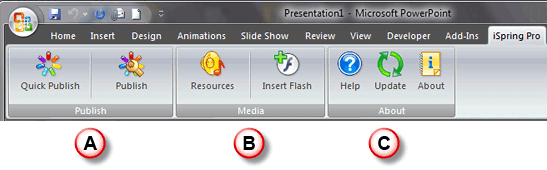
All the options on the iSpring Pro tab are explained below:
At Indezine, we use an evaluation presentation as a benchmark to determine how any PowerPoint to Flash converter product works. Learn more about this benchmark presentation developed with our FlashPPT site here.
We'll share results of this benchmark later on this page -- first, let's explore how you do the actual Flash conversion using iSpring.
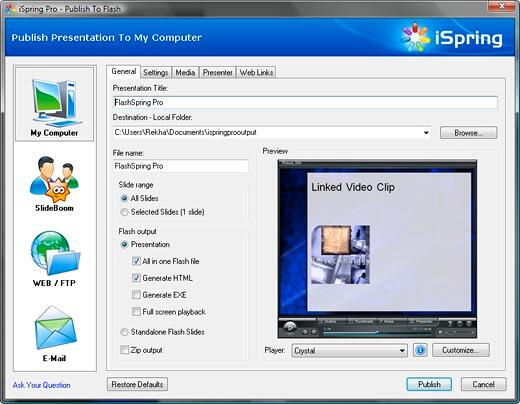
General: Select to add a player to the output file and customize it, set the publish range, choose the destination folder, etc.
Settings: Provides options for setting the dimensions, playing time, navigation settings, etc.
Media: Opt to compress images, audio and video files, and set their quality.
Presenter: Add presenter information meta data as required.
Weblink: Set the weblinks and targets.
SlideBoom: A new online portal for hosting PowerPoint presentations on web -- this option allows you to upload your presentation, and share it with others.
Web: Publish your Flash movie on a web site through FTP.
Email: Allows to send your Flash movie by e-mail after conversion.
This benchmark presentation had 20 slides with content of various types: pictures, clip art, shapes, narration, music, Flash movies, videos, etc. Each slide was given between 0 to 5 points each for a total of 100 points, and 50 extra points were allotted to the program interface, support options, output, PowerPoint 2007 compatibility, and pricing.
iSpring Pro scored a total of 135 points to get 90% ratings -- that's the highest score of any PowerPoint to Flash converter product we have reviewed so far.
iSpring Pro fared very well in most areas -- however while it played transition sounds, it played them across subsequent slides and did not stop the sound even though the next PowerPoint slide had a Stop Transition Sound option selected. That's a minor issue but it resulted in a problem that spanned several slides.
In all other areas, iSpring Pro did an amazing conversion. You can see the individual scores for iSpring Pro on our FlashPPT site.
BackiSpring Pro costs $199.00 for a single-user license. Multiple user licenses are available.
Support is by e-mail, an online FAQ and phone.
BackiSpring Pro has matured very well as a useful product that provides more bang for the buck that almost all other similar solutions. There are no bells and whistles like quizzes, e-learning, or rich media interaction -- but iSpring Pro does what it promises exceedingly well.
You May Also Like: Brazil Flags and Maps PowerPoint Templates | PowerPoint Add-in Reviews (0 to 9)




Microsoft and the Office logo are trademarks or registered trademarks of Microsoft Corporation in the United States and/or other countries.