Learn how you can search images using Bing's amazing image search functions. There are some unique parameters that are only available in Bing Image Search.
Author: Geetesh Bajaj
Product/Version: PowerPoint
OS: Microsoft Windows and Mac OS X
While Google may have the largest and most up-to-date search index, other search providers like Microsoft's Bing need to up the ante by providing more usability options so that visitors can get more optimum and narrowed-down results. And that's exactly what Microsoft seems to have done with Bing's Image Search options. Everything is streamlined and you can filter and sort results with so much dexterity; it's almost like you are sorting numbers in Excel, and that too, visually!
While you will get a different set of visual results while searching for the same terms on Google's and Bing's Image Search options, you clearly get a better experience with Bing, at least for now. Even better, if you know how to search for visuals on Bing's Image Search, then you might feel right at home using the online image searches from within Microsoft Office programs such as PowerPoint and Word.
In this set of tutorials, we will first look at Bing's basic search options. Then, we will look at amazing individual options that can make your search results so much more useful.
Although Bing's image search is accessible to everyone across the globe, some features such as Search by Date or License are currently available only to those searching from US. If you are not based in the US, you can still access the options explained in these pages. Just make sure that you access Bing USA’s Image Search using this link.
Follow these steps to learn more:
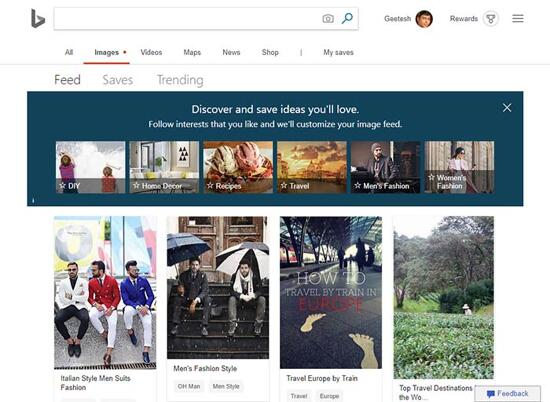
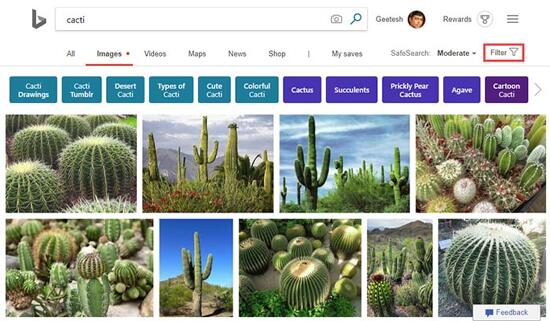

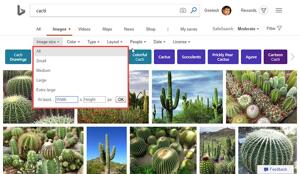
Each of these filter options are explained in individual pages, linked from the list below:
Bing Image Search: Bing Image Search (Glossary Page)
You May Also Like: Lean Presentation Design: Conversation with Maurizio La Cava | Animals PowerPoint Templates




Microsoft and the Office logo are trademarks or registered trademarks of Microsoft Corporation in the United States and/or other countries.