Learn how to search images in Bing using the built in Type filters. You can search for photographs, clip art, line drawngs, animated GIFs, and more.
Author: Geetesh Bajaj
Product/Version: PowerPoint
OS: Microsoft Windows and Mac OS X
For almost every search term that you input on Bing's Image Search, you get results with tons of pictures scoured from every nook and corner of the internet. With so many choices, finding that perfect picture can become a challenge, especially when you need a picture that's more akin to an illustration rather than a camera-clicked photograph. At other times, you may want to explore pictures that look like they came from a professional camera. So in this tutorial, we will explore Bing's Type filter that lets you narrow down your search results to yield exactly the "type" of pictures you need.
This tutorial is part of an entire series on Bing's Image Search filters. These filters let you restrict your search to a specific parameter. In this tutorial, we will use the Type parameter. To learn more about Bing's other filters, explore our Bing Image Search page. We've already explored how you can limit your search by using Image Size and Color filters.
Follow these steps to learn more about Bing Images' Search by Type filter:
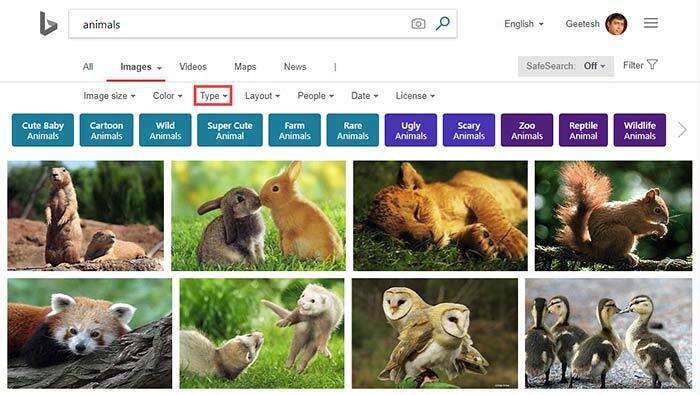
Bing's Image Search page could change every day, and the screenshots and techniques on this page are current at the time of writing. Even if there are some changes, basic concepts explained on this page should be the same.
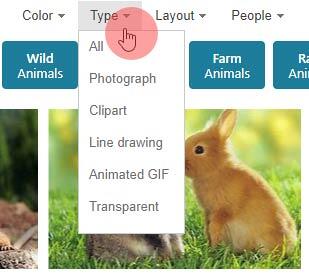
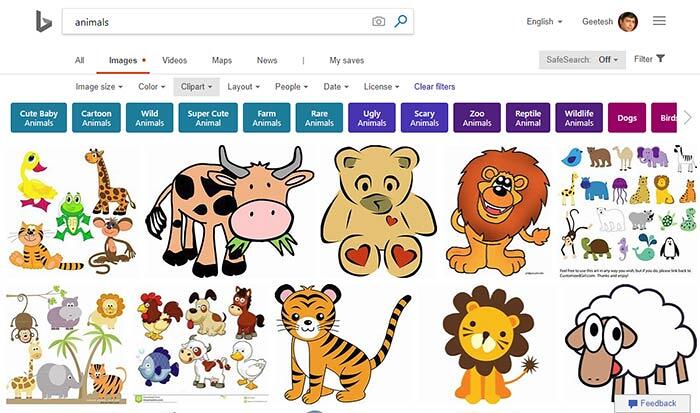
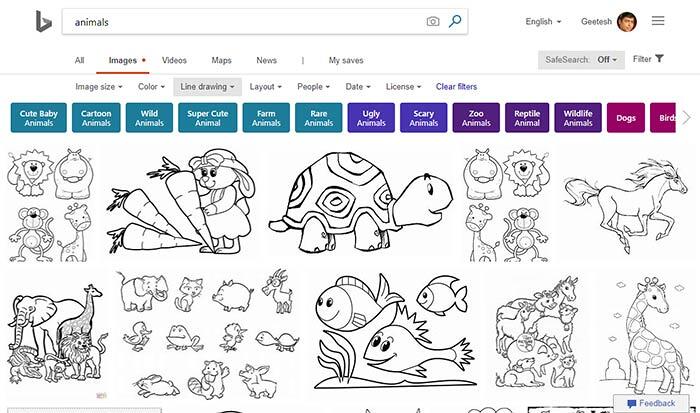
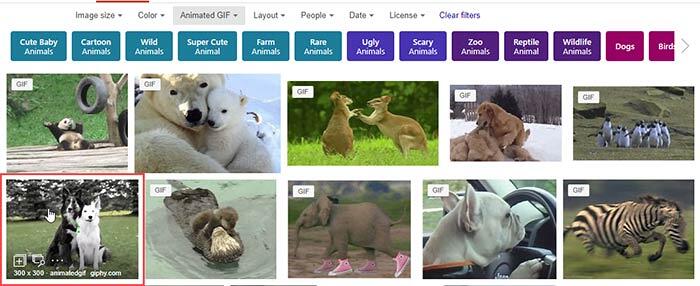
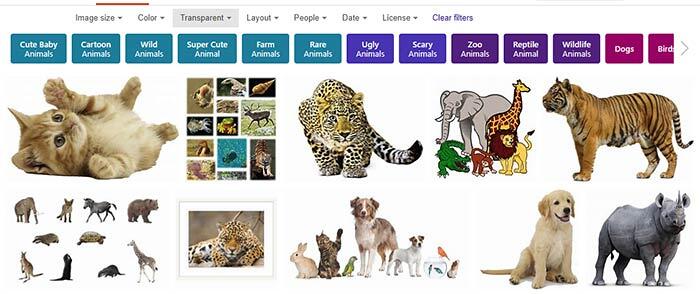
Remember though that all pictures you find may not be suitable for use in your presentation slides or other projects. Learn how you can find pictures that are allowed to be used in our Bing Image Search by License tutorial.
In our next tutorial on Bing's Image Search filters, we will explore the Layout filter.
Bing Image Search: Bing Images Search by Type (Glossary Page)
You May Also Like: 30 Million or a Billion PowerPoint Slides? | Animals - B PowerPoint Templates



Microsoft and the Office logo are trademarks or registered trademarks of Microsoft Corporation in the United States and/or other countries.