Learn how to search images in Bing using the built in People filters. You can opt to search for just faces, or pictures with head and shoulders.
Author: Geetesh Bajaj
Product/Version: PowerPoint
OS: Microsoft Windows and Mac OS X
Some keywords just belong to people! Typically, most pictures that are related to movies, sports, community activity, or physical fitness will have a human factor involved. So, it is not surprising that most pictures that show up as results for such keywords include people! Bing Image Search's People filter goes further, because it allows you to restrict your search to pictures where people's faces are prominent, or their heads and shoulders are more prominent. Unfortunately, this filter does not let you search for pictures with silhouettes or even with no people at all—at least not yet.
People is just one of the filters that Bing Image Search provides. There are several more that let you search for a picture of your desired size, predominant color, picture type, etc. Learn more about these filters on a separate page. All these pages are accessible from our Bing Image Search Filters page.
Follow these steps to get started using the People filter:

Bing's Image Search page could change every day, and the screenshots and techniques on this page are current at the time of writing. Even if there are some changes, basic concepts explained on this page should be the same.
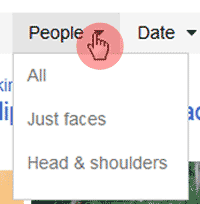
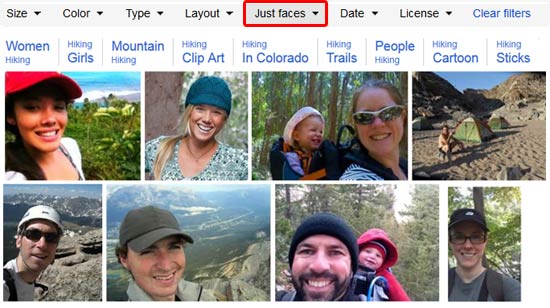
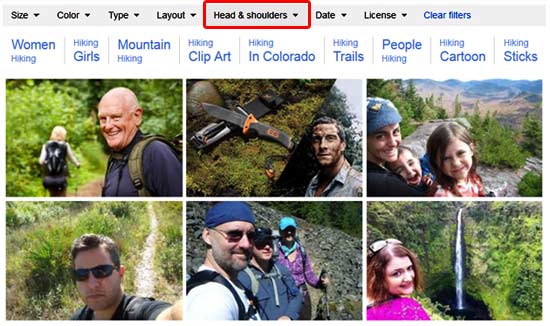
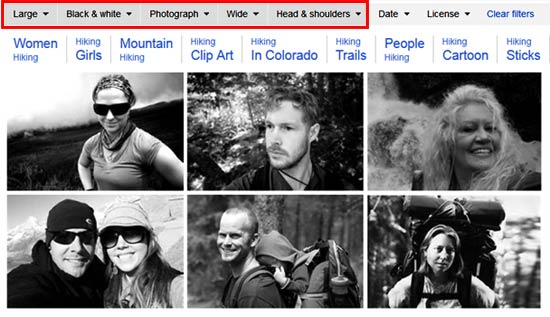
Remember though that all pictures you find may not be suitable for use in your presentation slides or other projects. Learn how you can find pictures that are allowed to be used in our Bing Image Search by License tutorial.
In our next tutorial on Bing's Image Search filters, we will explore the Images Search by Date filter.
Bing Image Search: Bing Images Search by People (Glossary Page)
You May Also Like: Practice Your Presentation: TJ Walker with Geetesh Bajaj | Birds PowerPoint Templates


Microsoft and the Office logo are trademarks or registered trademarks of Microsoft Corporation in the United States and/or other countries.