Explore how Heading Cards work within Microsoft Sway.
Author: Geetesh Bajaj
Product/Version: Microsoft Sway
OS: Works in a browser, or as an app
A Sway you create comprises of Sections – these Sections play one after the other when you view the Sway. However before any Section, you encounter the Title Card, which is akin to the cover page of your Sway. Similarly in Sway, Heading Cards are cover pages of individual Sections!
When you insert a new Heading Card, you end up creating a new Section. To add a new Heading Card, follow these steps:
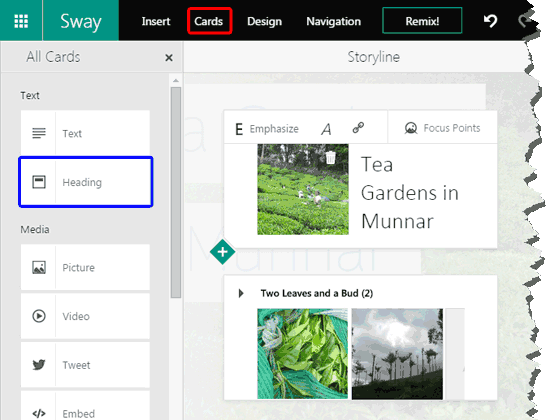
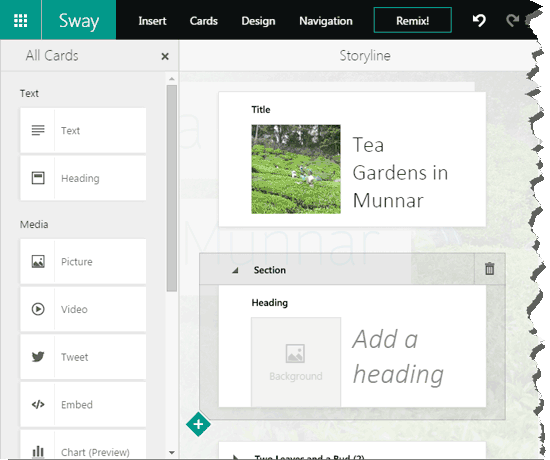
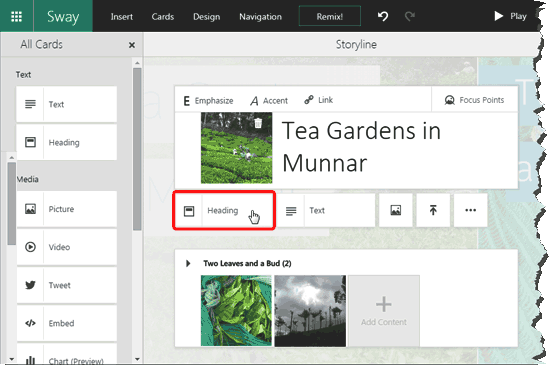
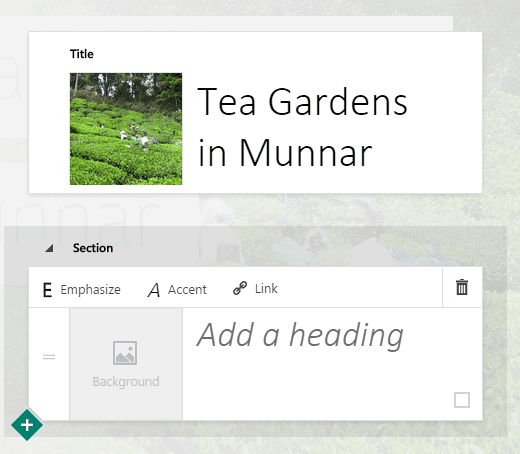
You May Also Like: Sections in Microsoft Sway | Slideshow Group Cards in Microsoft Sway


Microsoft and the Office logo are trademarks or registered trademarks of Microsoft Corporation in the United States and/or other countries.